Log in to and Create an RDS-for-SQL-Server Instance
Last Updated:2022-01-19
-
Log in to the Baidu AI Cloud Official Website.
- If not registered, please Register Account first.
- If you have registered the Baidu account, you can Log in to it directly.
- Select "Product Service > RDS", enter the "RDS List" page and click "Create Instance".
-
The system shows the guide for creating an RDS instance. After selecting the billing mode, select such configurations as database type and version, memory, and disk capacity.
Region Information

Note: "Availability Zone" denotes the data center with relatively isolated physical resources, which may help users build high-availability architecture. See AZ Instructions for details. AZ selection rule:
- Single-AZ (A, B, C……): the master instance is created in the same AZ.
- Multi-AZ (A+B, A+C, and B+C……): including two (or multiple) AZs. When creating, the master instance's master/backup nodes are respectively created in different areas of the multi-AZ.
| Instance Type | Single-AZ (A/B/C) | Multi-AZ A+B…… | Allocation by default |
|---|---|---|---|
| Master instance | Master/backup nodes are created in the same AZ | Master/backup nodes are randomly assigned to different AZs selected. | A given AZ is selected at random. |
| Read-only instance | Created in the AZ specified by the user | - | It is the same as the master instance. If the master instance is Multi-AZ, it is assigned to a given Single-AZ at random. |
| Proxy instance | Created in the AZ specified by the user | Proxy instance node is randomly allocated to different AZs selected. | Master instance |
Configuration Information
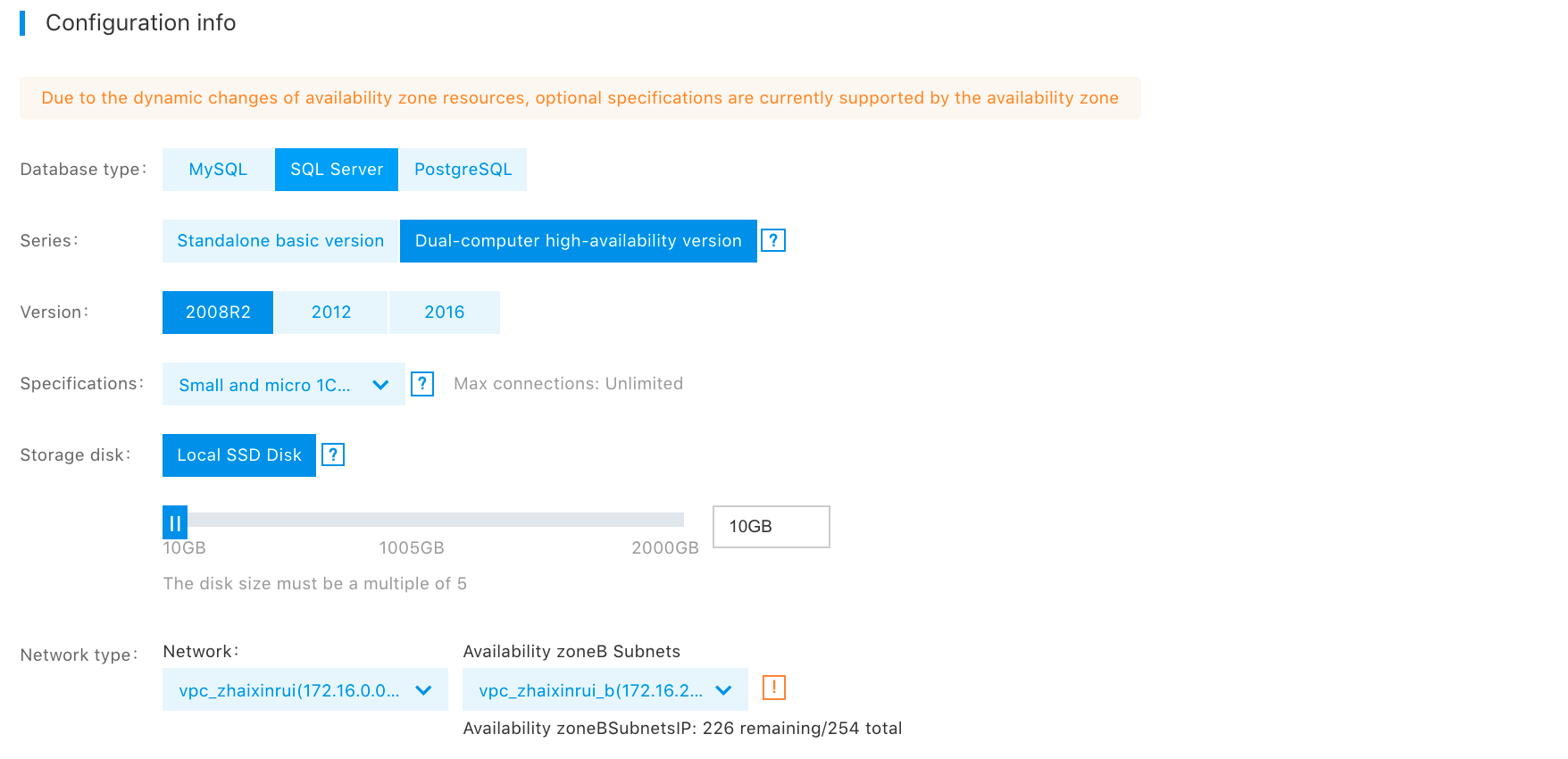
Notes:
- Presently, the RDS for SQL Server supports Standalone Basic and Dual-computer High-Availability Version, and Dual-computer High-Availability Version is preferred by default. Dual-computer High-Availability Version in "One Master and One Backup" architecture provides users with high-availability database services, but the cost is relatively high. If you have no overly high requirements about high availability (for example, in case of data analysis or R & D test), you are advised to select Standalone Basic for cost reduction.> - The RDS for SQL Server (Standalone Basic) only supports Version 2012. If the RDS of the standalone basic version is faulted, there is no standby database for switching. However, existing data backups and transaction log backups can be used for data recovery, and data in the last 10 minutes can be recovered. That rids users of worries about data security.
- The RDS for SQL Server (Dual-computer High-Availability Version) supports Version 2008R2, Version 2012, and Version 2016. See What's New in SQL Server 2016 for new features of Version 2016.
Purchase Information

Notes: Purchase time needs to be selected if the instance is purchased in the "Prepaid" mode. The user can define "Automated Renewal or Not"
- Click "Next" to go to the payment page. Here, you may view the selected RDS package and price.
- After confirming, click the "Go to pay" button at the lower right corner. Then, the system shows the "Payment" page, on which you may confirm the payment and complete the order. You can view the order by clicking "View Order Details" or click "Management Console" to enter the "RDS Instance List". The system creates an RDS instance at the back end, which usually lasts for 5-10 minutes. After successful creation, you receive the information "Successfully create an RDS instance".
- After successful purchase, return to the "RDS-Instance List" page, where you can view the created RDS instance, instance status, location, database type, and expiry time.
- In the instance list, click the Instance ID to go to the RDS Instance Details page, where the "Basic Information" tag shows information such as instance running status and configuration. You can select other tags to manage and operate the instance.
