Create a Read-only Instance
Overview
Content below introduces the creation of cloud database RDS for MySQL read-only instance, and you can create and manage the instance via RDS console. Databases of different engines and specifications vary in price. See Pricingfor details.
Notes:
- Presently, read-only instance supports the creation of master instances of MySQL 5.6 and MySQL 5.7
- Read-only instance only supports "Postpaid" rather than "Prepaid".
- You can purchase only one read-only instance each time, and only five read-only instances for one master instance.
Operation guide
-
Log in to the Baidu AI Cloud Official Website.
- Not registered, please Register Account first.
- If you register the Baidu account, you can log in to it directly.
- Enter the RDS console.
Select "Product Service > RDS", and enter the "RDS Console".
- Select an instance.
After entering the RDS console, select one master instance of MySQL Dual-computer Version and click the Instance Name to enter the instance details page. On the "Instance Details" page, click "Create Read-only Instance" at the top right corner to enter the "Create" page. Select the following information and confirm the instance configuration.
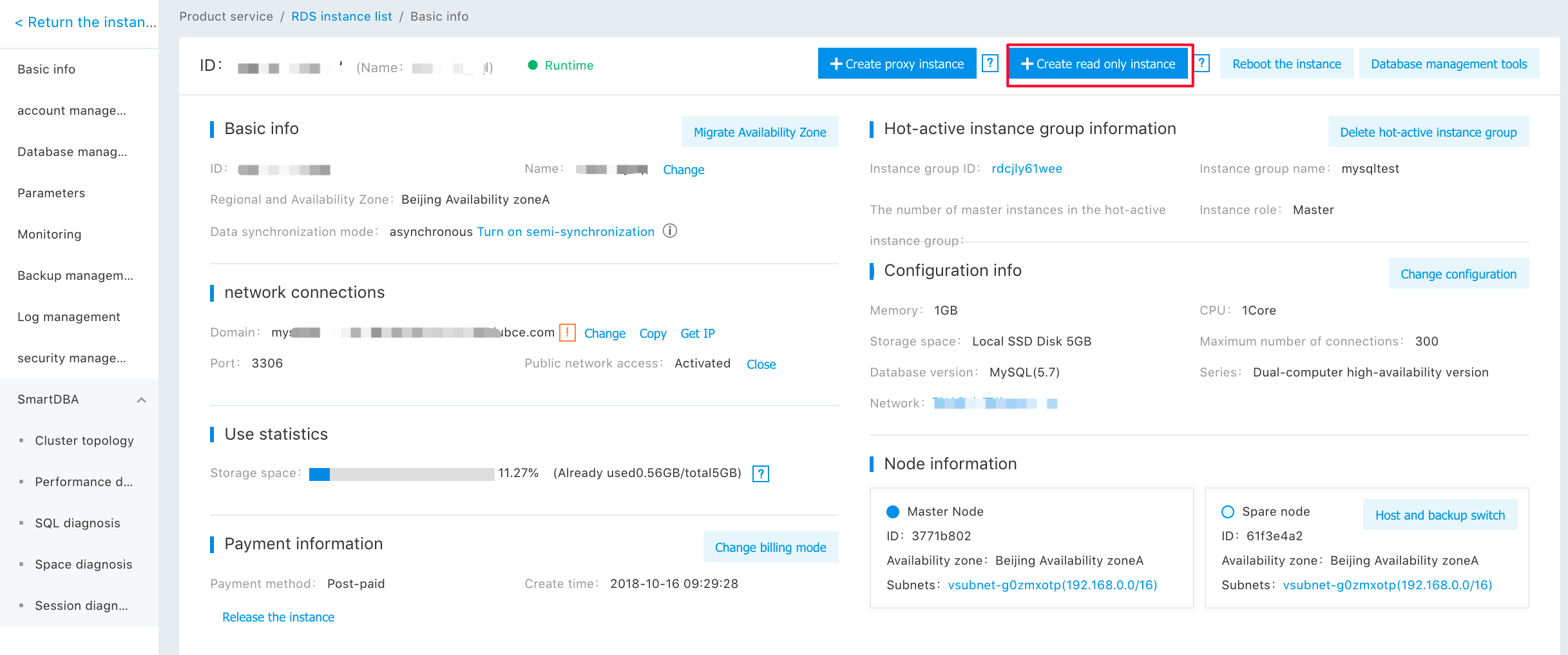
Region Information

| Instance type | Single-AZ (A/B/C) | Multi-AZ A+B…… | Allocation by default |
|---|---|---|---|
| Master instance | Master/backup nodes are created in the same AZ | Master/backup nodes are randomly assigned to different AZs selected. | A given AZ is selected at random. |
| Read-only instance | Created in the AZ specified by the user | - | The same as the master instance If the master instance is Multi-AZ, it is assigned to a given Single-AZ at random. |
| Proxy instance | Created in the AZ specified by the user | Proxy instance node is randomly allocated to different AZs selected. | Master instance |
Description: "Availability zone" denotes the data center with relatively isolated physical resources, which may help users build high-availability architecture. See Availability Zone Instructions for details. Availability zone selection rule:
- Single-AZ (A, B, C……): the master instance is created in the same availability zone.
- Multi-AZ (A+B, A+C, and B+C……): including two (or multiple) availability zones. When creating, the master instance's master/backup nodes are respectively created in different areas of the Multi-AZ.
Configuration Information
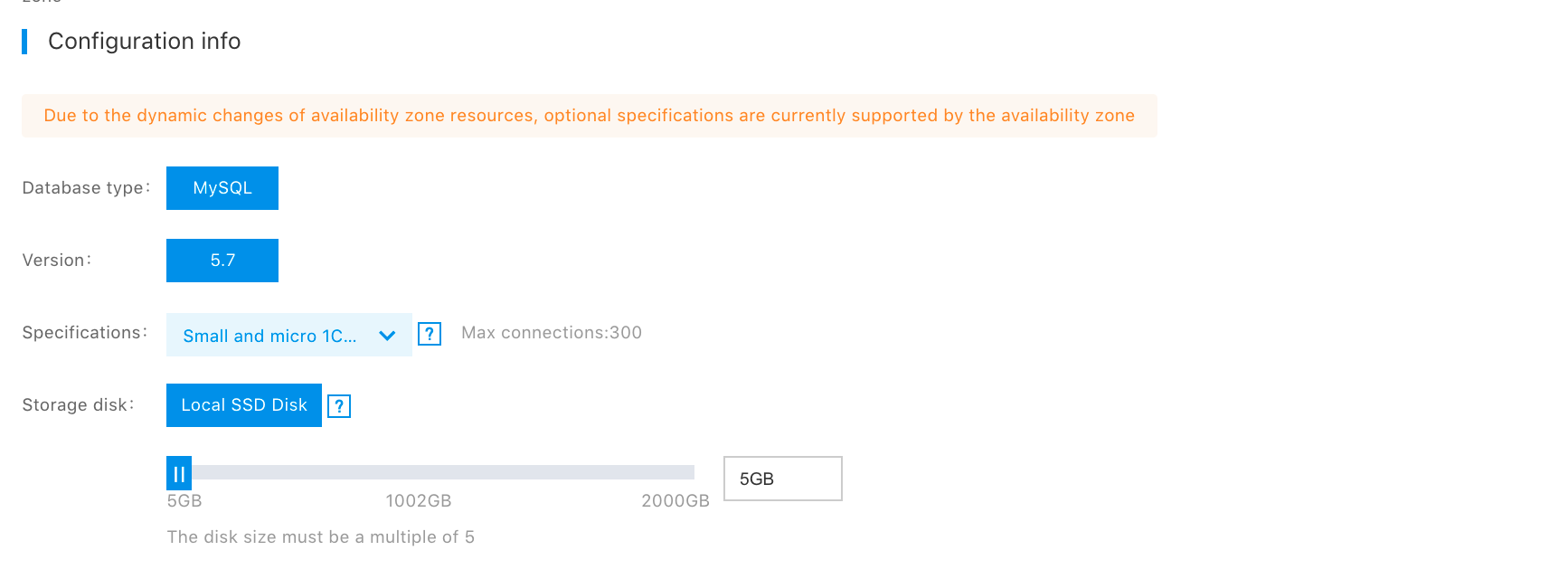
Notes:
- Read-only instance’s memory and disk capacity should be not less than the master instance’s.
Purchase Information

Notes:
- Read-only instance only supports "Postpaid" rather than "Prepaid".
- You can purchase only one read-only instance each time, and only five read-only instances for one master instance.
- Confirm the configuration.
After confirming the configuration information, click "Next" to go to the payment page. Here, you can view the selected instance's package and price for your confirmation.
- Confirm the order.
After confirming, click the "Go to pay" button at the lower right corner. Then, the system shows the "Payment" page, on which you can confirm the payment and complete the order.
- Make a payment successfully.
You can view the order by clicking "View Order Details", or click "Management Console" to enter the "RDS Instance List". The system creates a RDS instance at the back end, which usually lasts for 5-10 minutes. After successful creation, you receive the information "Successfully create a RDS instance".
- View the Instance.
After the successful purchase, return to the "RDS Instance List" page. Then, you can view the created RDS instance, instance status, location, database type, and expiry time.
- View instance details.
In the instance list, click the instance name to enter the proxy instance details page. The "Basic Information" tag shows information such as instance running status and configuration. You can select other tags to manage and operate the instance.
Usage instruction
The RDS read-only instance is tailored to the read/write scenario that has a multitude of read requests rather than the write requests from the database. By creating multiple read-only instances for standard instance, it grants standard instance elastic read capacity expansion, which in turn raises the user's throughput capacity.
The RDS read-only instance is subordinate to the RDS standard instance. Both the RDS read-only instance and the RDS standard instance form a leader-follower relationship. The standard instance must be created before the creation of a read-only instance. Also, a subordinate read-only instance is automatically released if the standard instance is released.
You can identify the read/write request in your own program code, and assign it to the master instance and read-only instance. Or, You can purchase and use Baidu AI Cloud's RDS Proxy Instancefor automated splitting.
See Read and Write Separation for detailed management and operation of read-only instance.
