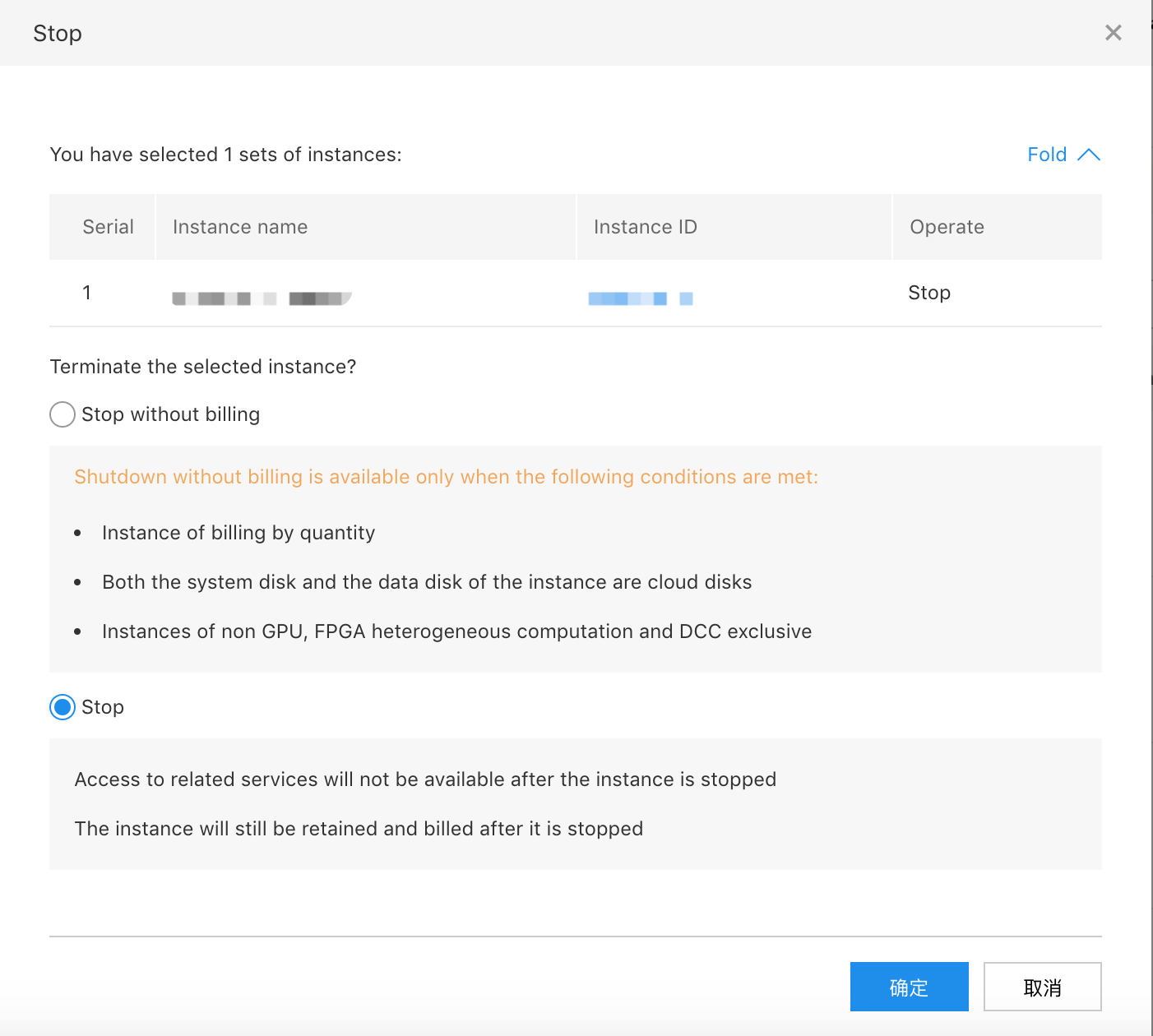Do Not Pay Fees After Shutdown of the On-demand Billing Instance
Instruction for Free Shutdown of On-demand Billing Instance
after the on-demand billing instance enters the free shutdown status by selecting the Free Shutdown **option**. The free shutdown of instance means that the computing resource (CPU and memory) of this instance is not charged, while the CDS disk (including system disk and data disk) and EIP related resources are charged continuously.
This feature can be used only when it passes the whitelist. If you want to obtain this features, submit a Ticketfor application.
Usage Limits
The free shutdown of instance is only applicable for the bill-by-traffic instance whose system disk and data disk are the CDS disk.
The free shutdown of instance is not applicable for the following scenarios:
- It is not applicable for the start-up/shutdown in virtual machine system.
- It is not applicable for the instances mounted with the local disk.
- It does not support the heterogeneous instance, such as GPU and FPGA.
If the batch shutdown operation includes instances that support the free shutdown and instances that do not support the free shutdown, then:
- For instances that support the free shutdown, the CPU memory fee are not charged after the shutdown.
- For instances that do not support the free shutdown, the CPU and memory fee are normally charged after the shutdown.
Impact After Enabling
When the free shutdown of instance is enabled, it has the following impact after the shutdown of instances:
- The CPU and memory of instances are not retained, so you may fail to start the instance again. You can try to start the instance again at this time or in some another time.
- It is unable to support many operations except the instance start-up during shutdown, such as configuration adjustment, HDD cloud disk adjustment, network adjustment, system reinstallation, instance restarting, password reset, bill-by-traffic to prepaid billing and renewal related operation. Start the instance before operation.
Operation Steps
- Log in to Console to enter the "Instance List" page.
- Shut down a single instance: Select an instance to shut down, and click the 【Stop】 button at the top of list, and then select Free Shutdown in the pop-up window. If it is not supported, it displays as Free Shutdown Not Supported in the instance list.
-
Shut down multiple instances: Select all instances to shut down, and click the【Stop】button at the top of list. You can shut down instances in batch. Select Free Shutdown. If it is not supported, it displays as Free Shutdown Not Supported in the instance list.