Development Step
Last Updated:2020-11-11
Add java and streaming steps to cluster, which uses hadoop image. Add spark, java, and streaming steps to cluster, which uses spark image. After adding an application to cluster, you can add such an application’s step. For example, if you add hive application when creating clusters, you can create a hive step; if you add pig application, you can create a pig step.
How to create a job:
- In "Product Service > MapReduce> Baidu MapReduce - Job list" page, click "Create job" to enter the step creation page.
-
In step creation page, select step type and configure parameters according to such step type. Description of parameter configuration for different types of Hive steps:
Hive step:
- Job name: Enter the step name with length not exceeding 255 characters.
- BOS script address: BOS script address must be a valid BOS path to Hive script.
- BOS input address: It must exist, and you have access to files at this address. In the script, you can use ${INPUT} to refer to this address.
- BOS output address: The read-in address after bucket must not exist, but you have the privilege to write to this address, or the step cannot run. In the script, you can use ${OUTPUT} to refer to this address.
- Operation after failure: You can select action after the step fails: Continue (after the step fails, continue the next step) and Wait (after the step fails, check the step running status and cancel the subsequent steps).
- Application parameters: Only two types are acceptable: --hiveconf key=value and --hivevar key=value. The former parameter is used to overwrite the configuration when the hive is running. The latter parameter is used to state the custom variable, and you can use ${KEY} to refer to it in the script. You only need to input parameter strings that are separated with space. You do not need parameter escape and url encoding.
- Select the adaptive cluster.
- Click "Confirm" to complete the creation of the step.
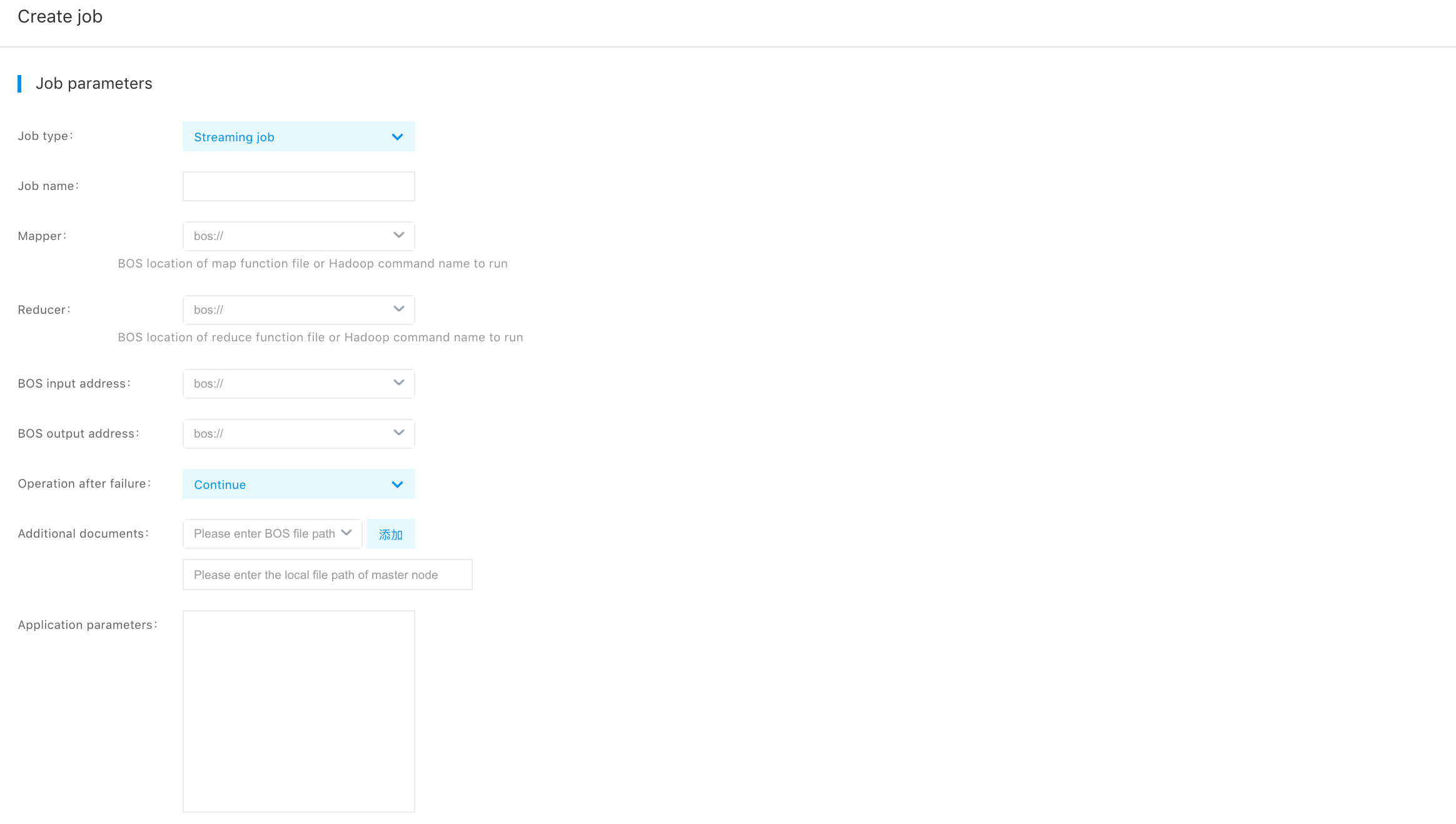
- The step status changes from "Waiting" to "Running", and the status becomes "Completed" after the step is completed.
- (Optional) You can only cancel steps in waiting or running status by clicking "Cancel Step".
