Create Transcoding Preset
Overview
If the Preset in the system cannot meet the user's requirements, the user can custom their own Preset. Use different interfaces to create Preset according to different coding requirements.
Create Customized Transcoding Presets
1.Log in MCT Console.
2.Select Product Configurations->Transcoding Presets in the left navigation bar , enter the transcoding Preset page.
3.Click Create Transcoding Presets, and enter “Create A Transcoding Preset” page.
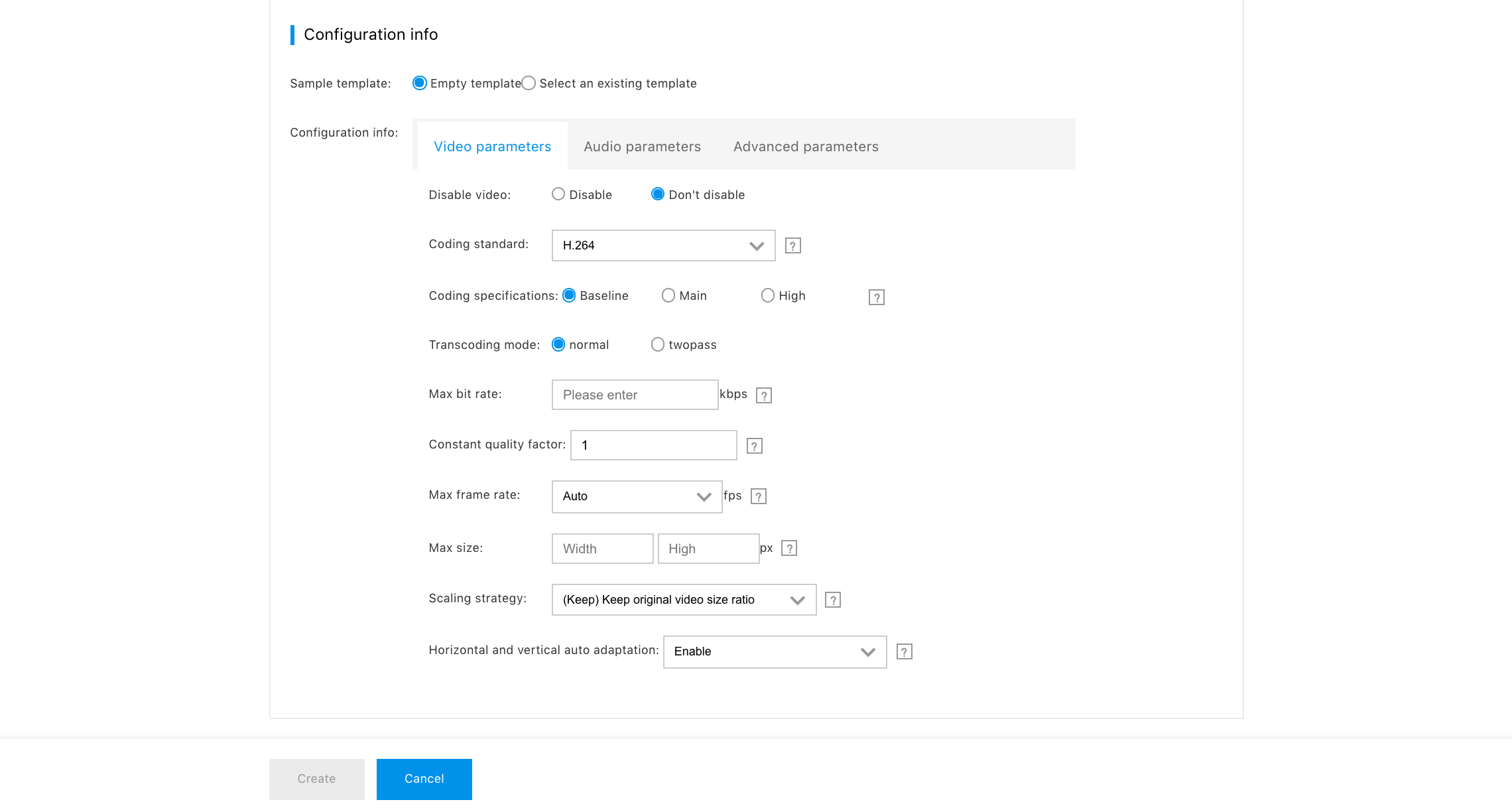
4.The user fills the corresponding configuration information according to the demands:
| Parameter | Description |
|---|---|
| Preset name | The beginning must be lowercase, and the rest can consist of lowercase or numbers, with a maximum of no more than 40 characters. |
| Audio/video format | Assign the AV container. MP4 is the common video container; FLV is the FLASH video container; HLS is the streaming media video container; A-HLS is the self-adaptive code rate HLS; MP3 is the MP3 audio container; M4A is the MPEG4 audio container. |
| Preset description | (Optional) input the Preset description. |
| Sample Preset | You can select a sample Preset, please refer to the existing parameter to create the Preset. |
| Video parameters |
|
| Audio parameters |
|
| Advanced parameters |
|
5.Click Create Now to complete customized transcoding Preset creation.
System Built-in Preset
The common transcoding Preset is shown in the following:
| Preset name | Preset description |
|---|---|
| mct.video_mp4_3840x2160_6000kbps | MP4-4K |
| mct.video_mp4_2048x1152_5000kbps | MP4-2K |
| mct.video_mp4_1920x1080_3800kbps | MP4-Full HD |
| mct.video_mp4_1280x720_2000kbps | MP4-High definition |
| mct.video_mp4_854x480_1000kbps | MP4-Standard definition |
| mct.video_mp4_640x360_600kbps | MP4-Fluency |
| mct.video_mp4_320x180_300kbps | MP4-XLD |
| mct.video_mp4_transmux | Remuxing-MP4 |
| mct.video_flv_3840x2160_6000kbps | FLV-4K |
| mct.video_flv_2048x1152_5000kbps | FLV-2K |
| mct.video_flv_1920x1080_3800kbps | FLV-Full HD |
| mct.video_flv_1280x720_2000kbps | FLV-High definition |
| mct.video_flv_854x480_1000kbps | FLV-Standard definition |
| mct.video_flv_640x360_600kbps | FLV-Fluency |
| mct.video_flv_320x180_300kbps | FLV-XLD |
| mct.video_flv_transmux | Remuxing-FLV |
| mct.video_hls_3840x2160_6000kbps | hls-4K |
| mct.video_hls_2048x1152_5000kbps | hls-2K |
| mct.video_hls_1920x1080_3800kbps | hls-Full HD |
| mct.video_hls_1280x720_2000kbps | hls-High definition |
| mct.video_hls_848x477_1000kbps | hls-Standard definition |
| mct.video_hls_640x360_600kbps | hls-Fluency |
| mct.video_hls_320x180_300kbps | hls-XLD |
| mct.video_hls_transmux | Remuxing-hls |
| mct.audio_mp3_320kbps | Mp3-320 |
| mct.audio_mp3_192kbps | MP3-192 |
| mct.audio_mp3_160kbps | MP3-160 |
| mct.audio_mp3_128kbps | MP3-128 |
| mct.audio_mp3_64kbps | MP3-64 |
Please see below for the transcoding Preset of Intelligent sense and super-definition 1.0:
| Preset name | Preset description |
|---|---|
| mct.video_mp4_4k_cae1 | MP4-4K-intelligent super-definition |
| mct.video_mp4_2k_cae1 | MP4-2K-intelligent super-definition |
| mct.video_mp4_1080p_cae1 | MP4-Full HD-AI full-HD |
| mct.video_mp4_480p_cae1 | MP4-SD-AI Full-HD |
| mct.video_mp4_360p_cae1 | MP4-Smoothness - Intelligent sense and super definition 1.0 |
| mct.video_mp4_720p_cae1 | MP4-HD-AI Full-HD |
| mct.video_flv_4k_cae1 | FLV-4K-intelligent super-definition |
| mct.video_flv_2k_cae1 | FLV-2K-intelligent super-definition |
| mct.video_flv_1080p_cae1 | FLV-Full HD-AI full-HD |
| mct.video_flv_720p_cae1 | FLV-HD-AI Full-HD |
| mct.video_flv_480p_cae1 | FLV-SD-AI Full-HD |
| mct.video_flv_360p_cae1 | FLV-Smoothness - Intelligent sense and super definition 1.0 |
| mct.video_hls_4k_cae1 | hls-4K-intelligent super-definition |
| mct.video_hls_2k_cae1 | hls-2K-intelligent super-definition |
| mct.video_hls_1080p_cae1 | hls-Full HD-AI full-HD |
| mct.video_hls_720p_cae1 | hls-HD-AI Full-HD |
| mct.video_hls_480p_cae1 | hls-SD-AI Full-HD |
| mct.video_hls_360p_cae1 | hls-Smoothness - Intelligent sense and super definition 1.0 |
Please see below for the transcoding Preset of Intelligent sense and super-definition 2.0:
| Preset name | Preset description |
|---|---|
| mct.video_mp4_1080p_cae2 | MP4-Full HD-AI full-HD2.0 |
| mct.video_mp4_480p_cae2 | MP4-SD-AI Full-HD2.0 |
| mct.video_mp4_360p_cae2 | MP4-Smoothness - Intelligent sense and super definition 1.02.0 |
| mct.video_mp4_720p_cae2 | MP4-HD-AI Full-HD2.0 |
Super resolution:
| Preset name | Preset description |
|---|---|
| mct.2Kto4K | MP4-2K transfers to 4K |
| mct.LDtoFHD | MP4-SD transfers to HD |
Related API and SDK
-
Use API to create the preset :
-
Use SDK to create the preset:
