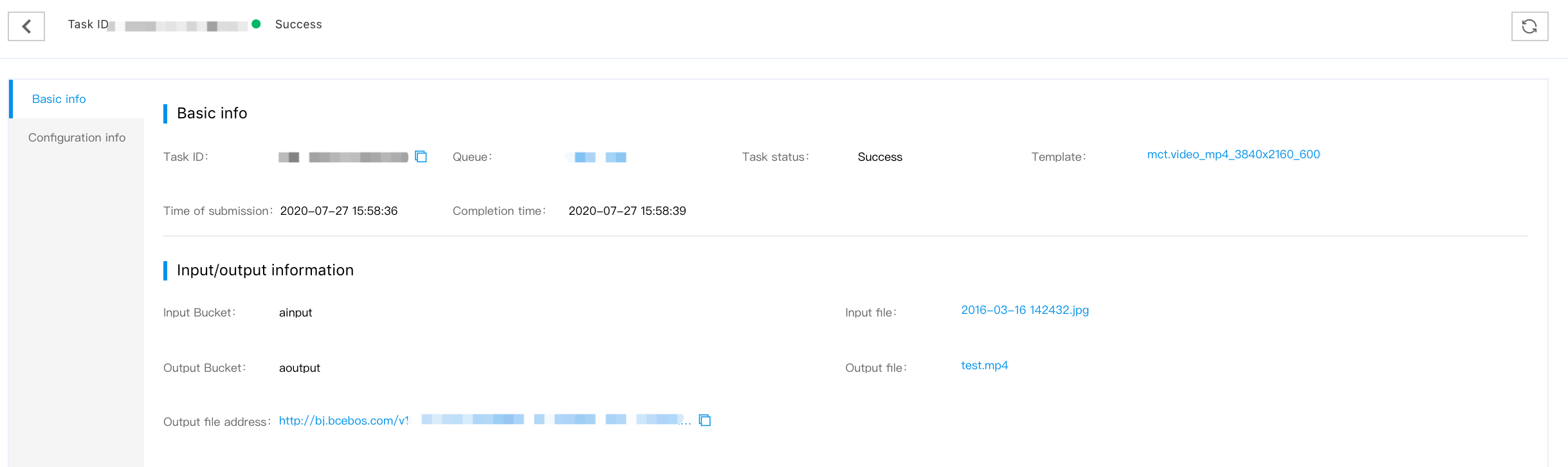Create Transcoding Job
Overview
The paper will introduce the transcoding job relevant operations to you, including creating transcoding jobs and checking job details.
Precondition
- Before creating the transcoding job, you shall make sure in advance that you Create a job Queue, and upload and store the video to be processed to BOS.
- Before creating transcoding jobs, the template should also be added; there are default templates in the system for transcoding templates, and the user can also customize the templates.
Create Transcoding Job
After Create job Pipeline and Upload and Store the videos to process to BOS, create the transcoding jobs.
Operation Steps
1.Log in MCT Console.
2.Select Job Management >Transcoding Job in the navigation bar on the left , enter “Transcoding job” page.
3.Click Create Transcoding Job to enter “Create Transcoding Job” page.
4.In the “Create Transcoding Job” page, configure the basic parameters, select the corresponding job pipeline, transcoding input file and transcoding templates to fill the output filename.
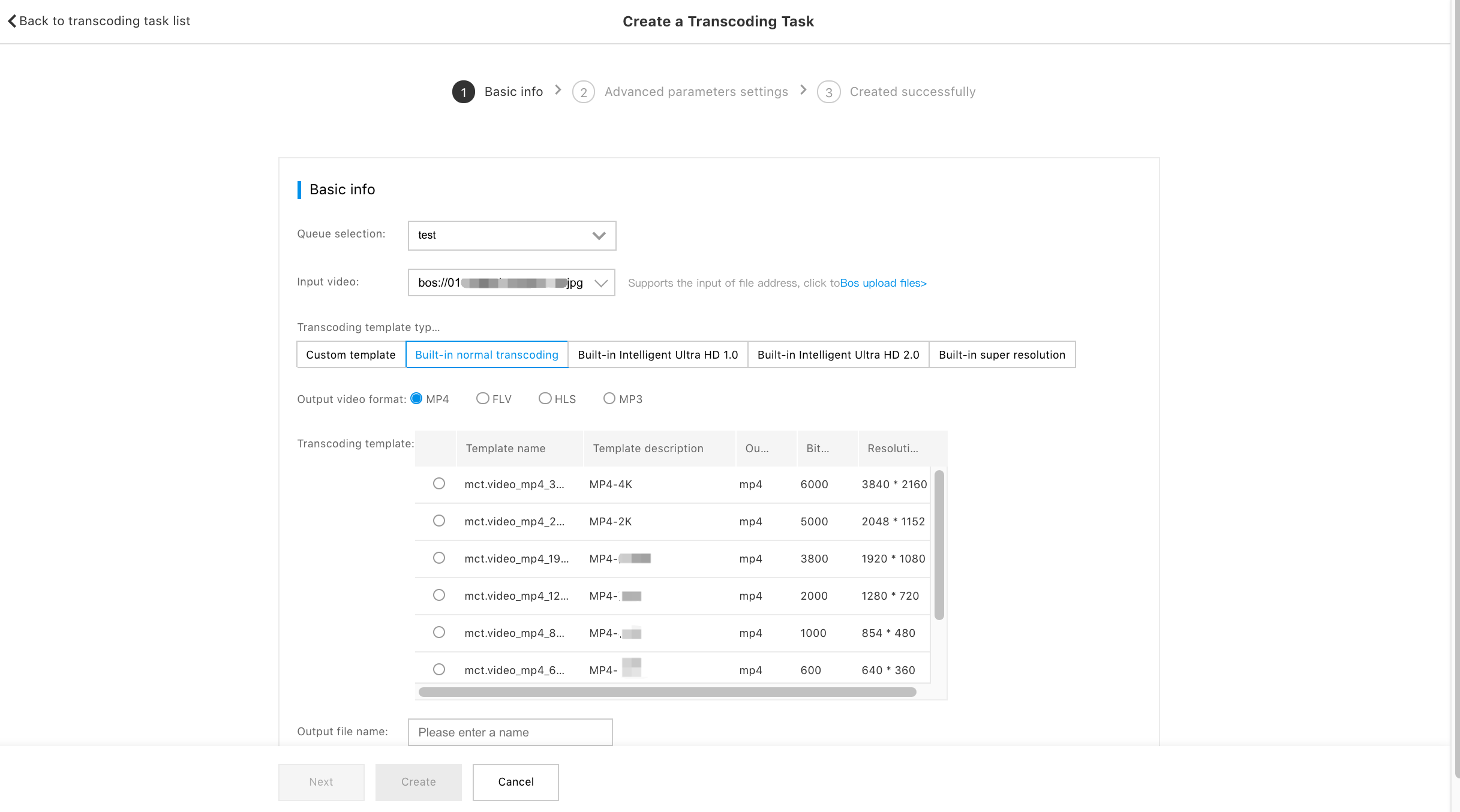
5.If you do not need advanced parameter configurations, click the button Create Now to create the job successfully, and then enter the job list.
6.If you need to configure advanced parameters, click Next button and enter the configuration of advanced parameters.
- Watermarking settings: You can select to add watermarks, and multiple watermarks are supported to add.
- Watermark removing settings: You can select auto watermark removing, or manually input the watermark coordinate positions to remove the watermarks.
- Black border removing settings: You can select to automatically remove the black borders, or manually input the effective video coordinate position to remove the black borders.
- Surface mount settings: When the template is used, the size scaling strategy is: In self-adaptive shrinking to add black borders (shrinkToFit), surface mount settings feature can be enabled. Set the front and rear patch information for the video.
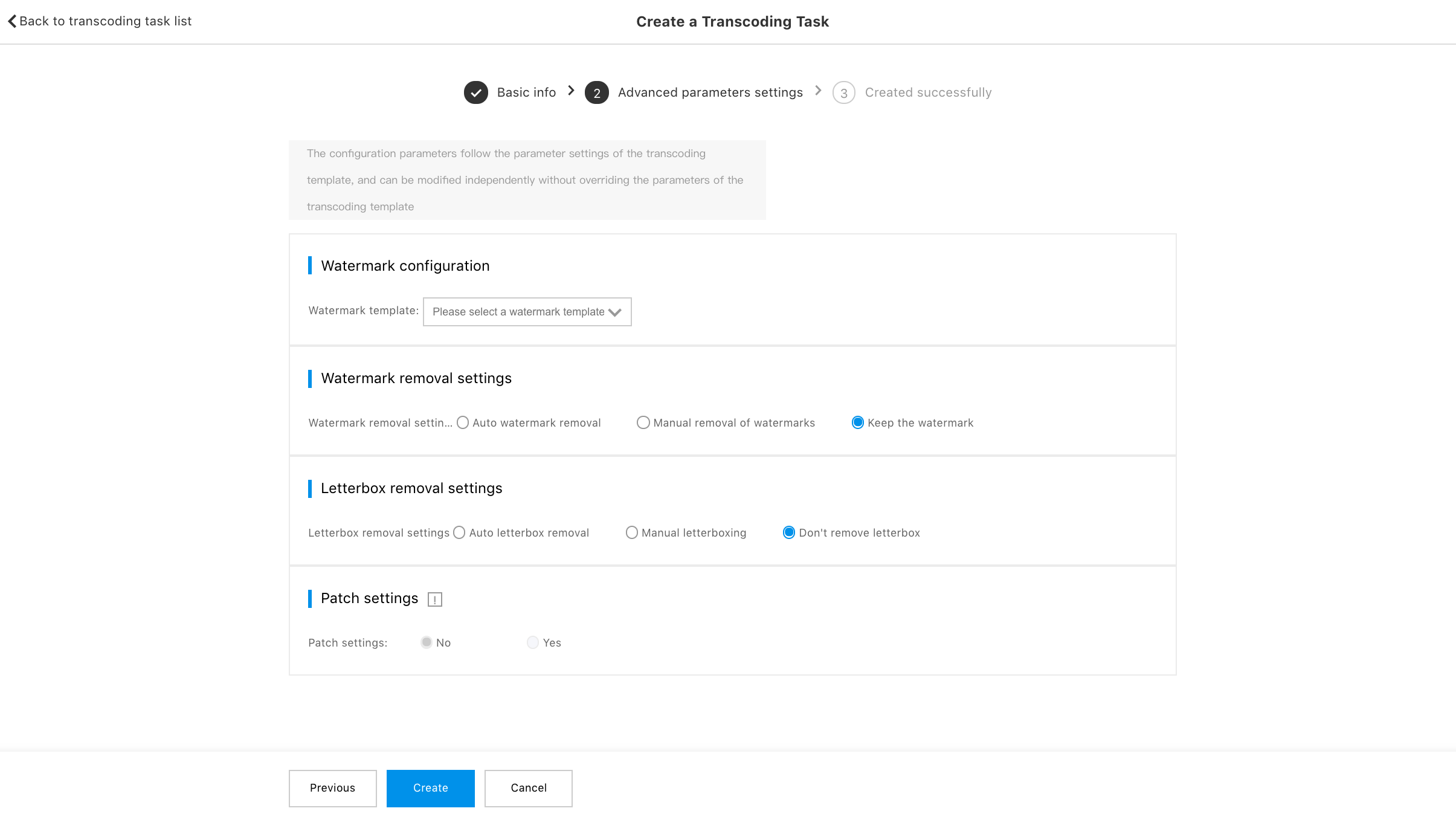
7.Complete advanced parameter configuration, click Create Now button, and enter the job list after creating the job successfully.
View Job Details
After creating the job successfully, the user can view the detailed information of the job on the detailed page of the job. Including job running status, basic information, input/output information, configuration and other information.
Operation Steps
1.Log in MCT Console.
2.Select job Management > Transcoding Job in the navigation bar on the left , enter “Transcoding Job” page.
3.Click ID Link in the “job ID " column or View Details in the “Operation” column, and enter the “Transcoding job Details" page.

4.“Transcoding Job Details” page, and you can check the job “Basic Information” and “Configuration Information”.