Add a Read-only Node
Last Updated:2021-05-11
Add a Read-only Node
Entry
On the node details page, select a multipart’s read-only node in the storage node module, and click "Add Read-only Node" to add the node.
Description
- Prepaid instance
- DRDS instance price = Original instance price + (unit price of the read-only node memory * size + unit price of the read-only node disk * size) * remaining days of the contract
- To add read-only nodes for a prepaid instance, you only need to pay for the new read-only nodes. The expiration time is the same as the previous instance.
- Postpaid instance
- DRDS instance price = Original instance price + (unit price of the read-only node memory * size + unit price of the read-only node disk * size)
- To add read-only nodes for a postpaid instance, the payment takes effect after the order gets done successfully.
- Add read-only nodes: You can add only one node at a time.
Operation Guide
Taking the instance drdsk5gdaeuswo5 as an example, the detailed steps to add read-only nodes for the storage node sliceq3gl8w180g are as follows:
- Select an instance and click the name to enter the instance details page.
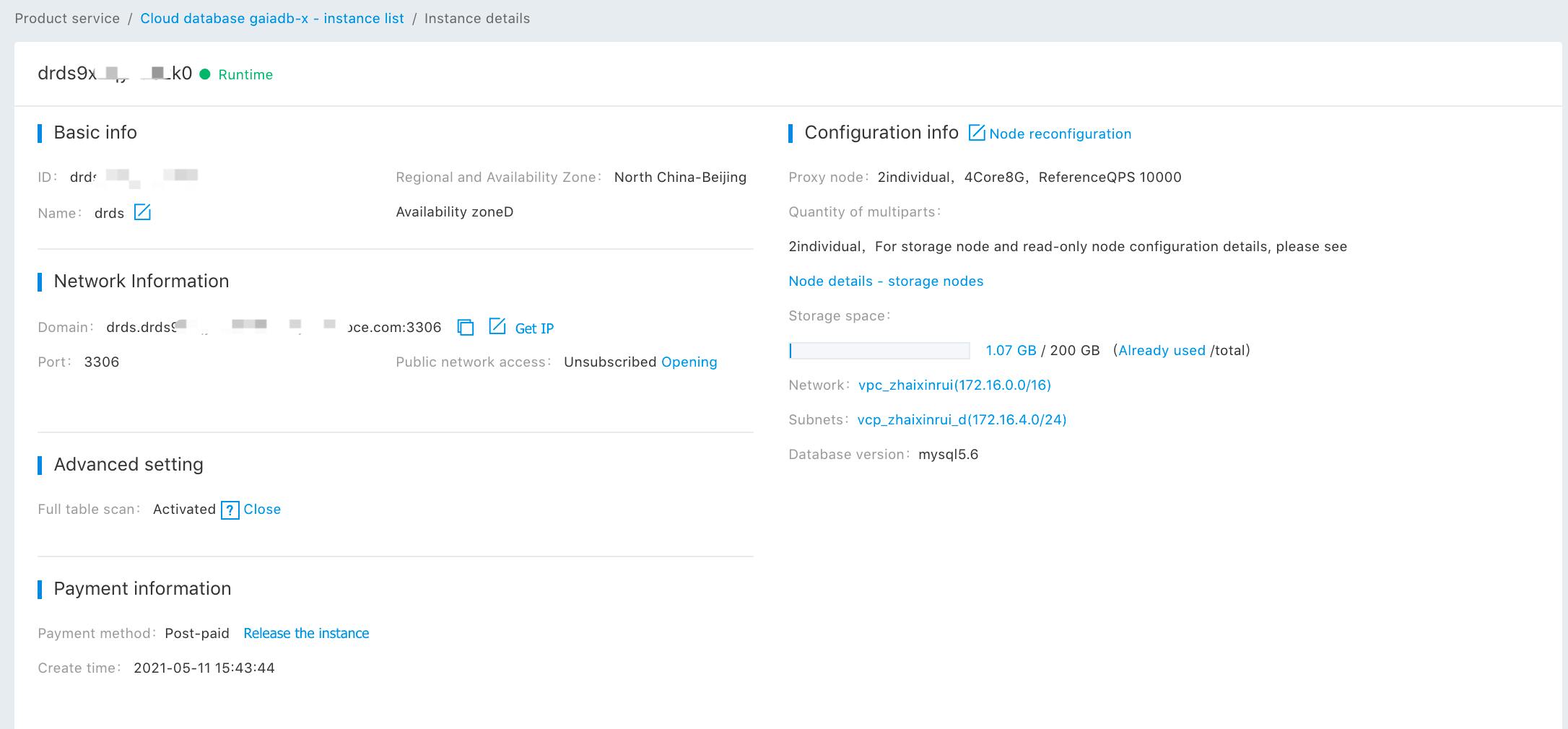
- Click "Node Details" to enter the node details page. Click “Storage Node” to enter the storage node page details.
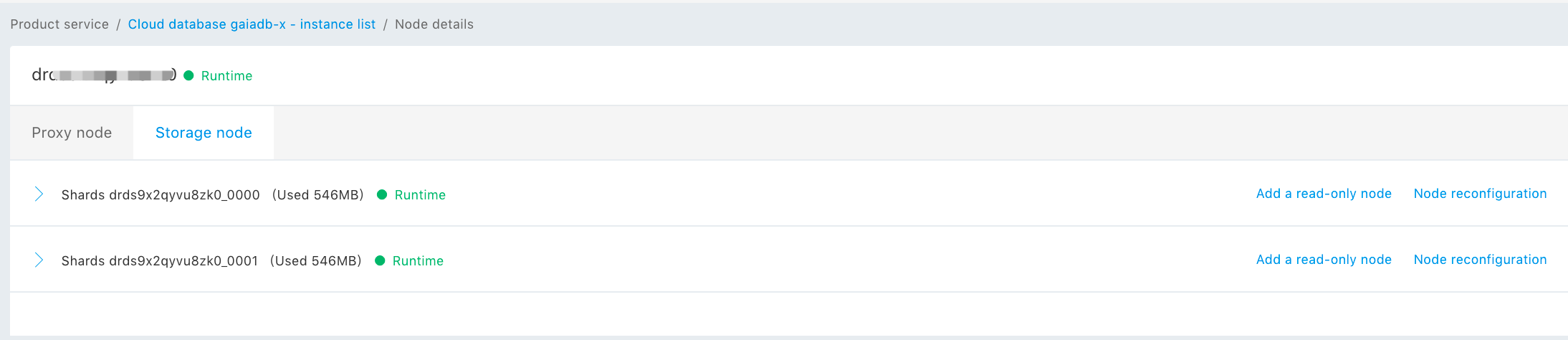
- On the "Node Details - Storage Node" page, expand the multipart details. Select the multipart sliceq3gl8w180g and click "Add Read-only Node" to enter the “Add” page.
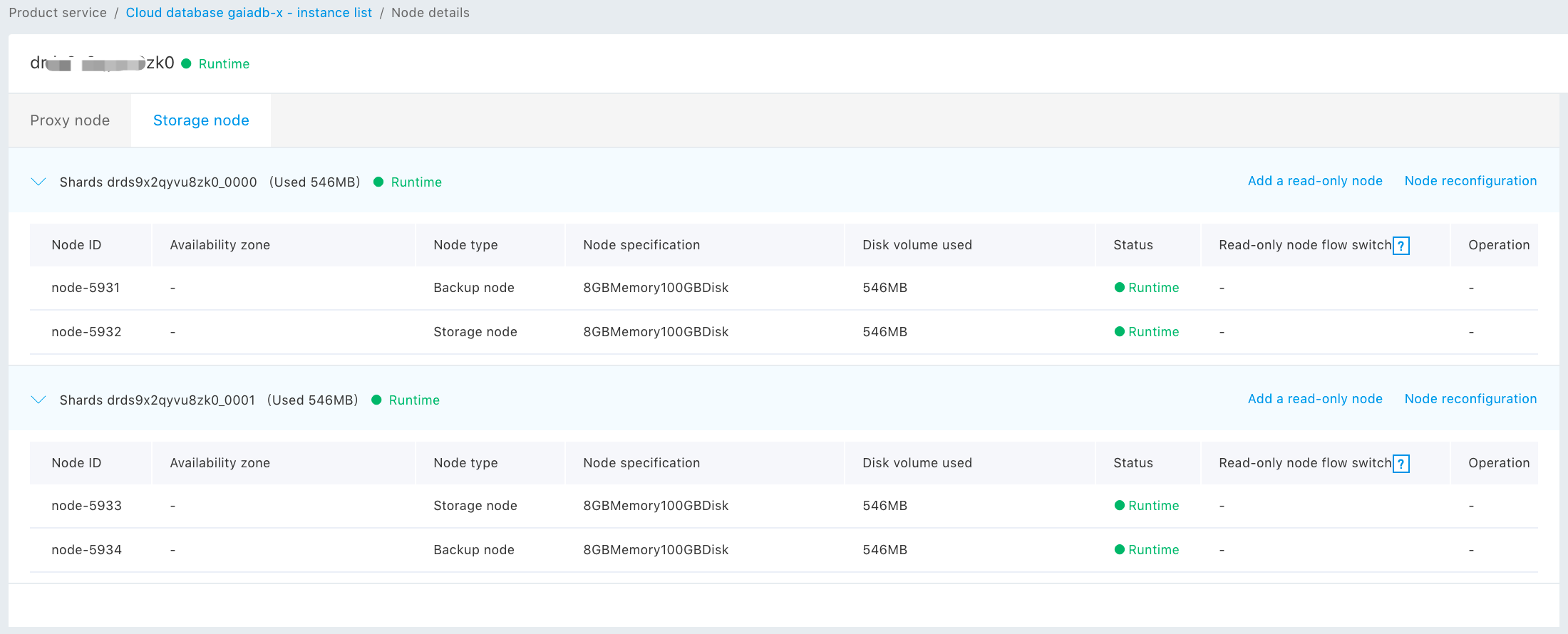
- On the “Add” page, confirm the information of the read-only node.
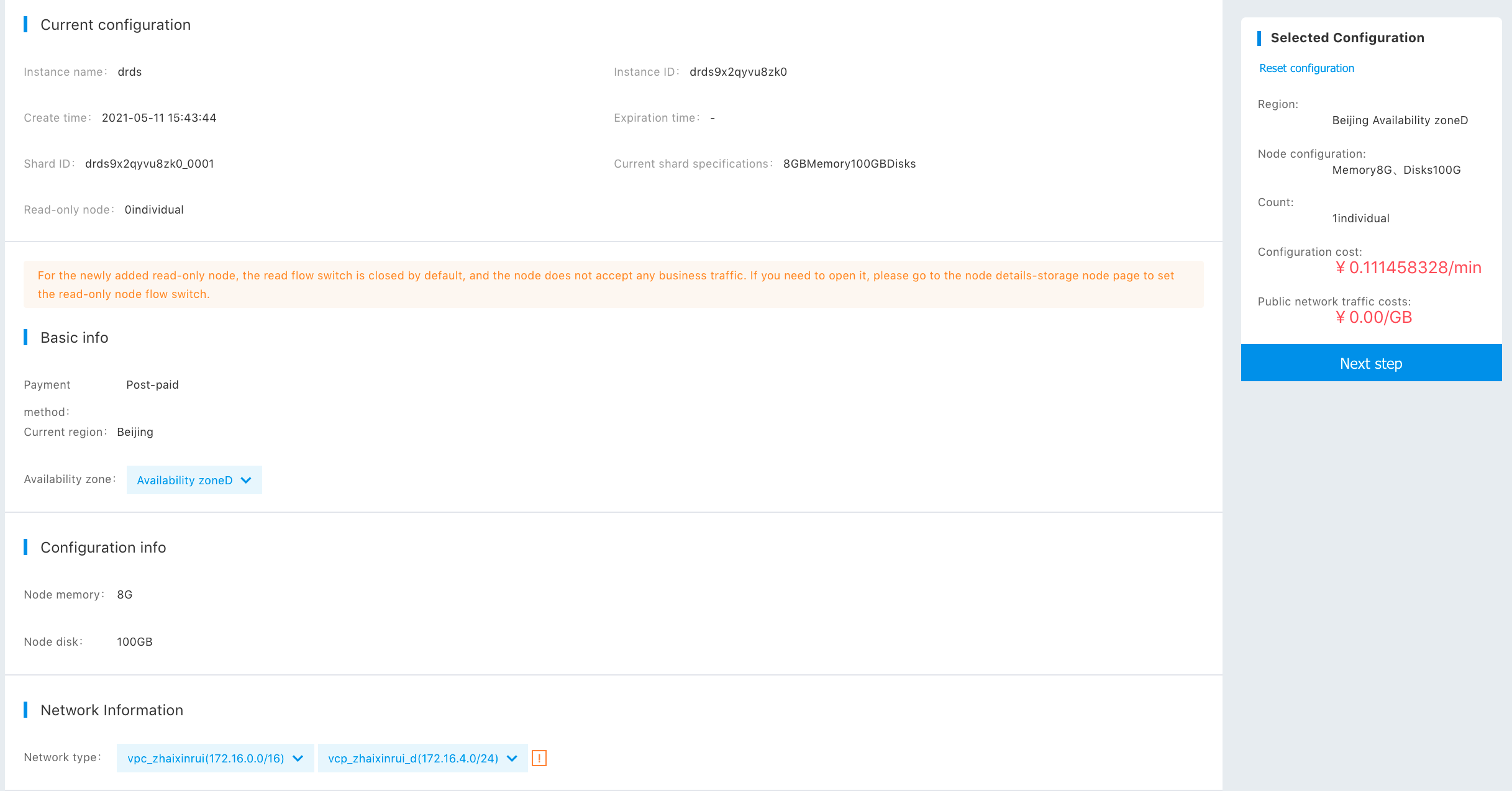
- After confirmation, click the "Next" button to enter the confirmation order page, and then view the latest configuration of the node.

- After confirming the order, click "Pay". At this moment, you can "View Order Details" or enter the "Management Console" to view the instance status.

- Enter the "Cloud Database DRDS - Instance List" to view. The instance status is "The multipart configuration is changing".
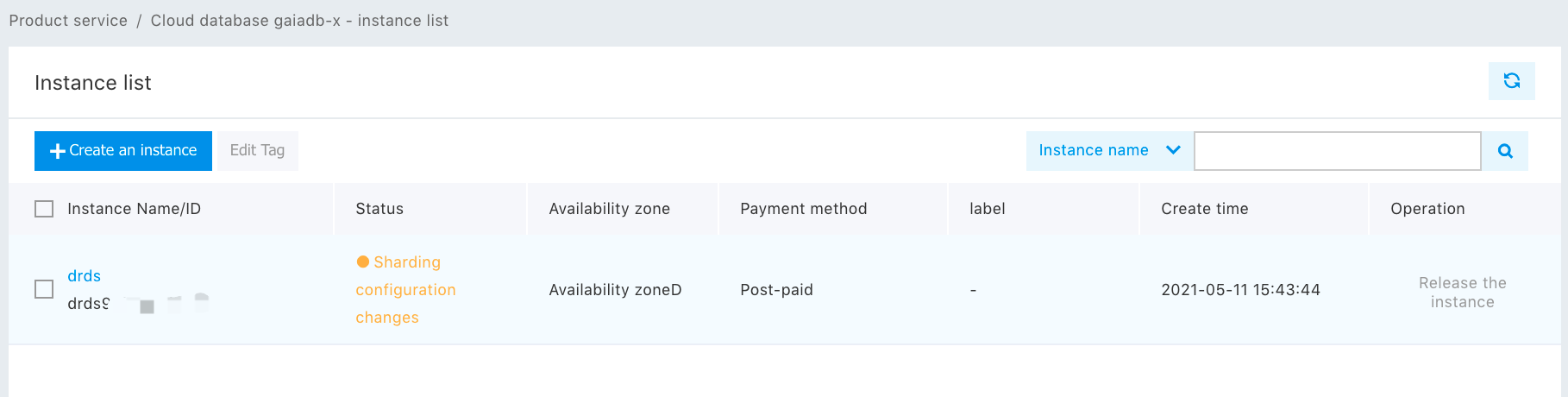
- After adding the read-only instance gets finished, the instance status is "Running".
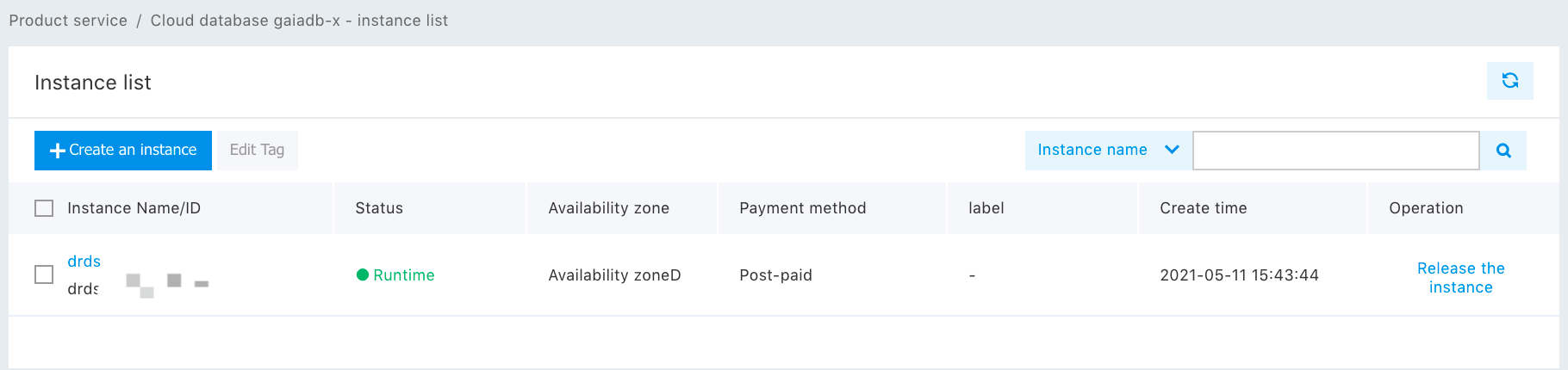
- In the instance list, click the name to enter the instance details. Click the instance details to enter the node details. Then, click the storage node page to view the latest node configuration for the storage node multipart. At this moment, you’ve completed the addition of read-only node of the instance.
