登录
更新时间:2025-08-22
概述
您成功注册百度智能云账号后,可以在百度智能云官网、控制台登录,从而选购和使用您需要的云产品和服务。
根据实际情况,使用电脑端或移动端登录,目前的登录方法有:
电脑端
- 百度账号:短信登录、账号密码登录、百度系App扫码登录,第三方账号扫码登录(微信/QQ/微博)
- 云账号:账号密码登录
移动端
移动端分为手机浏览器(或带浏览器功能的App)和百度智能云App,分别支持的登录方式如下:
手机浏览器
- 百度账号:短信登录、账号密码登录、百度APP一键登录(支持调起百度APP)
- 云账号:账号密码登录
百度智能云App
- 百度账号:刷脸登录、短信登录、账号密码登录
- 云账号:账号密码登录
电脑端
百度账号
- 进入百度智能云官网首页。
- 点击右上角登录按钮,在弹窗中选择登录方式,默认可使用短信登录或百度系App扫码登录的方式,通过点击账号登录,可以切换到账号密码的登录方式
- 短信登录下,如果所填写手机号从未注册过百度账号,点击登录/注册按钮后,系统会自动为你创新全新的百度账号。
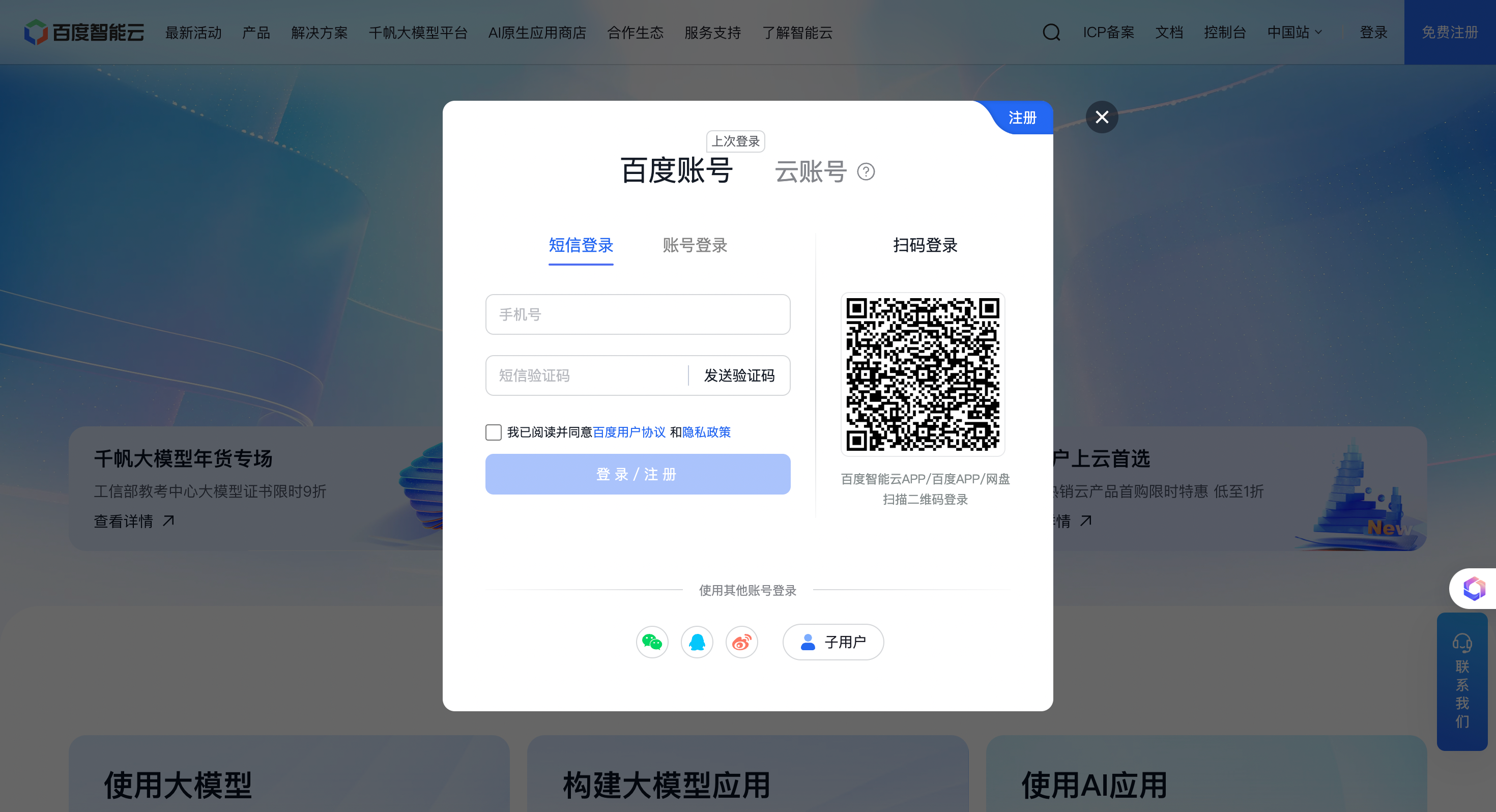
注意:扫码登录时,确保手机网络通畅。如发现跳转出现白屏,请按照提示点击二维码刷新,重新扫码即可。
云账号登录
点击云账号完成登录方式切换,输入云账号和密码,点击登录按钮,完成登录。
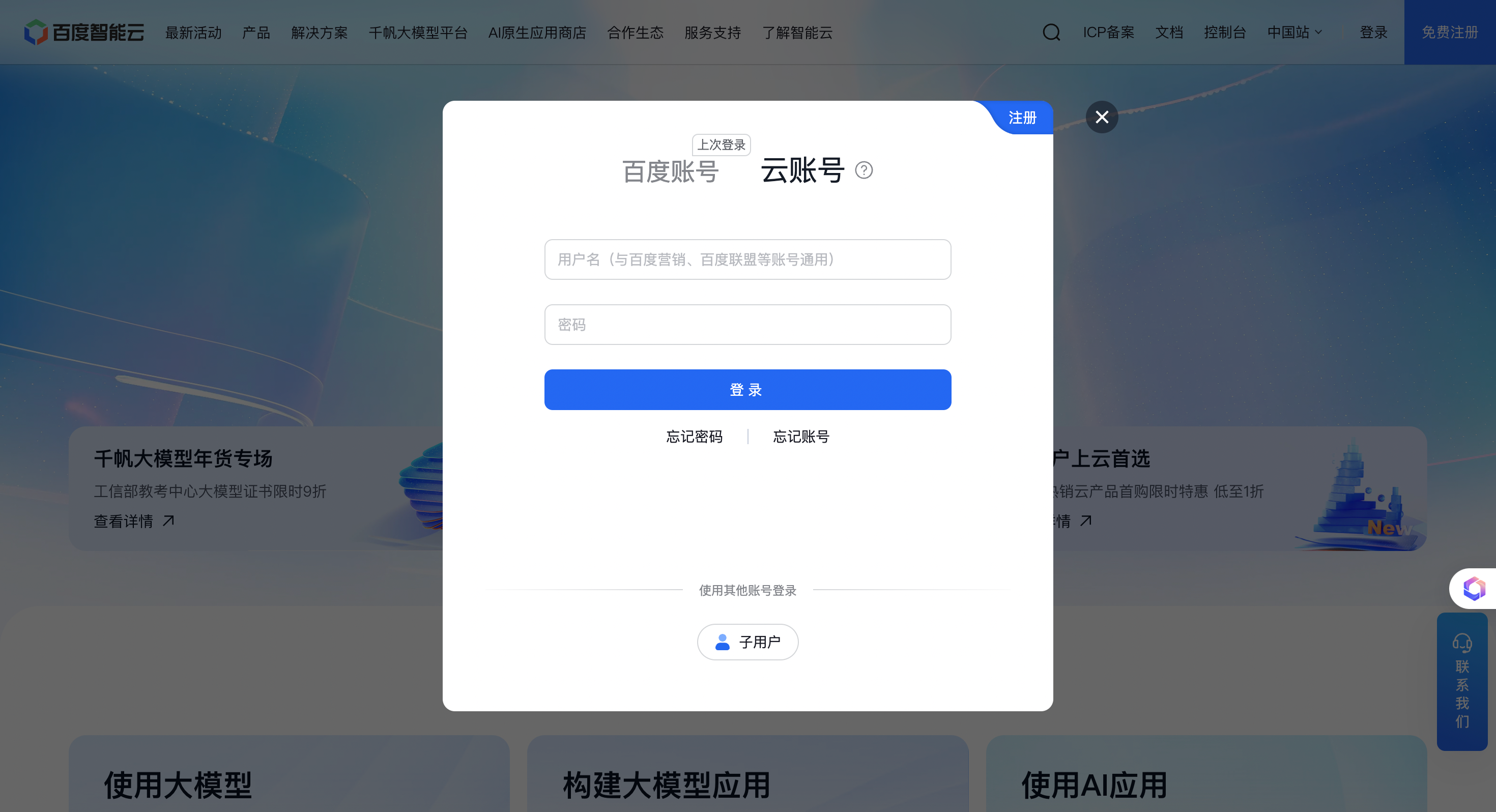
移动端-百度智能云App
百度账号登录
1.打开移动端百度智能云App。
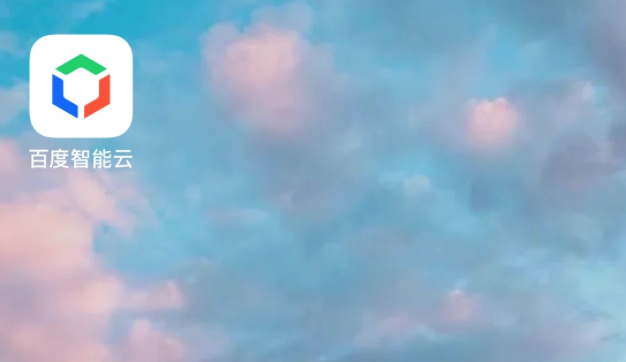
2.点击"我的>登录"进入登录界面。
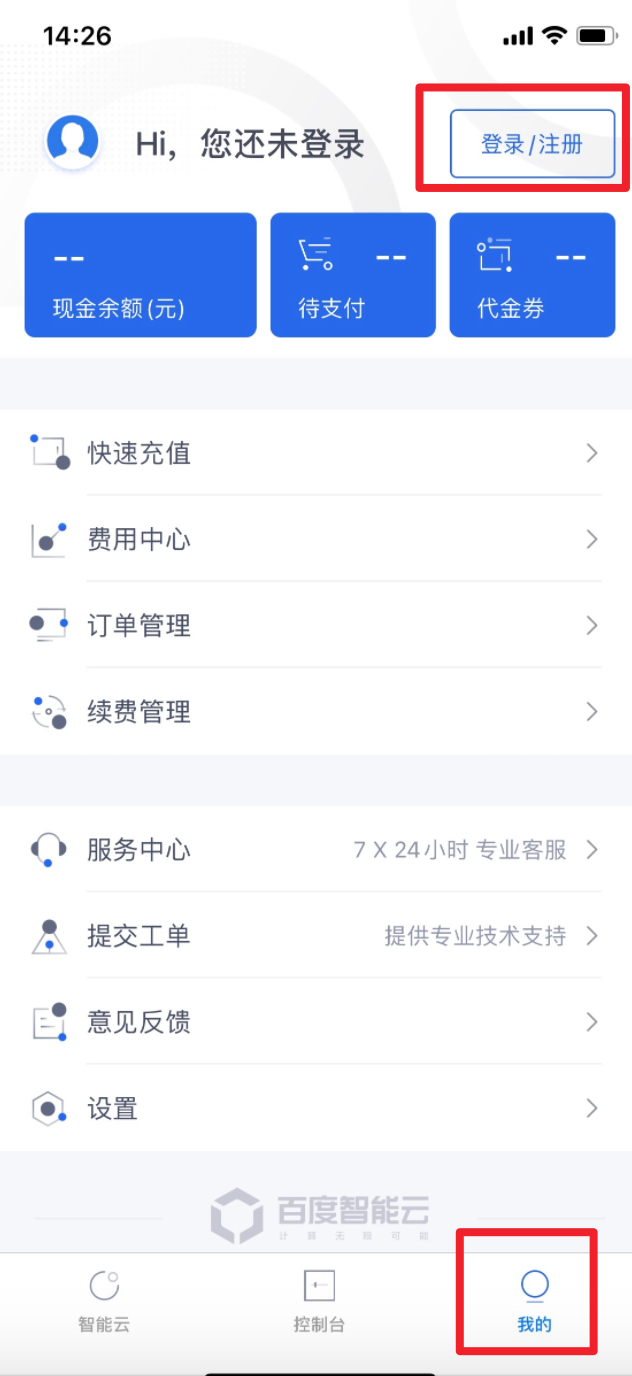
3.勾选阅读并同意百度智能云用户服务协议和隐私政策,点击百度账号登录按钮后,自动跳转进入下一页面。
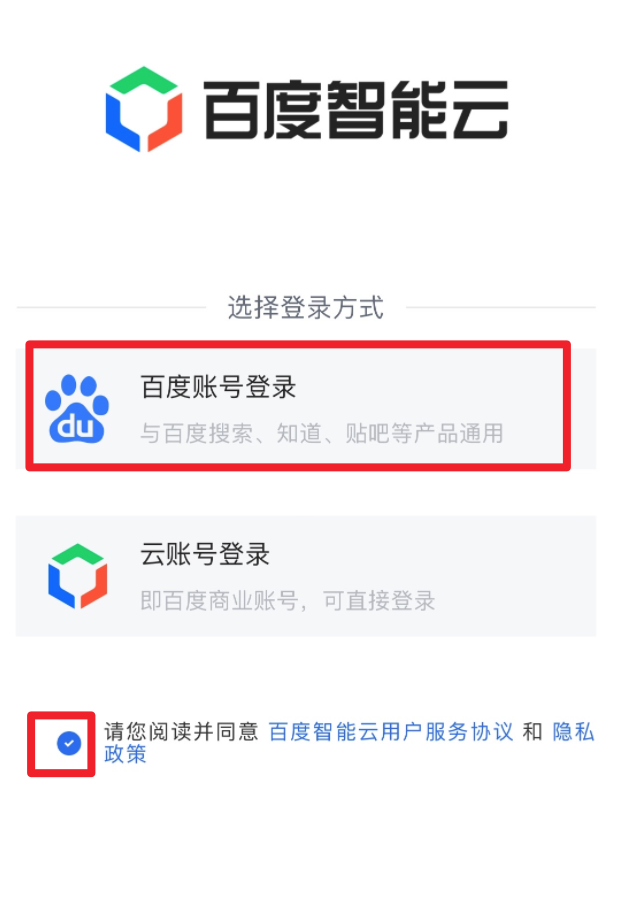
4.输入账号,勾选阅读并同意百度用户协议和隐私政策,点击下一步。
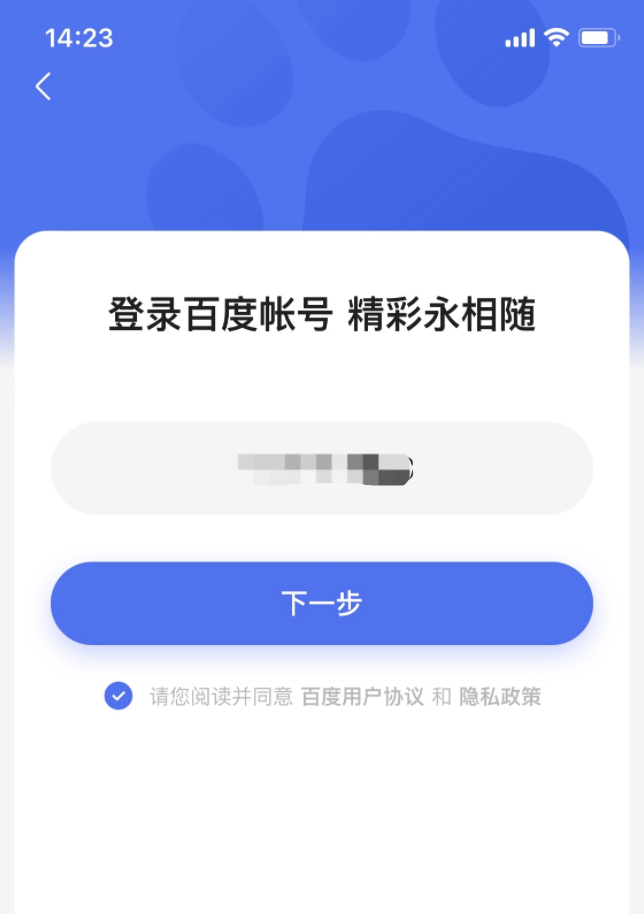
5.百度智能云App根据用户需求,提供刷脸登录、短信验证码登录、账号密码三种登录方式。
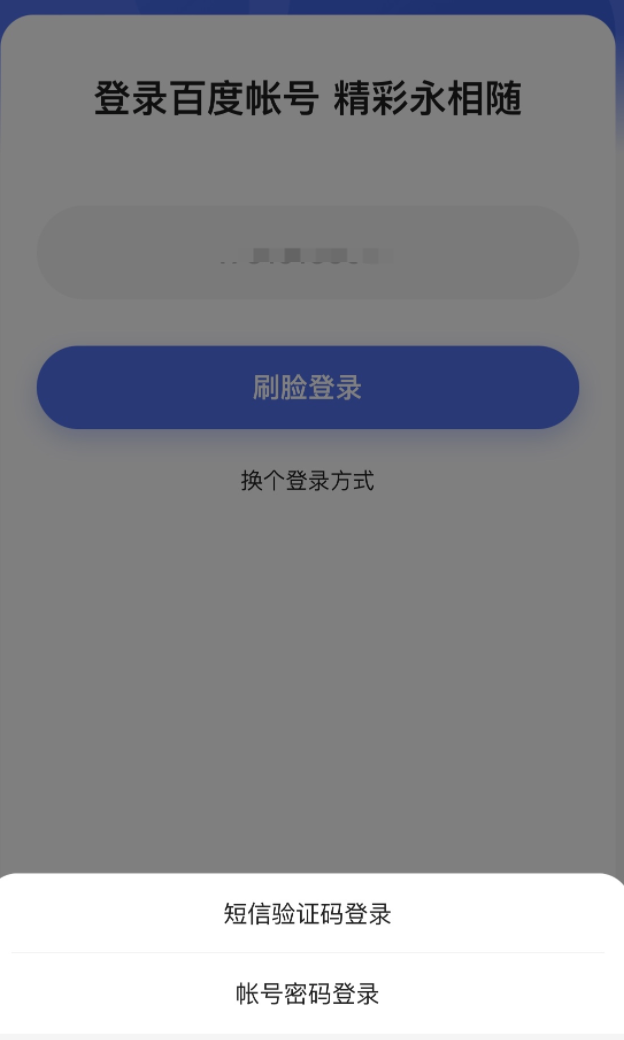
6.您根据自身情况,选择一种登录方式,进入控制台页面完成登录。
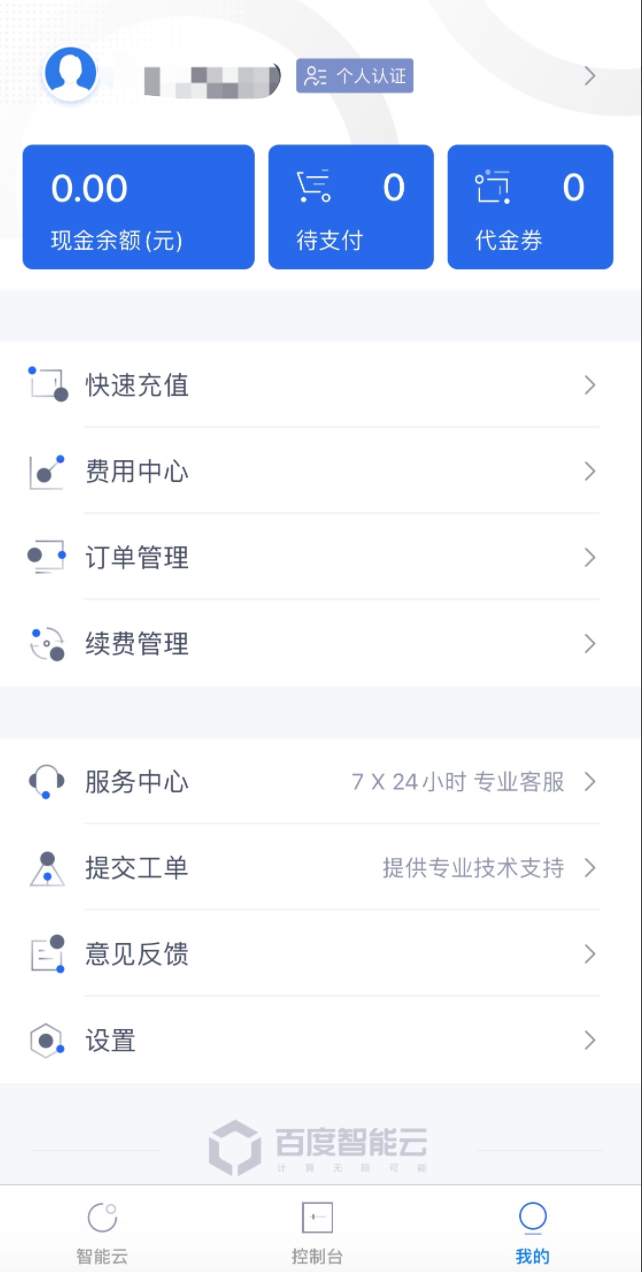
云账号登录
1.勾选阅读并同意百度智能云用户服务协议和隐私政策,点击云账号登录按钮后,自动跳转进入下一页面。
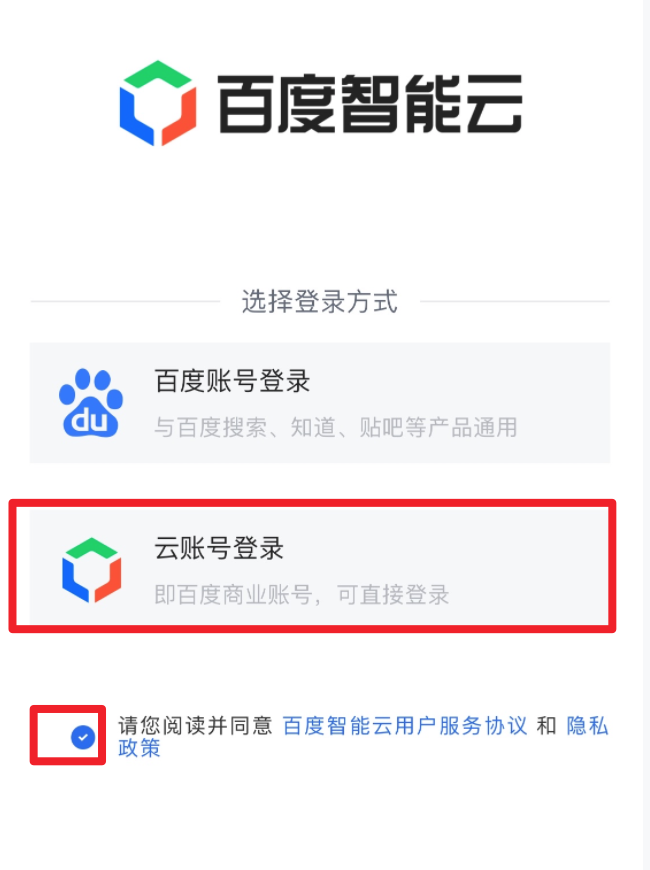
2.云账号登录目前只支持密码登录,输入账号和密码后,点击登录按钮,完成登录。
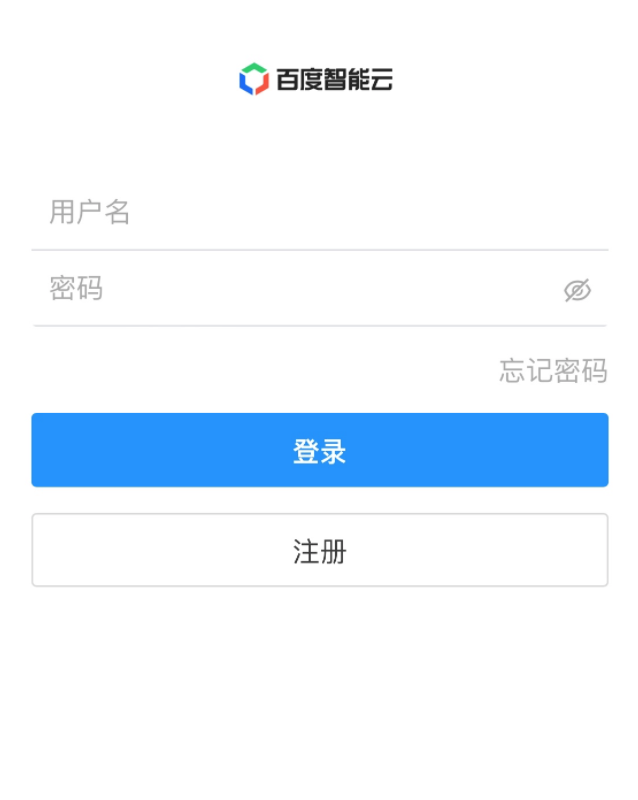
温馨提示:
百度账号是百度所有产品通用的,您可以使用百度任意一款App扫码登录,包括不限于百度App,百度网盘App,百度智能云App等。 本文提到的云账号均是指主账号,如果您需要以子用户的身份登录,请点击登录页面下方的“子用户登录”,进行登录操作。
