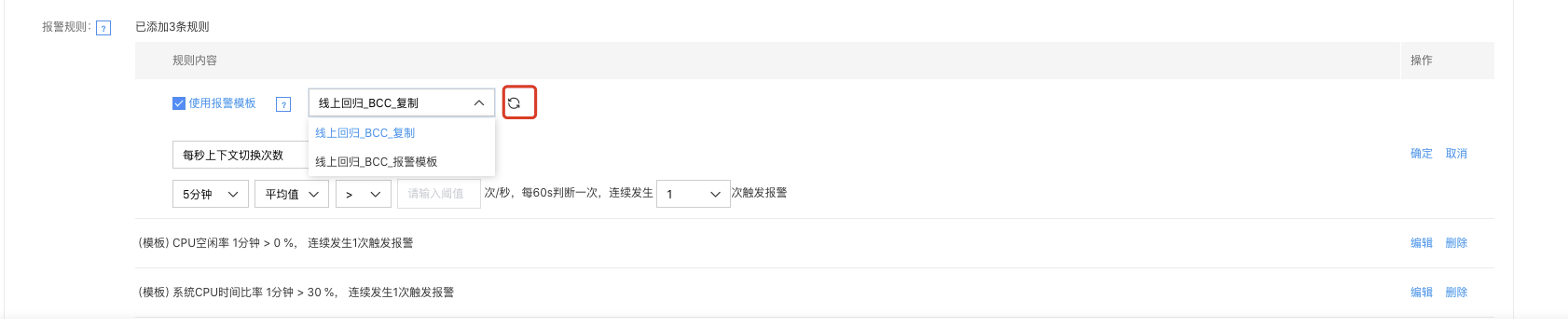Alarm Template
Alarm Template
Feature Introduction
The alarm template is a function that provides the preset alarm rules for efficient reuse in subsequent alarm policies under the BCM alarm service, which improves the efficiency for users to batch create the alarm rules for one or more resources under the same cloud service. The alarm template provides the recommended alarm rules according to the index attribute of cloud services. Furthermore, the alarm template can be created according to the custom rules.
Alarm Template List
The alarm template list shows all alarm templates created and supports the management of alarm templates, including add, delete, modify, query, and copy functions.
- Log in to Baidu AI Cloud, select BCM, and then click "Alarm Management" in the left navigation bar to enter the "Alarm Template" page.
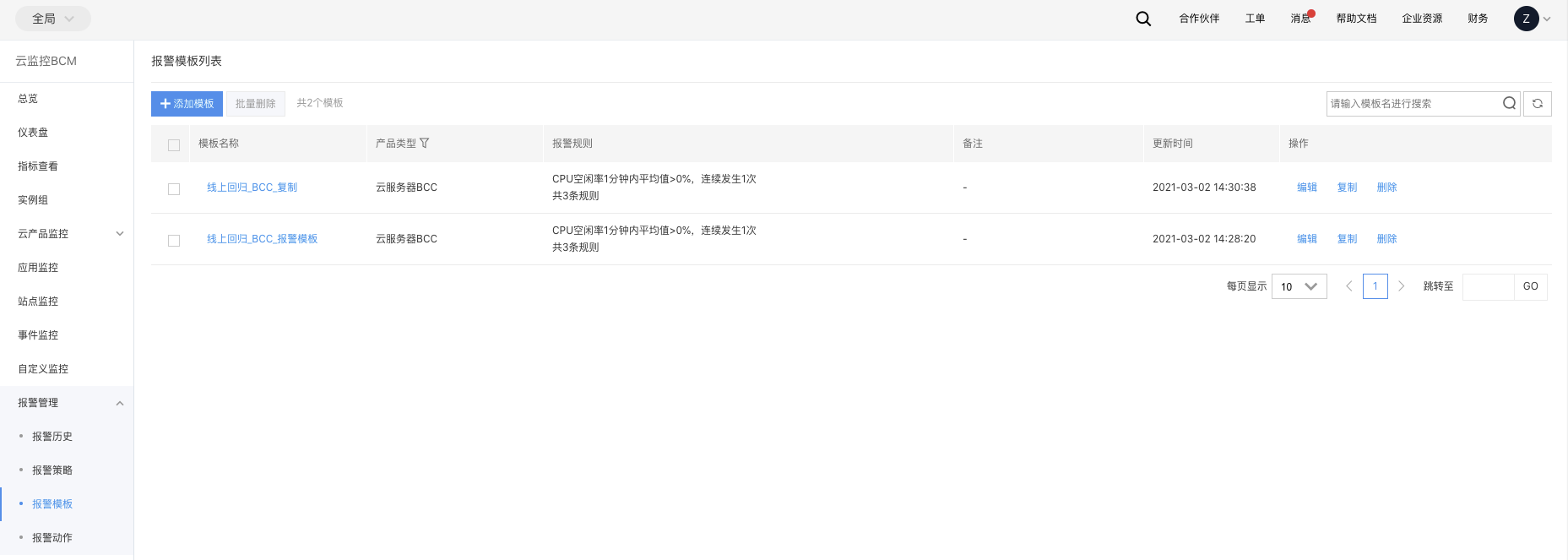
- You can add templates, delete alarm templates individually or in batch, and search templates on the Alarm Template List page.
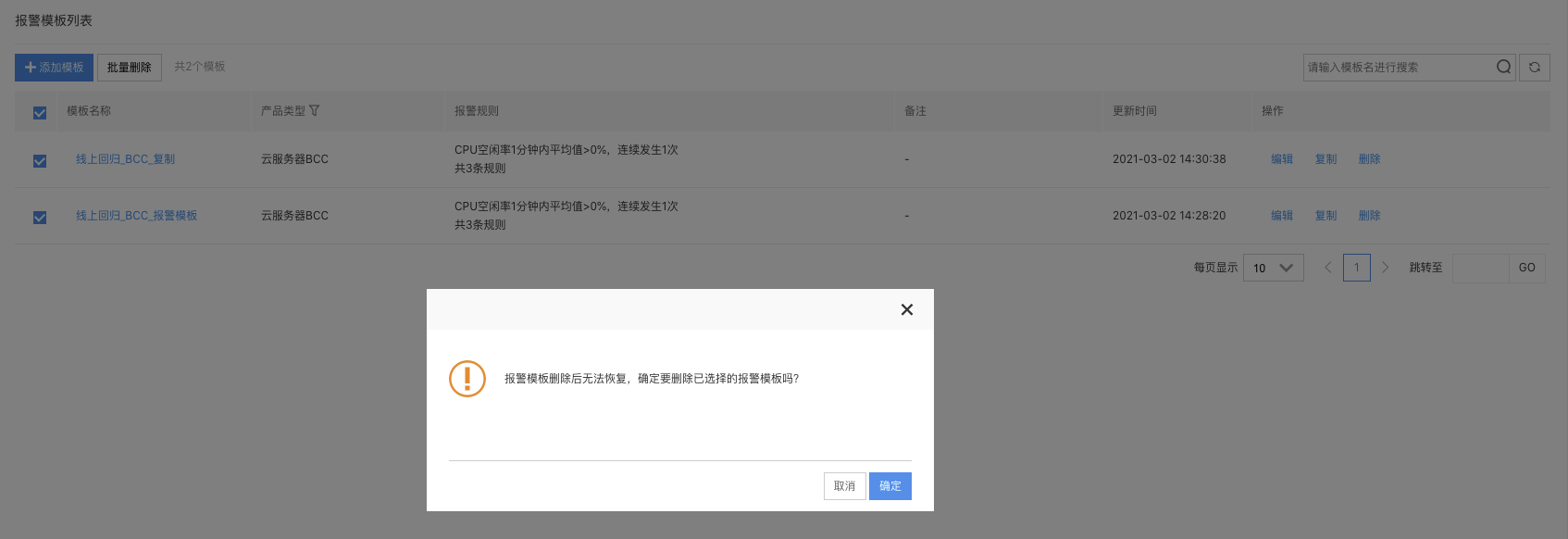
- It supports filtering alarm templates by the product type, and the BCC product type is displayed by default. At present, some products support the alarm templates, which are gradually covered.

Add an Alarm Template
- Click "Add Template" on the "Alarm Template" page to enter the "Add Template" page.
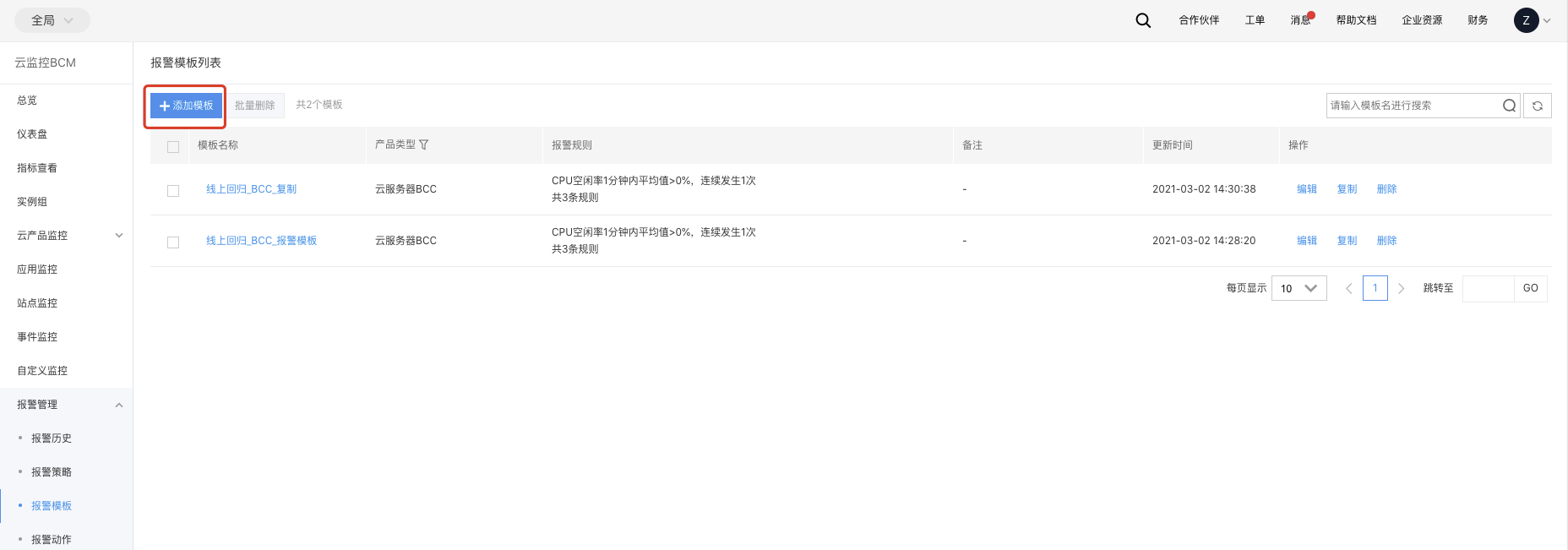
- Create the alarm template on "Add Template" page. Note that the name of alarm template cannot be duplicated.
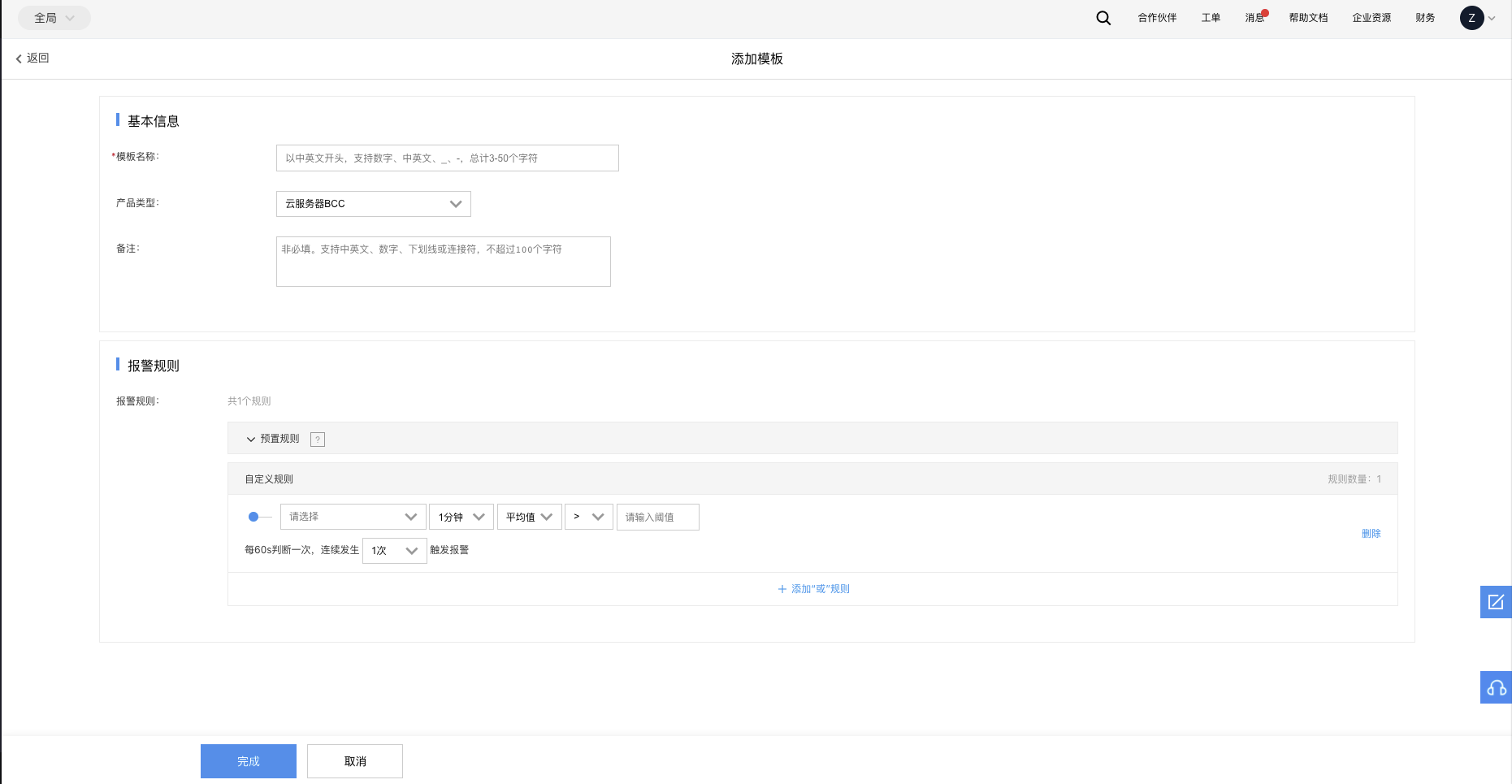
3. The alarm rules in the alarm template consist of preset rule and custom rule.
- Preset rule: According to the setting experience of high-frequency concern indicators in cloud services, the preset rules are provided for user's reference during the creation of the alarm template and to improve the creation efficiency. Note: The alarm rules in the preset rules are reference rules. You can flexibly select and reuse them as required. Click the "Add" button, and the corresponding rules are automatically merged into the "Custom Rules" list as a custom rule and can be edited and deleted.
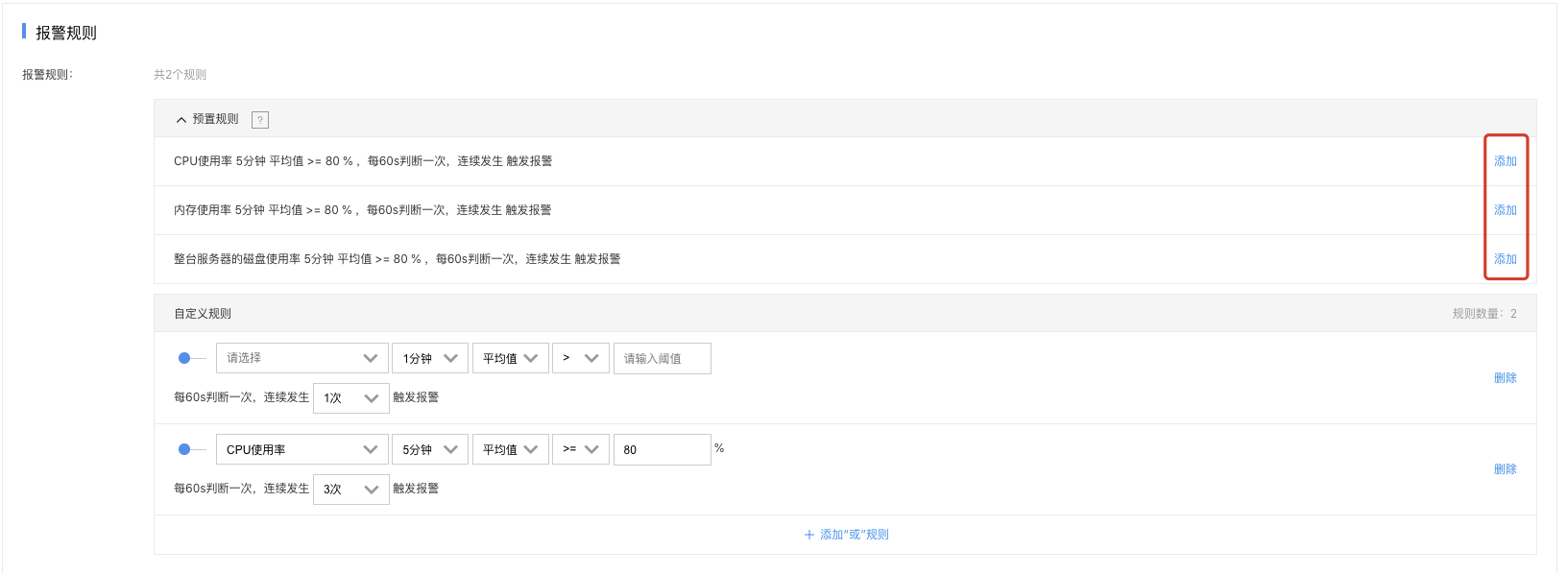
At present, only part of products provide the preset rules, and more cloud products provide the preset rules in the future.
- Custom rules: Users customize the alarm rules as required.
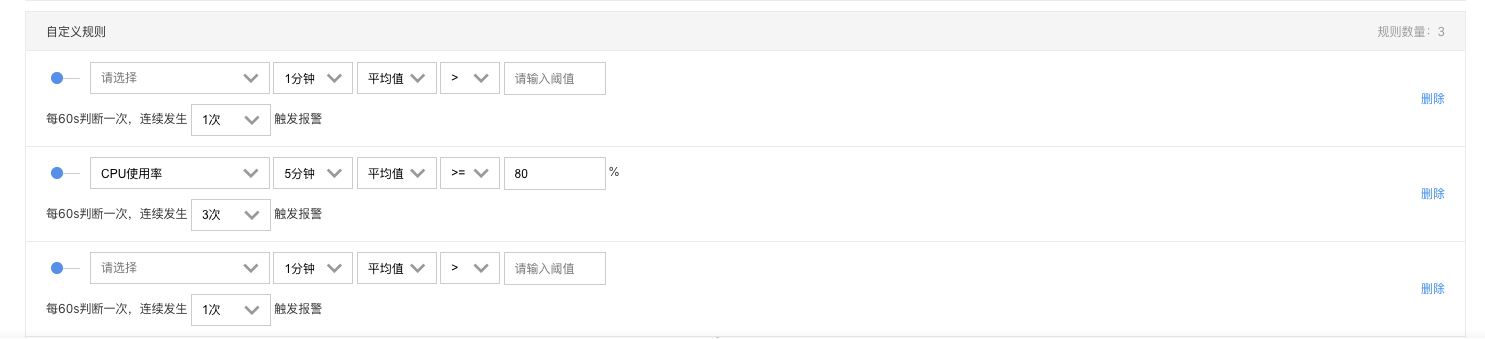
Edit an Alarm Template
- Select the alarm template to edit on the "Alarm Template" page, and then click the "Edit" button to enter the "Edit Template" page.

- Edit the alarm template on the "Edit Template" page. You can edit items other than the product type.
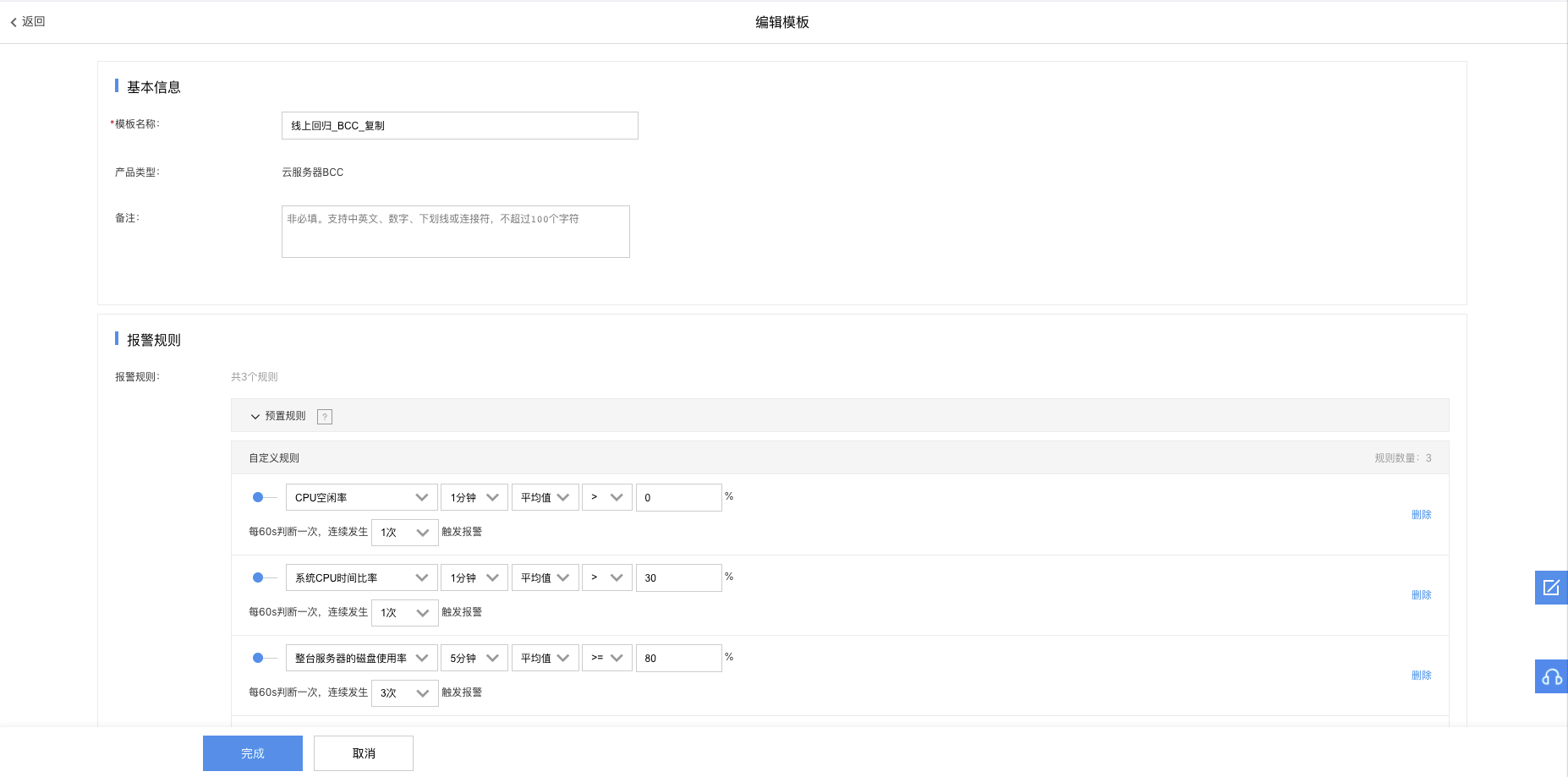
Copy an alarm template
- Select the alarm template to copy on the "Alarm Template" page, and then click the "Copy" button to enter the "Copy Template" page.
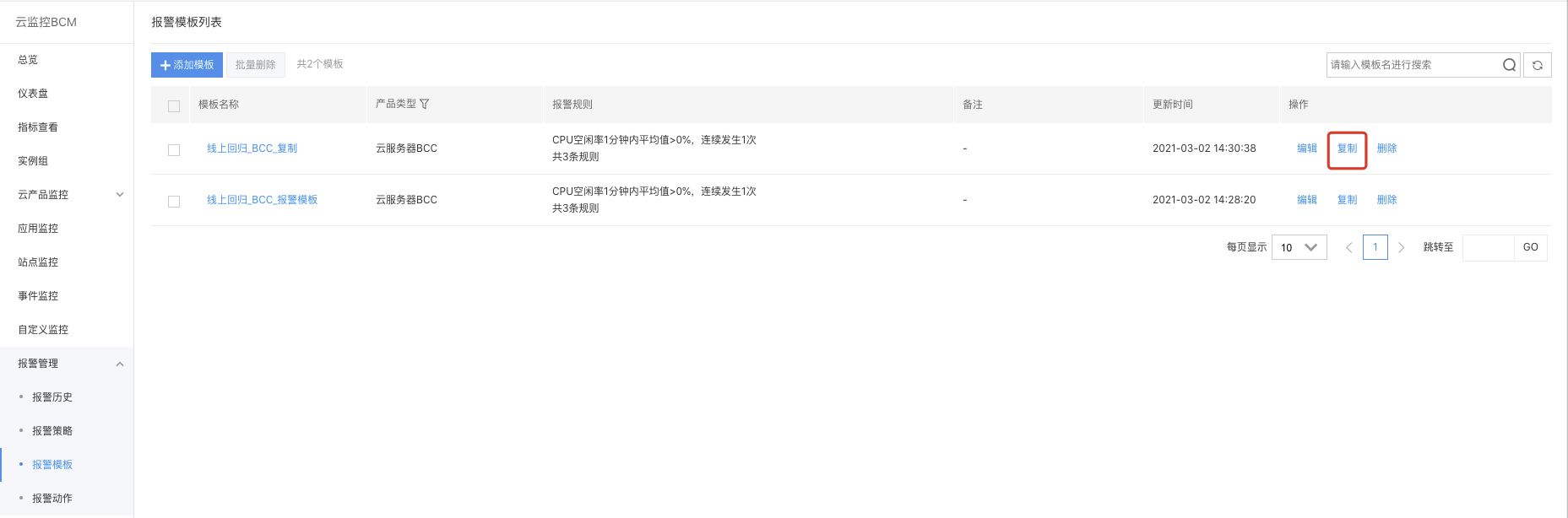
- Create an alarm template based on the existing alarm template on the "Copy Template" page. At this time, except for the template name to fill in, all other items are of existing template contents and can be edited.
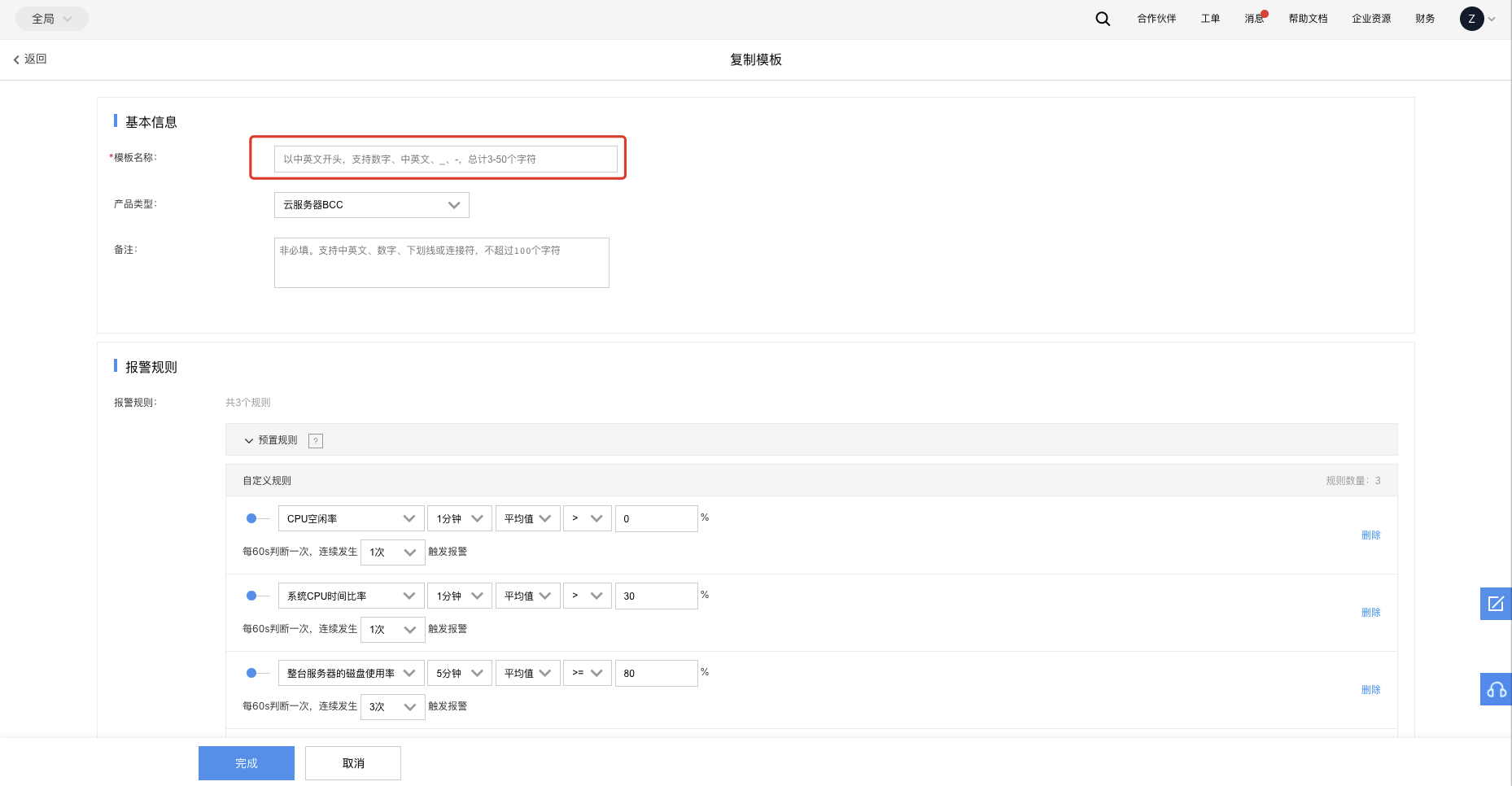
Use an alarm template
After successful creation of alarm templates, you can use them in two ways:
- When you create an alarm policy under the cloud product monitoring module, you can select an alarm template. Note: For the cloud products access to the new version of cloud product monitoring in batch, only part of products support the use of alarm templates, which is gradually enriched in the future.
- You can create an alarm policy under the alarm management. At present, only the "Indicator Alarm" in the cloud product monitoring supports the use of alarm templates.
- Cloud product monitoring: Log in to the BCM console, select the corresponding cloud product type under the cloud product monitoring to enter its list page, and then select "Add Alarm Policy" to create an alarm policy. As noted above, only part of cloud products supports the use of alarm templates during the creation of alarm policy.
- For example, select BCC, and then click "Add Alarm Policy".
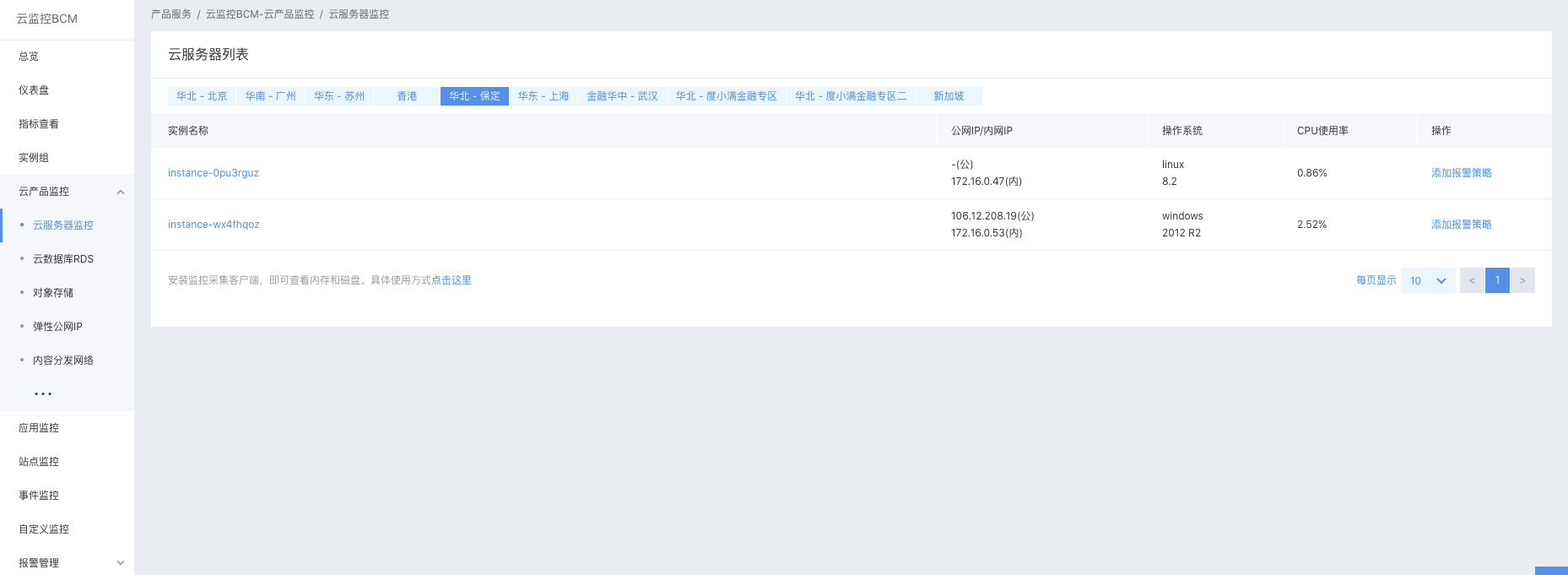
- Enter the "Create Alarm Policy" page, and then select "Use Alarm Template" in the Alarm Rules section.
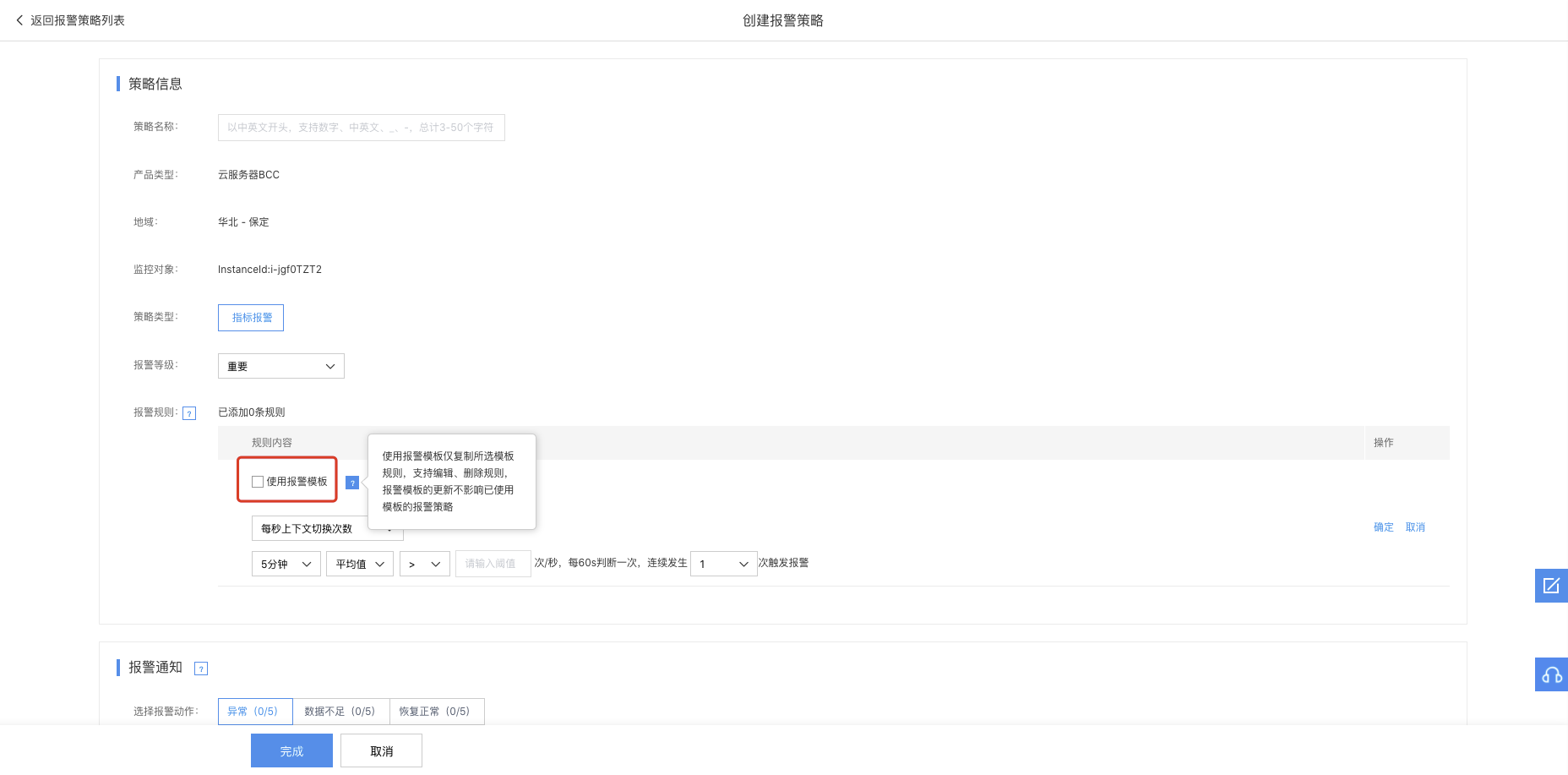
- The alarm template can only be used to copy the alarm rules of selected templates, and the alarm rules can be edited and deleted. The update of alarm templates does not affect the alarm policy of templates used. When you select the use of alarm template, the alarm policy in the alarm template is identified with "Template".
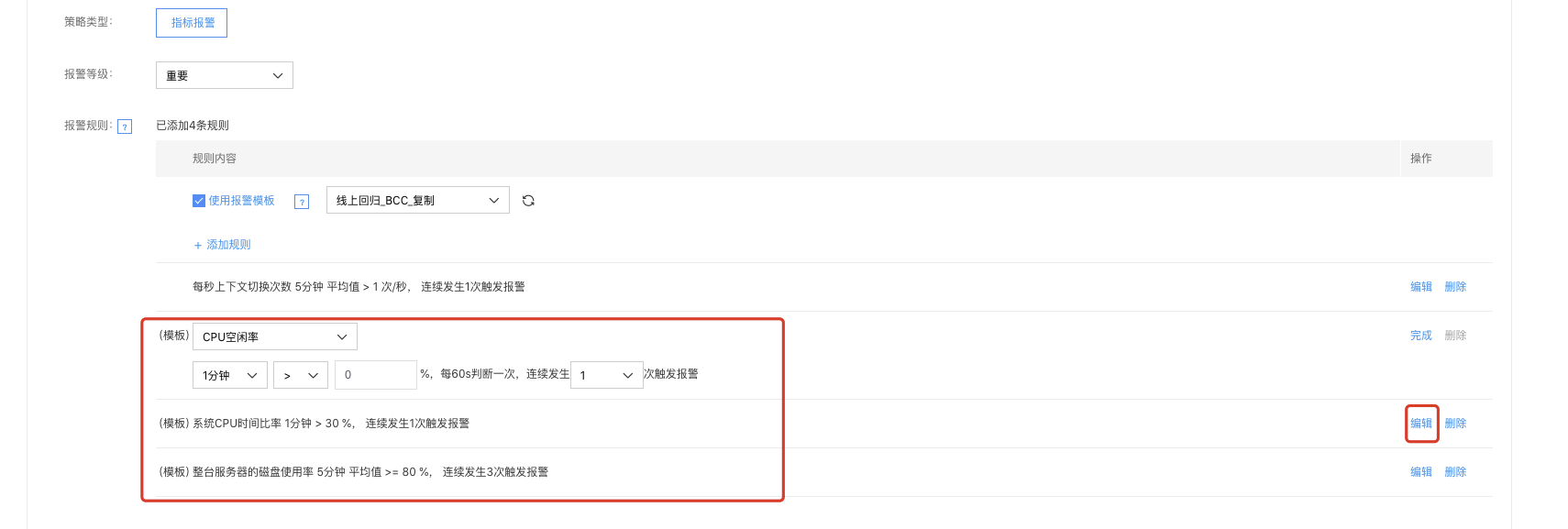
- Alarm management: Log into the BCM console, and then enter the Alarm Policy List page in the "Alarm Policy" module under "Alarm Management". At present, only the alarm policy of indicator monitoring under the cloud product monitoring supports the alarm template function.
- Select "Cloud Product Monitoring" in the "Alarm Policy" list, and then click "Add Policy" to enter the "Create Alarm Policy" page.
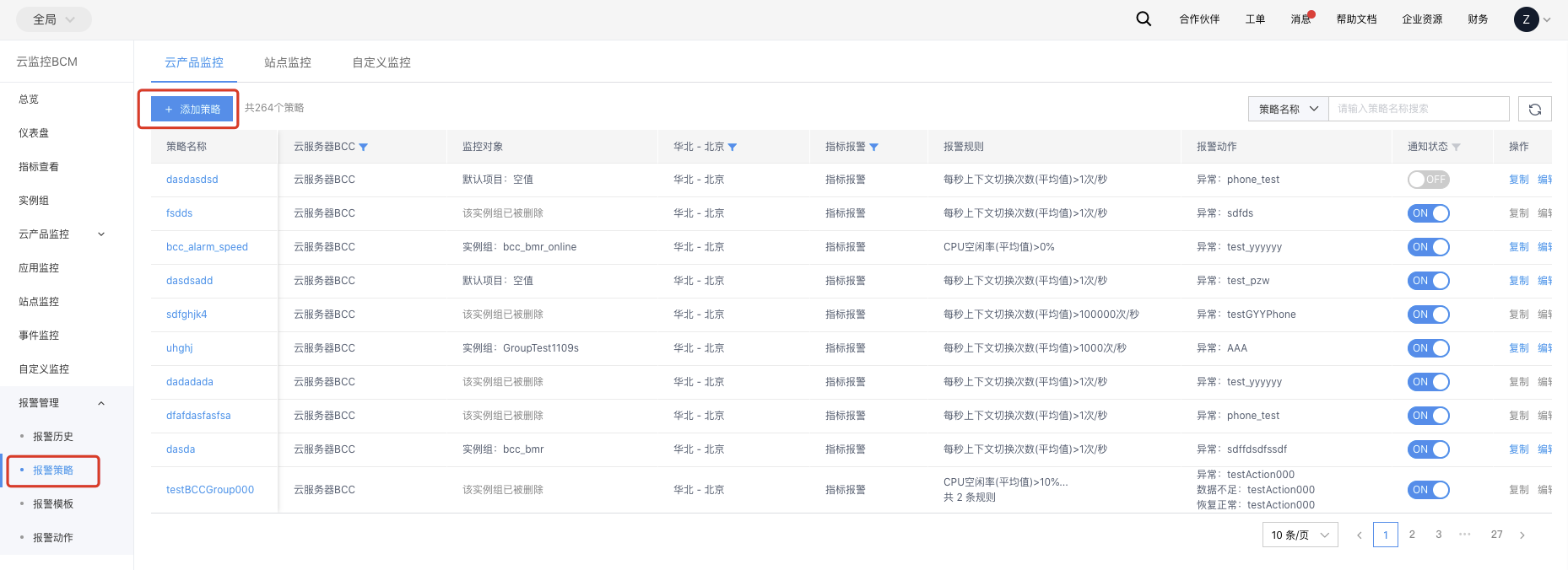
- After you enter the "Create Alarm Policy" page, select the cloud product type to create an alarm policy. You can select "Use Alarm Template" in the Alarm Rules section, which is not selected by default.
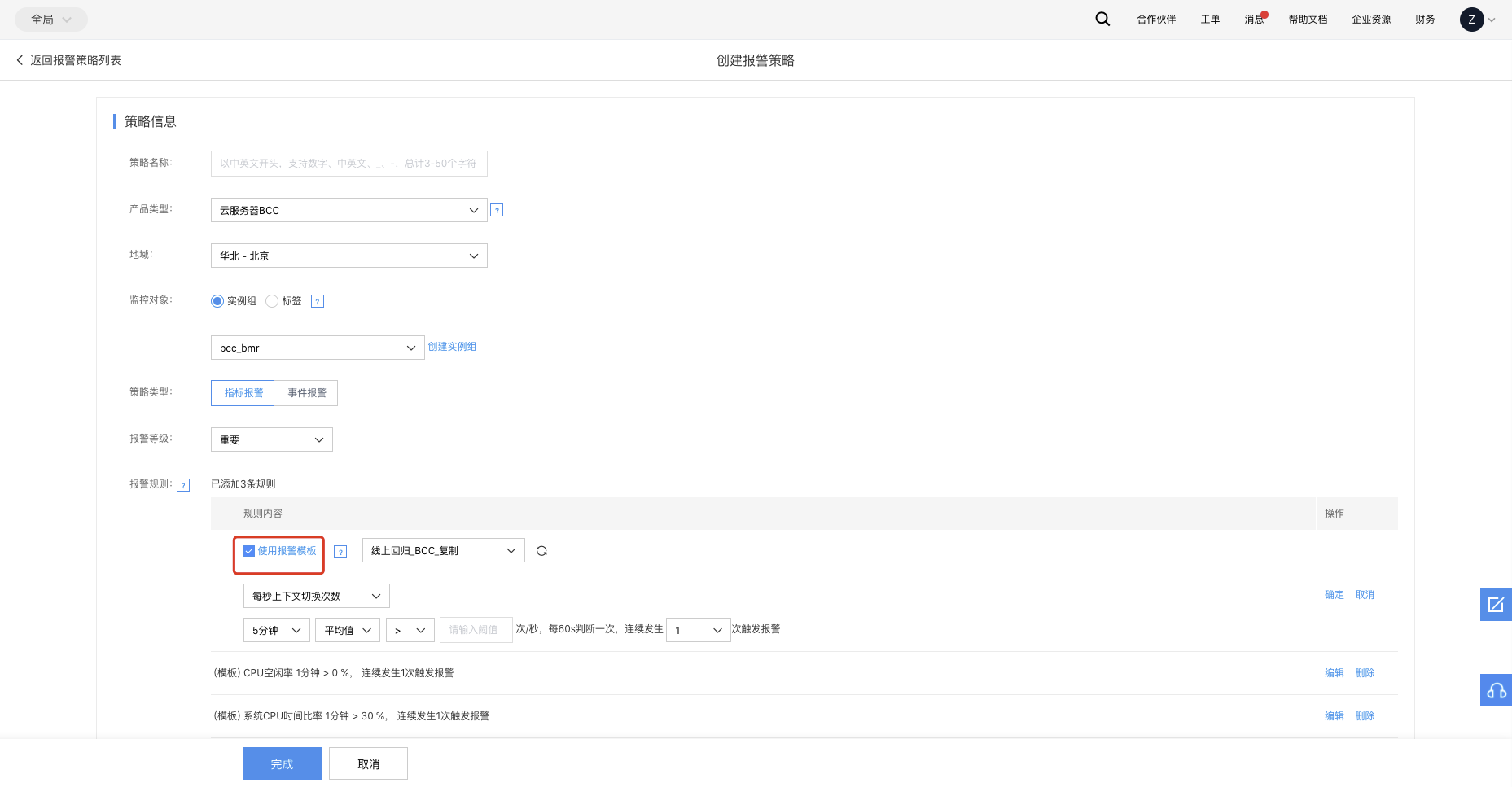
- The alarm template can only be used to copy the alarm rules of selected templates, and the alarm rules can be edited and deleted. The update of alarm templates does not affect the alarm policy of templates used. Furthermore, the alarm template list can be refreshed and synchronized to the latest template real time.