Micro-service Configuration Management
Configuration can decouple application from configuration information and perform configuration version control. An application can specify the configuration to be used and the version of the configuration when creating or updating a deploy group. Micro-service configuration refers to the type of configuration that is pushed to the deploy group instance in the form of a key value.
Configure Management
View configuration list
- Log in to the CNAP console.
- Click [Configuration] under [Application Hosting] on the left function menu bar to enter the configuration list page and switch to [Micro-service Configuration] at the top of the page.
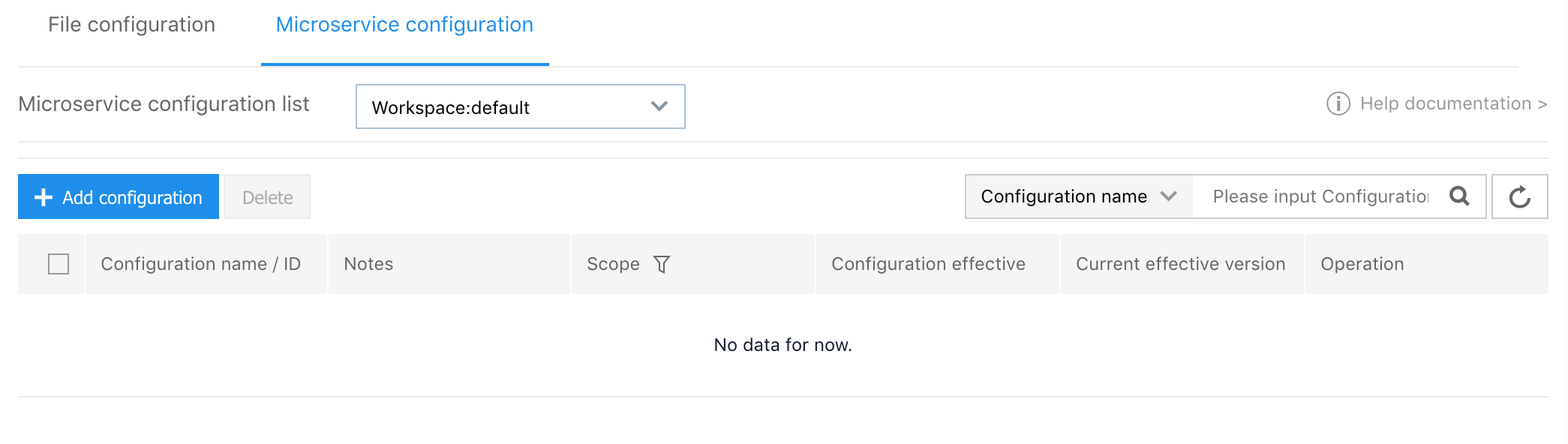
List show information:
- Configuration name/ID: Name of the created configuration and unique ID information of the configuration in the workspace
- Remarks: Configuration description information. Remark information can be edited and saved at any time
- Action scope: Types of the configuration effective object include global, application, environment and deploy group.
- Configuration effective object: The configuration effective object, such as a application, environment.
- Currently effective version: Currently effective version of the configuration. Click the version number to view its details. If the current configuration is not yet online, the currently effective version information is showed as blank
- Operation: Edit configuration content, clone configuration, or view and manage all versions of configuration
Add Configuration
1.Click [Add Configuration] on the configuration list page to enter the add configuration process.
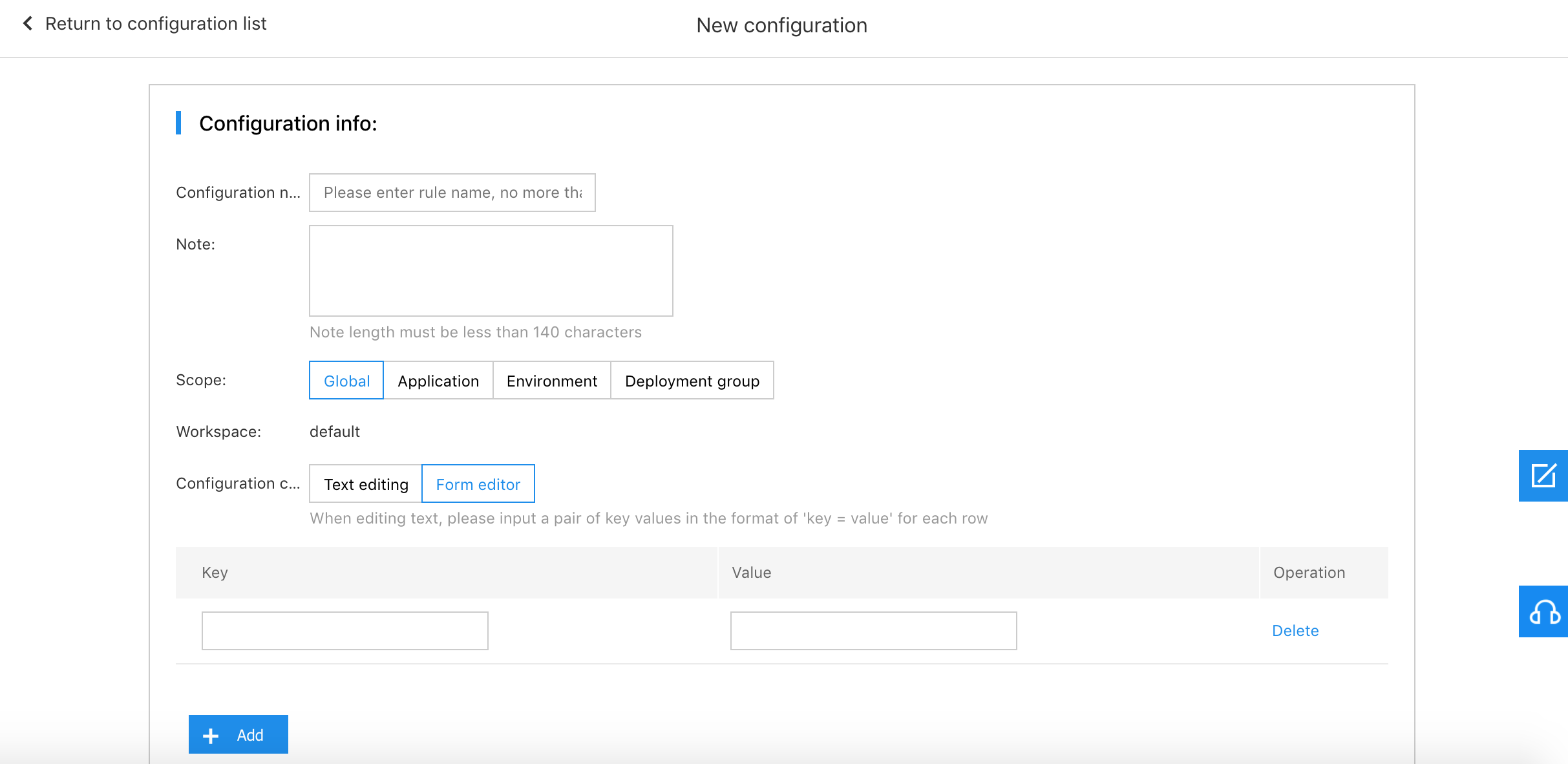
Basic information:
- Configuration name: The configuration name supports uppercase and lowercase letters, numbers and -characters, which must start with a letter and have a length of 2-20.
- Remarks: Support Chinese, English or characters, with length of less than 140 characters
- Action scope: Select the action object type of the configuration. Note that when multiple configuration groups are pushed to the same instance, the priority will be determined based on the action scope type: Deploy group> Environment> Application> Global
- Workspace: Workspace where the configuration is located
-
Configuration content: Support text editing and form editing. Configuration content cannot be empty
2.Support three operations of [OK] [Save Concurrent Version] [Cancel] after confirming the information is correct.
- OK: Save configuration, but version is not released immediately
- Save concurrent version: Save the configuration and publish a version
- Cancel: Cancel the new configuration operation and return to the configuration list
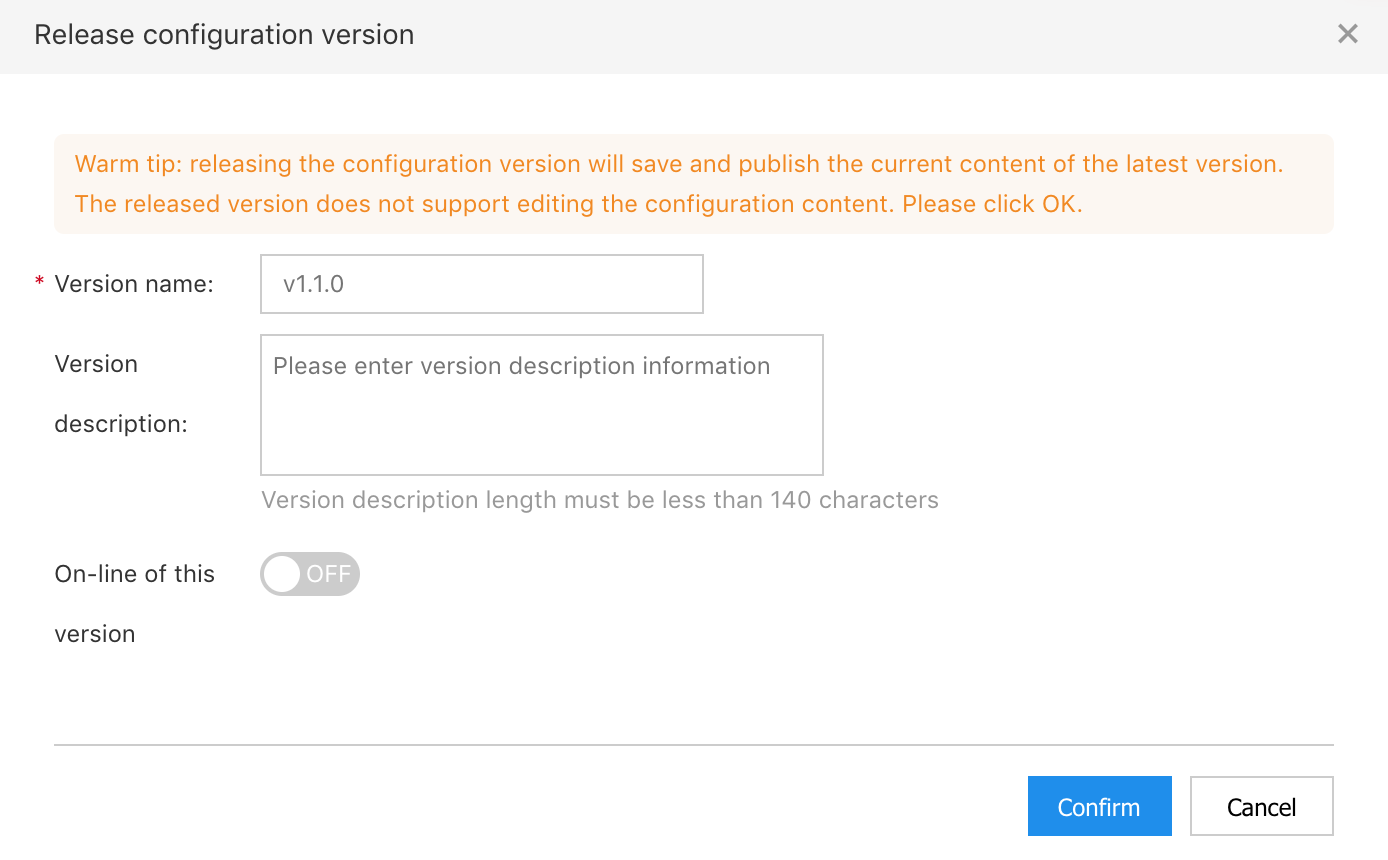
Delete Configuration
1.Click radio button in front of [Configuration Name/ID] on the configuration list page to select the configuration you want to delete, and then click [Delete] button to delete the configuration in batches. Note: It is not allowed to delete configuration that has been released in full or grayscale.
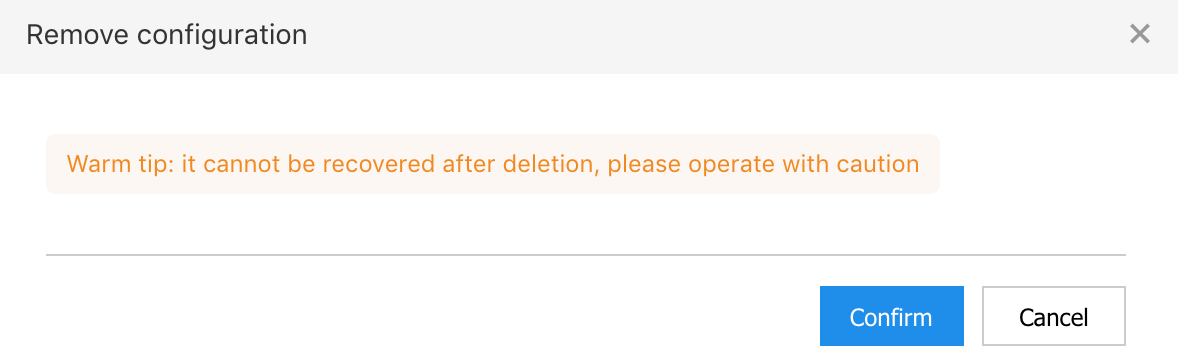
2.After confirming that it is correct, click [Delete], the selected configuration item will be deleted.
Edit Configuration Content
1.click [Edit Configuration Content] under [Operation] field on the configuration list page to view and edit the latest saved content of the configuration.
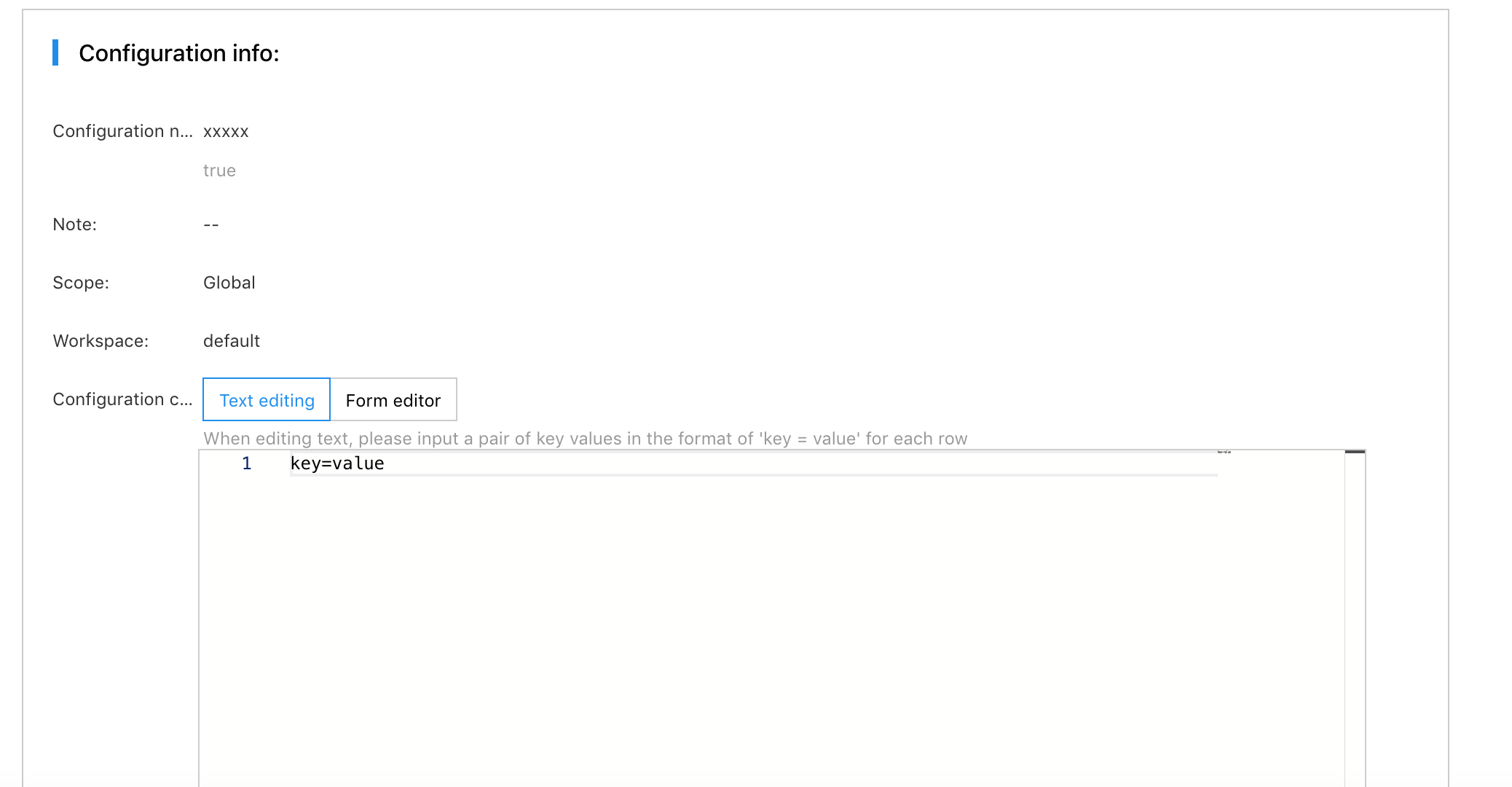
2.You can only modify [Configuration Content]. After modifying the configuration content, you can save it or save it and release the new version at the same time as the new configuration.
Clone Configuration
1.click [Clone Configuration] under [Operation] field on the configuration list page to clone [Configuration Content] part of the current configuration and generate a configuration that takes effect in other action scopes or objects.
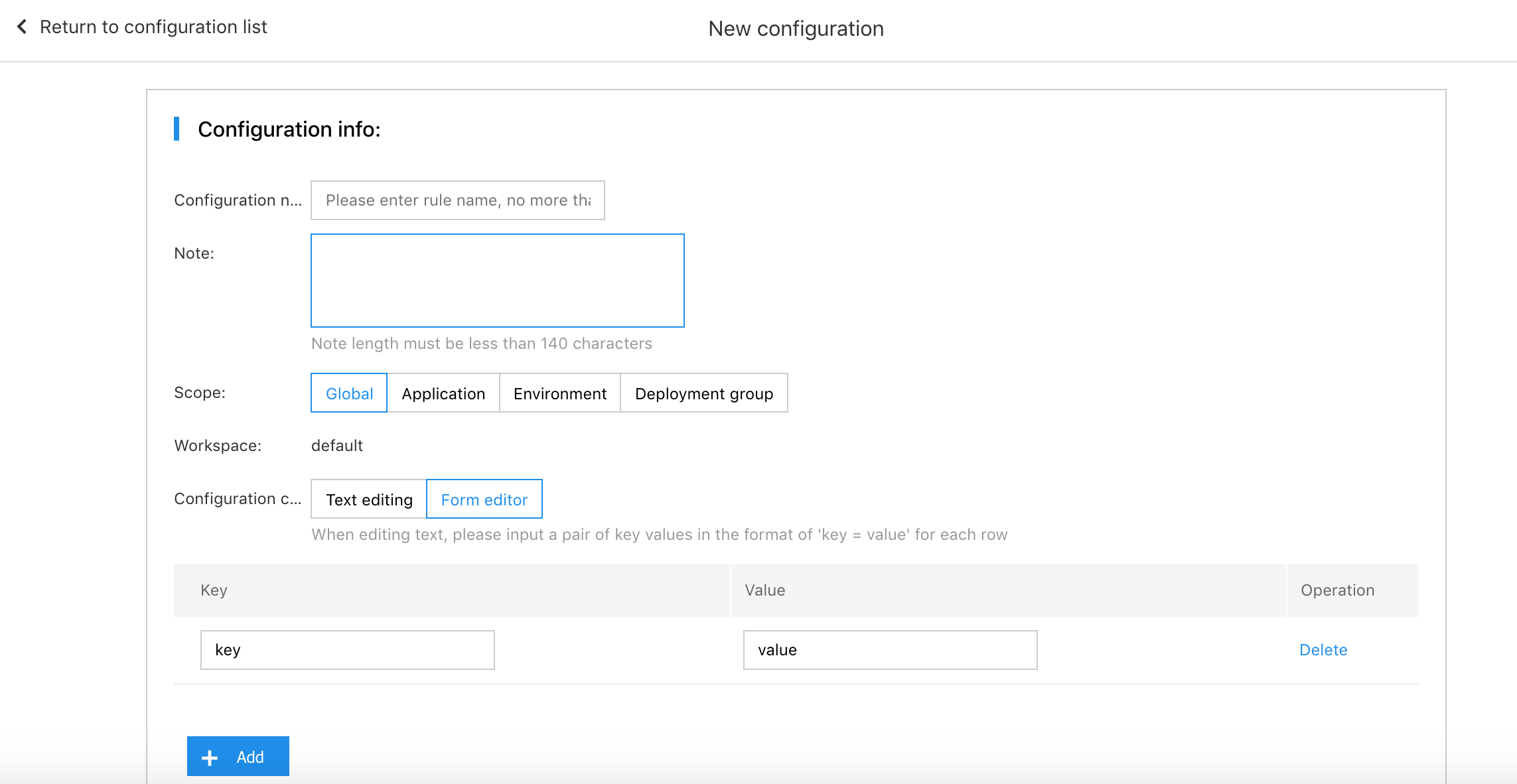
2.After completing the information of the clone configuration, you can save it or save it and release the new version at the same time as the new configuration.
Version Management
Click [Version Management] under [Operation] field on the configuration list page to enter the version management page of the configuration. You can view the list of all released versions and perform version online and offline operations.
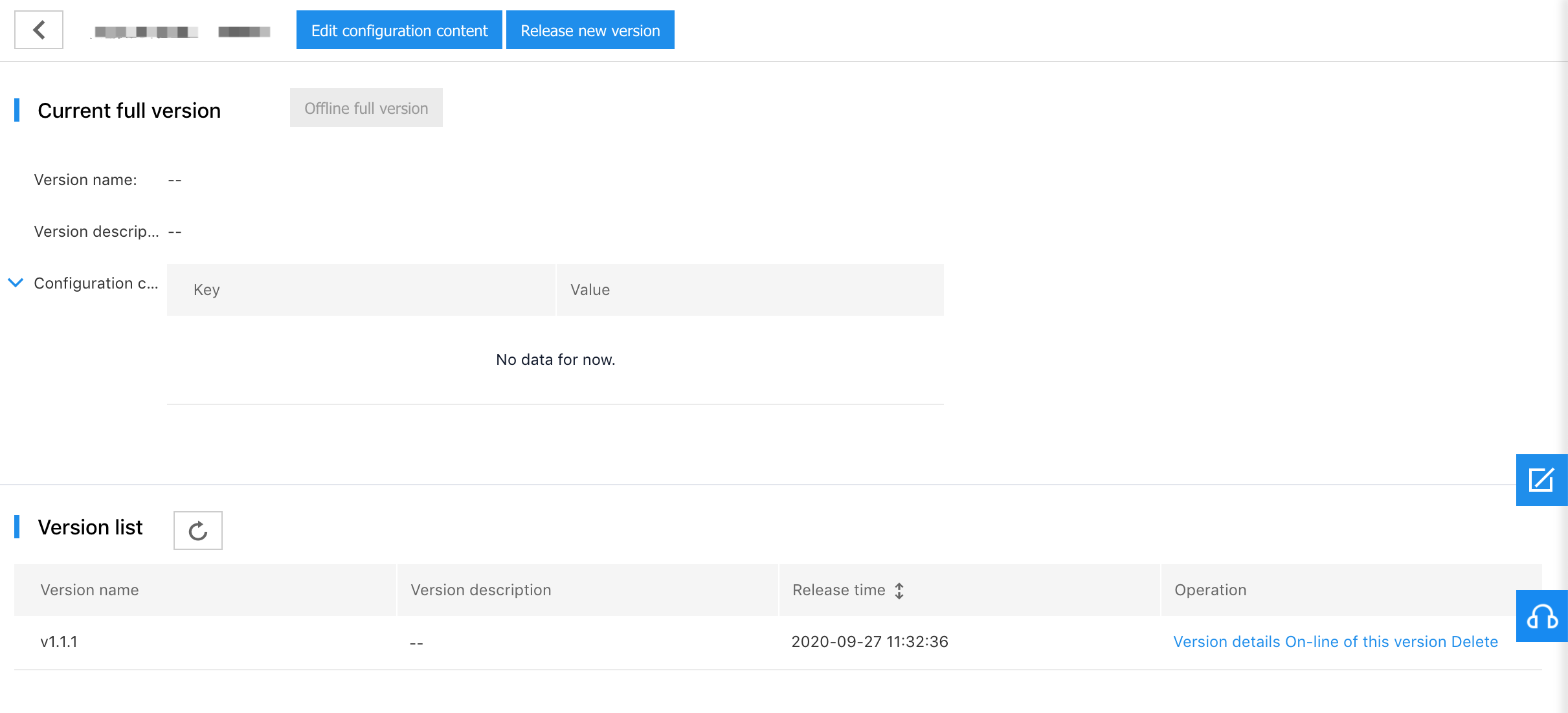
- You can perform shortcut operations of [Edit Configuration Content] and [Release New Version ]at the top of the page:
- Edit configuration content: You can view and edit the latest configuration content. After modifying the configuration content, you can save it or save it and release a new version at the same time as the new configuration.
- Release new version: To release a version with the latest configuration content, you need to fill in the version number. Please use the semver version specification for version naming, such as v1.0.1. For details, please see the document: https://semver.org/lang/zh-CN/
- Current full version: Show the current configuration version and content of full on-line. The full version will be pushed to all instances of the configuration effective object. Click [Full Offline Version] to cancel the configuration online. This operation will offline the configuration.
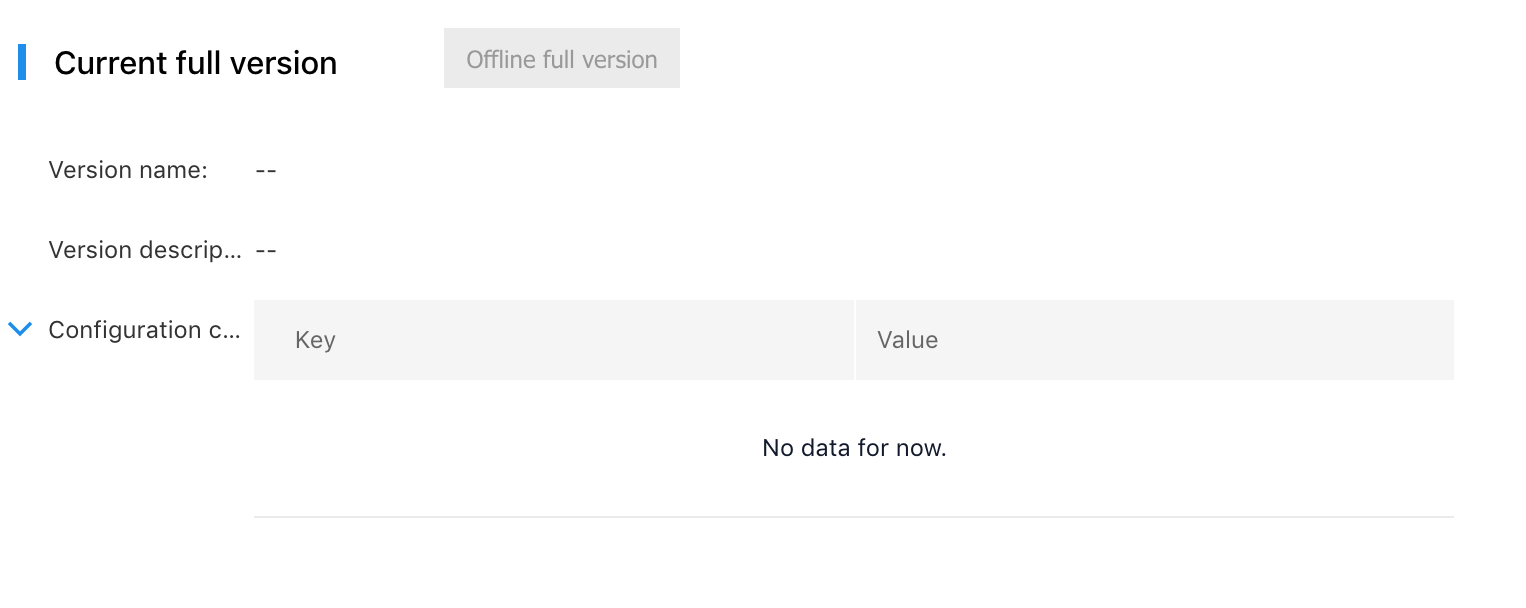
3.Version list: Show all configuration versions currently released. You can view the details of different versions, go online or delete a version.

- Version details: View the specific configuration content of the version in the sidebar
- Online this version: This version is pushed to all instances included in the effective object and takes effect immediately. This operation will replace the current full version of the configuration.
- Deletion: Delete a configuration version. The current full version cannot be deleted.
