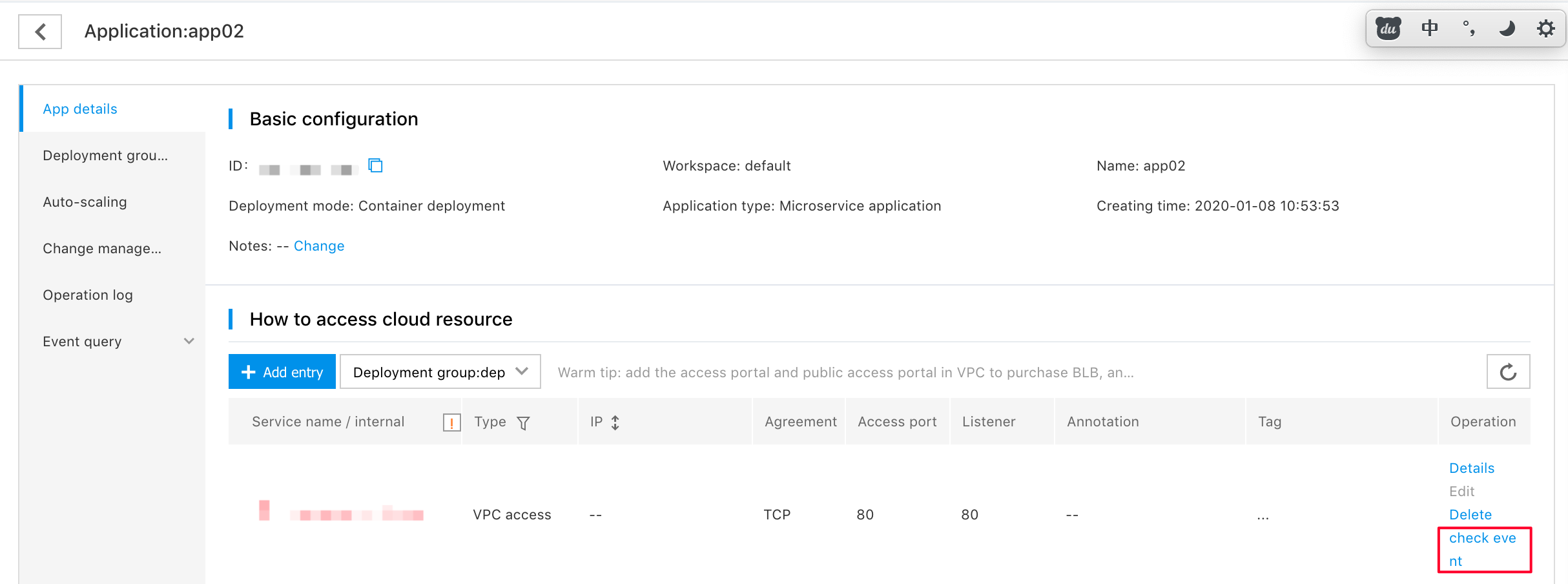Access Mode Management
Access Mode
The access mode provides access to the deployment group. Access mode operation supports viewing the access mode list and details, creating, editing and deleting access modes.
View the list of access methods
You can view the list of access methods on the application details page and the access method list page.
View the list of access methods on the application details page
1、Log in to the CNAP console
2、On the left feature menu bar, click [Application] under [App hosting] to enter the application list page, click the target application name, enter the application details page, you can see the access method list, and switch the deployment group to obtain the list of access methods under the target deployment group.
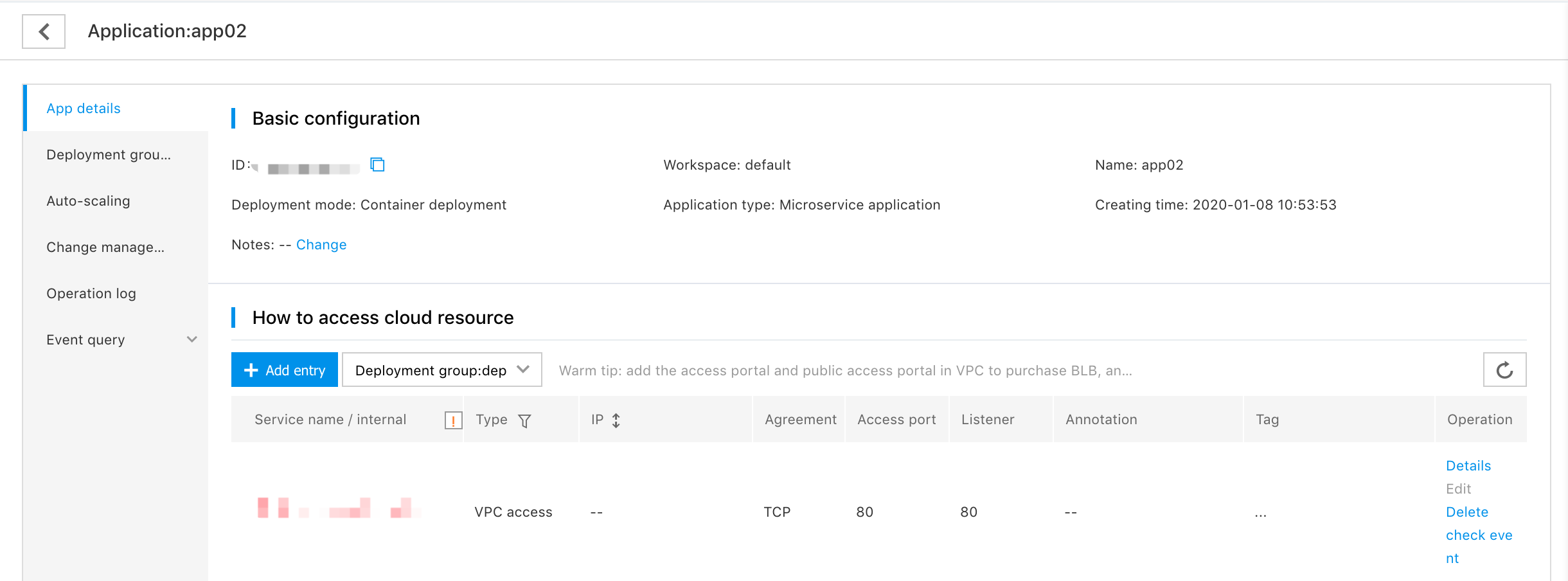
View the access method list on the access method list page
1、Log in to the CNAP console
2、On the left feature menu bar, click [Application] under [App hosting] to enter the application list page, click the target deployment group name in the [Deployment Group] column to enter the deployment group details page, and on the left function menu bar, click [Access Method], you can see the list of access methods. You can also click the target application name on the application list page to enter the application details page, and on the left side feature menu bar, click [Deployment Group Management], click the target deployment group name, and enter the deployment group details page. On the menu bar, click [Access Method] to see the list of access methods.
Create access method
You can create an access method when creating a non-empty application and a normal deployment group, or you can create an access method directly on the access method list page or the application details page.
Create an access method when creating a non-empty application and normal deployment group
1、Log in to the CNAP console
2、On the left feature menu bar, click [Application] under [App hosting] to enter the application list page, and click [Create Application] to enter the application creation process. For details, please refer to [Create Application](https://cloud.baidu.com /doc/CNAP/s/Jk82dn8pa#Create Application) . You can also click [Create Deployment Group] in the application list or deployment group management page to enter the process of creating a deployment group. For details, please refer to [Create Deployment Group](https://cloud.baidu.com/doc/CNAP/s/Jk82dn8pa#Create Application)
3、Enter the basic information for creating a non-empty application and normal deployment group, deployment configuration information, and operation configuration information, go to the create access method page, and click [Add Entry] to create an access method.
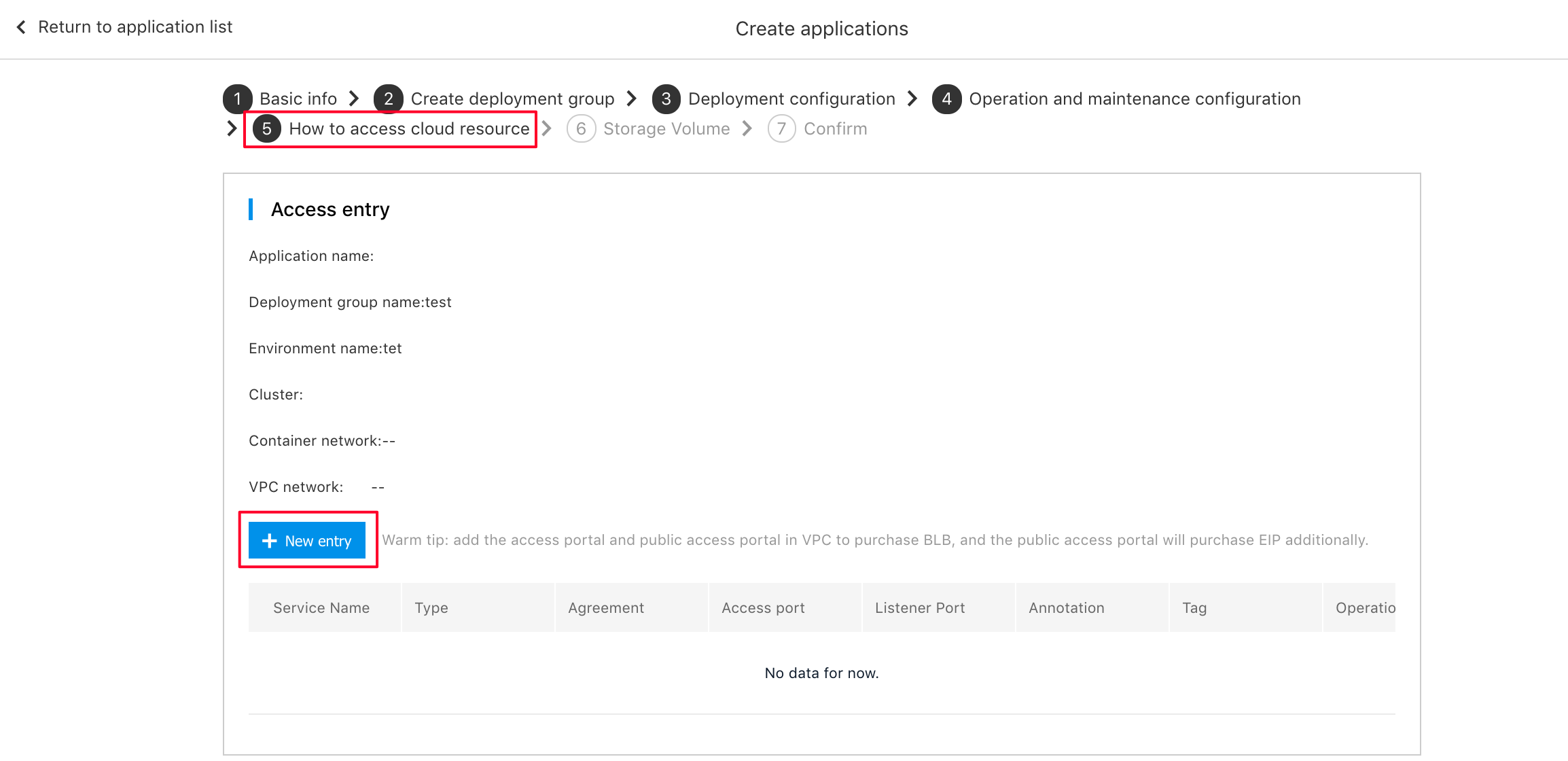
- Access name: name of Access mode. It supports uppercase and lowercase letters, numbers, and the "-" character. It must start with a letter and be 2-20 characters long. You need to ensure that the access method name is unique in an environment.
- Type: The type of access method, which supports public network access, VPC access, and cluster access.
- BLB selection: Some clusters can specify an existing BLB, and the default is to create a new BLB. If you choose an existing BLB, you need to ensure that the designated BLB is not used by other services. If two access methods use the same BLB, the access method may not be accessible normally.
- Network: The network is the VPC and subnet where the access method is located. If you select an existing BLB, the subnet should select the subnet where the BLB itself is located. If your cluster version >=1.16, you can specify the desired subnet, otherwise the system will automatically assign it. You need to ensure that there is a common subnet under the current VPC and there are available IPs in the subnet, otherwise the creation of the access type of the public network access type and the access type within the VPC may fail. If there is no common subnet in the current VPC, you can click [Create Subnet] on the right to create a common subnet and refresh.
- EIP selection: You can specify the EIP of the public network type access method. If you choose New, the access method will create a new EIP.
- External traffic policy: the external traffic policy of the specified access method, support Cluster, Local, and the default is Cluster. If you choose Cluster, the external traffic of this access method can be routed to any node within the cluster, which has a good load balancing effect, but may produce redundant routing and forwarding, and the client source IP cannot be reserved. If you choose Local, the external traffic policy of this access method can only be routed to the local node (the node where the access method is located), and the client source IP can be reserved, but it may cause the effect of load imbalance.
- Port setting: The port of the access mode, and you can set multiple ports. The current port protocol supports TCP and UDP. The access port range is: 1-65535, The target port range is: 1-65535
-
Annotation: Annotations in kubernetes, where the annotation prefix must be a DNS subdomain: A series of DNS tags separated by dots (.), with a length of 0-253. The annotation name supports uppercase and lowercase letters, numbers,-or _ or.xharacters. The beginning and the end must be letters or numbers, and it does not exceed 63 characters in length. The annotation prefix/annotation name form the annotation key, and the system reserved annotation keys include:
- cnap.baidubce.com/workspaceID
- cnap.baidubce.com/transactionID
- cnap.baidubce.com/spanID
- cnap.baidubce.com/hosted
- service.beta.kubernetes.io/cce-load-balancer-internal-vpc
- service.beta.kubernetes.io/cce-load-balancer-subnet-id
- service.beta.kubernetes.io/cce-load-balancer-exist-id
- service.beta.kubernetes.io/cce-load-balancer-cce-add-eip
The key you set cannot be the key reserved by the system, otherwise an error will be reported.
- Tags: labels in kubernetes, where the tag prefix must be a DNS subdomain: A series of DNS tags separated by dots (.), the length is 0-253, the tag name supports uppercase and lowercase letters, numbers,-or _ or.characters, the beginning and the end must be letters or numbers, the length does not exceed 63 characters; The tag value supports uppercase and lowercase letters, numbers,-or _ or.characters. The beginning and end must be letters or numbers, and it should not exceed 63 characters in length.
After filling in these parameters, you can see the filled parameters on the current page. You can click the [Details] under the target access [Operation] to get more filled parameters, click [Edit] to modify the filled parameters, and click [Delete] to delete the filled parameter.
4、Click [Next] to complete the application/deployment group creation. You can view the created access methods on the access method list page.
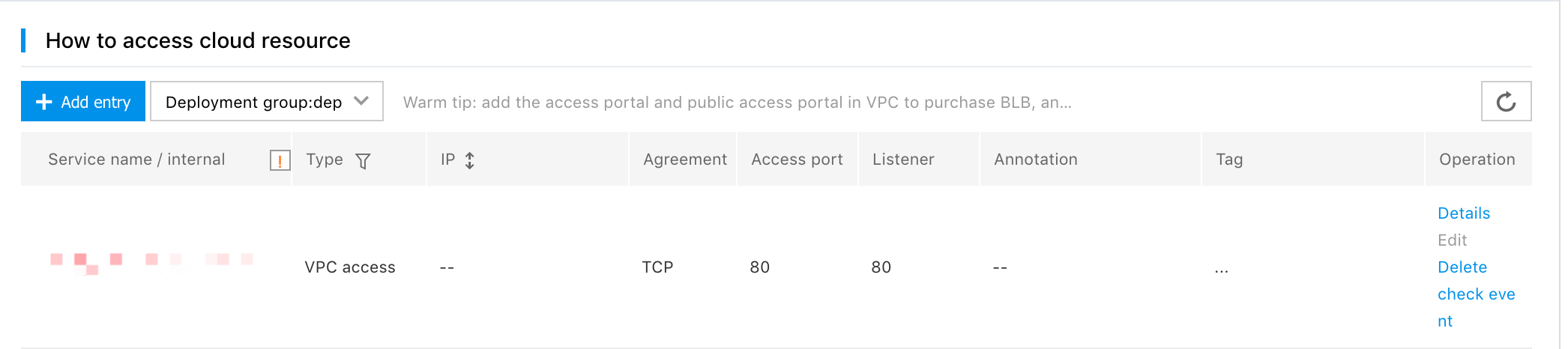
Note:
- If you choose an existing BLB, you need to ensure that the designated BLB is not used by other services. If two access methods use the same BLB, the access method may not be accessible normally.
- After the access method is created, the BLB cannot be modified. Please confirm whether the parameter at the BLB selection is the BLB you expect.
Create an access method directly on the access method list page
1、Log in to the CNAP console
2、On the left feature menu bar, click [Application] under [App hosting] to enter the application list page, click the target application name, enter the application details page; on the left function menu bar, click [Deployment Group Management], click the target deployment group name, enter the deployment group details page; on the left function menu bar, click [Access Method], and you can see the list of access methods, click [Add Entry], enter the relevant parameters, and click [OK], you can view the created access methods on the access method list page. For related parameter descriptions, please refer to Access Method Parameter Description.
Create an access method directly on the application details page
1、Log in to the CNAP console
2、On the left feature menu bar, click [Application] under [App hosting] to enter the application list page, click the target application name, go to the application details page, and you can see the list of access methods; you can switch the deployment group, and then click [Add Entry], enter the relevant parameters, and click [OK]. You can view the created access methods on the access method list page. For related parameter descriptions, please refer to Access Method Parameter Description.
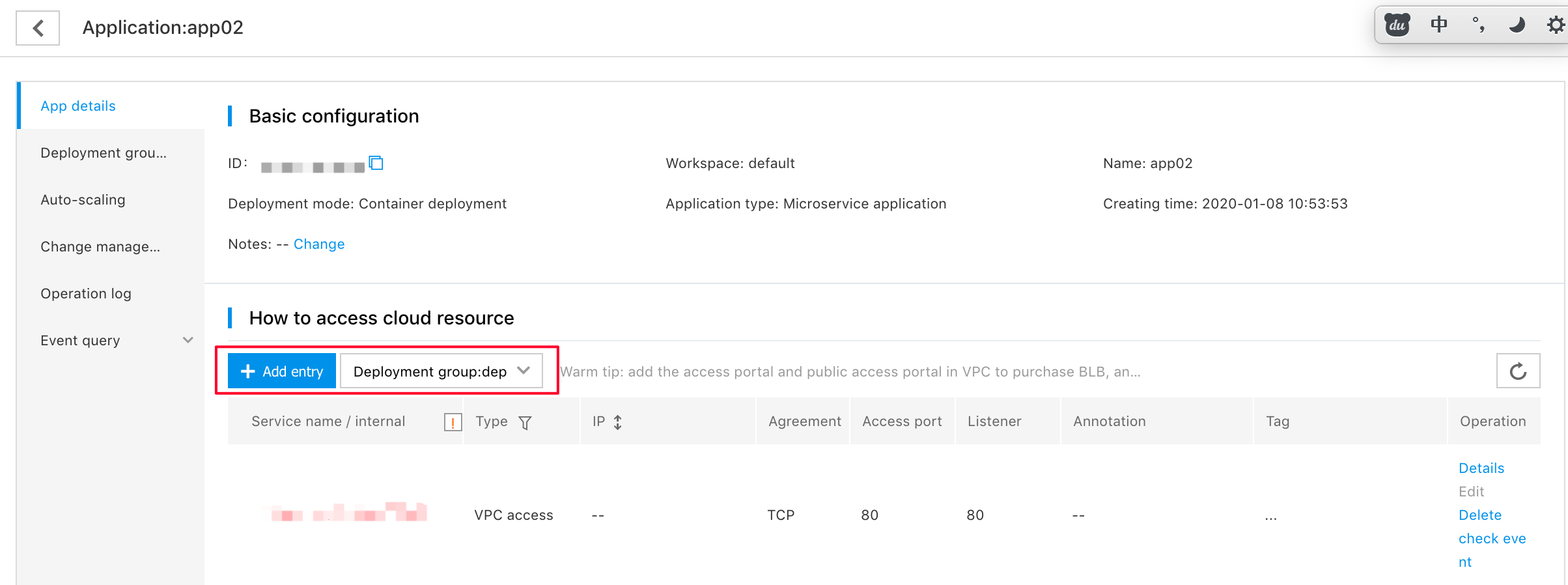
View access method details
You can click [Details] in the [Operation] column of the target access method on the application details page or the access method list page to view the details of the access method.
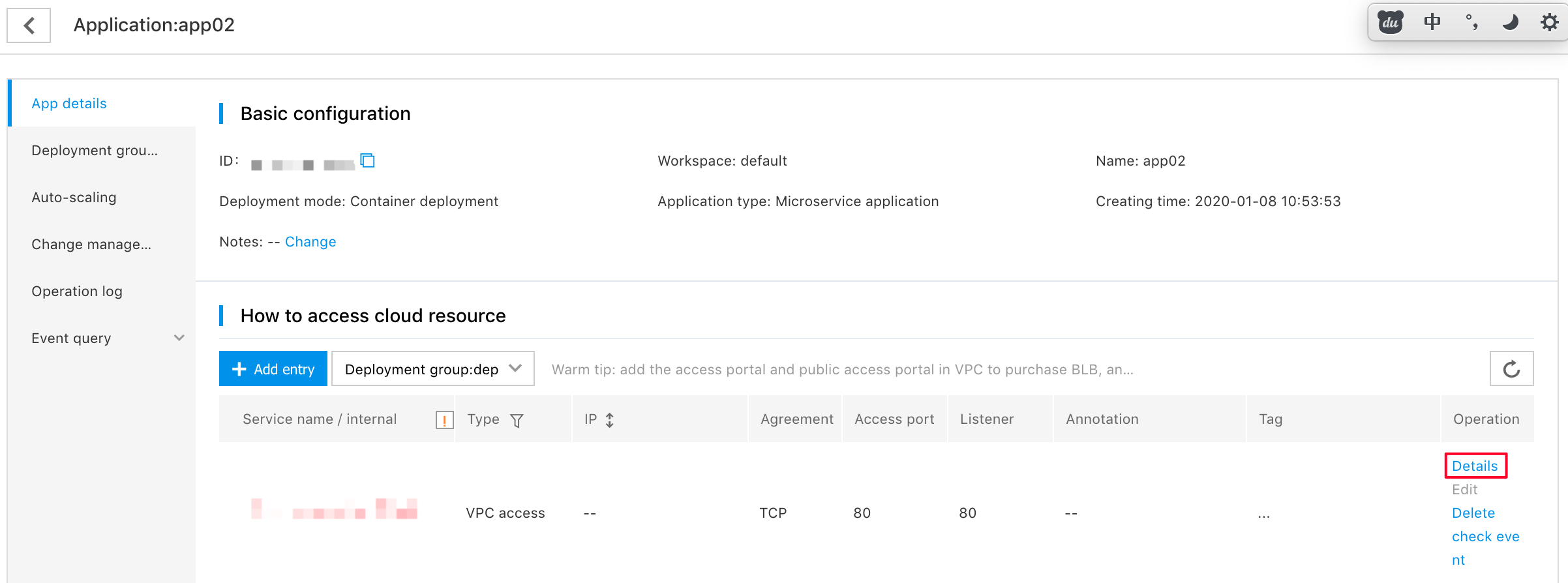
On the access method details page, you can see information about the access method, including: Access method name, type, BLB, network, public network IP, external traffic policy, port, annotation, tag and other information.
Note: If you have just created a new access method, and the access method and related resources are in the process of being created, the details page may not have the BLB, network, subnet, and public IP information for the time being. Please wait patiently, click Refresh later and try again.
Edit access method
You can click [Edit] in the [Operation] column of the target access method on the application details page or the access method list page to edit the access method.
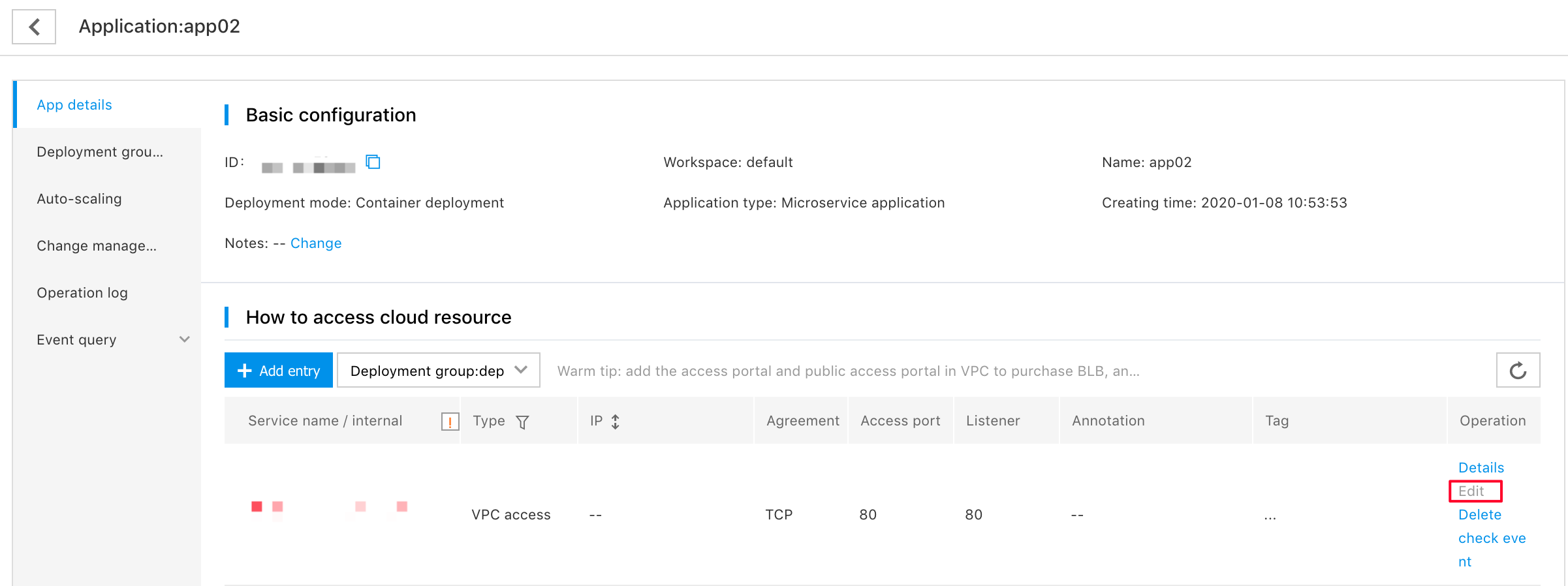
Note:
- The access method and related resources cannot be edited during the creation process (it takes about 1-2 minutes). Please wait patiently, click Refresh later and try again.
- After editing the access method, it takes a while to complete the data update (about 1-2 minutes). Please wait patiently if the data is not updated during this period, and then click Refresh and check again later.
- If the BLB instance referenced by the access method is deleted, you cannot edit the access method. It is recommended that you delete the current access method and create it again.
Deletion of access mode
You can click [Delete] in the [Operation] column of the target access method on the application details page or the access method list page to delete the access method.
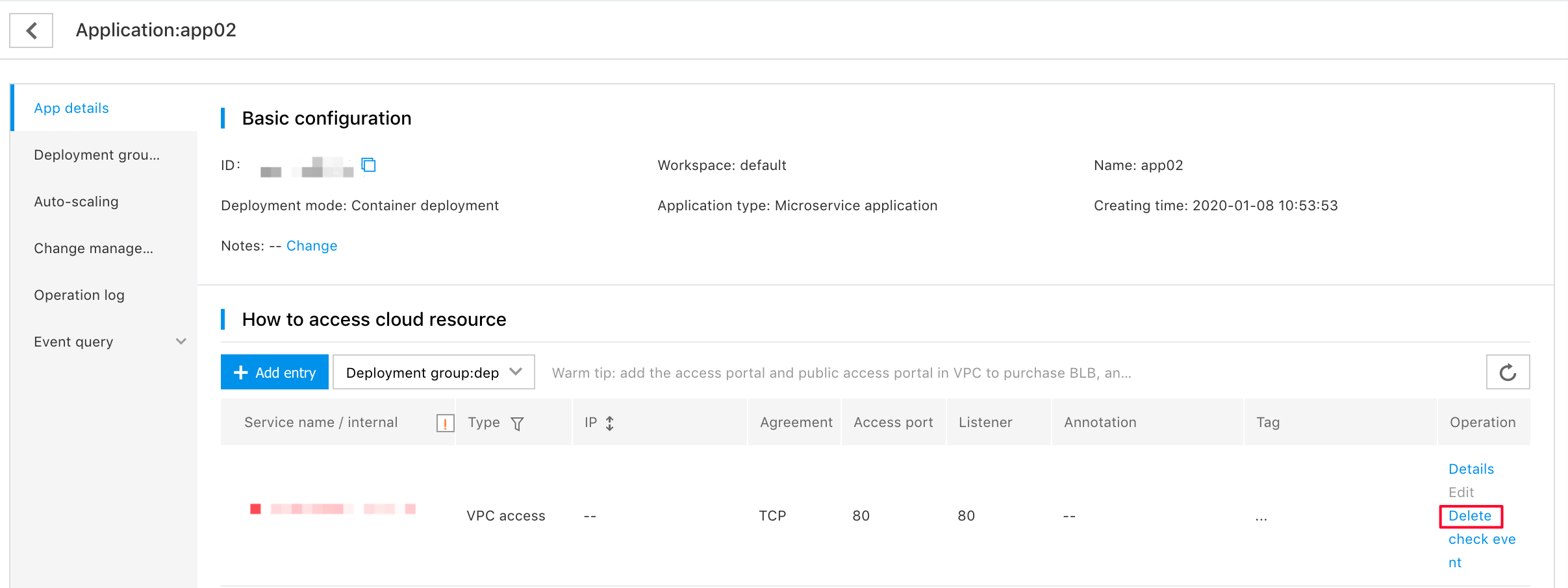
Note:
- Deleting the public network type of access method may delete the BLB instance and EIP instance referenced by the access method at the same time, or may keep the referenced BLB instance and EIP instance. You can go to the BLB and EIP pages to view the operation result.
- Deleting a type of access method in the VPC may also delete the BLB instance referenced by the access method, or keep the referenced BLB instance. You can go to the BLB page to view the operation result.
View access method events
You can click [View Event] in the [Operation] column of the target access method on the application details page or the access method list page to view the Kubernate events of the access method.