Change Management
Change Management supports simultaneous changes to multiple deploy groups under the application, and records details of each change, making it easy to track the change history of the deploy group.
Change Management supports you to pause, resume, suspend, execute and terminate based on change results.
Change Management allows you to view a list of change records under the application and filter them.
Change Management enables you to roll back a deploy group to a specified version.
Note: If you want to use change management to track the change history of the deployment group, please ensure that the image version and configuration version are unique.
Generate Change Records
Generate operation and maintenance change records
There are three scenarios that will automatically generate a change record for the type of operation and maintenance change. You can go to the change management page to view the generated change record. The three scenarios are:
- Creating application (except empty application)
- New deployment group (except empty deployment)
- Update deployment group deployment configuration, operation configuration, node selection tag
Generate online order record
1、Log in to the CNAP console
2、In the function menu bar on the left, click Application under Application Hosting to enter the application list page, and click the target application name to enter the application details page.
3、Click Change Management in the function menu bar on the left.
4、Click Initiate Launch.
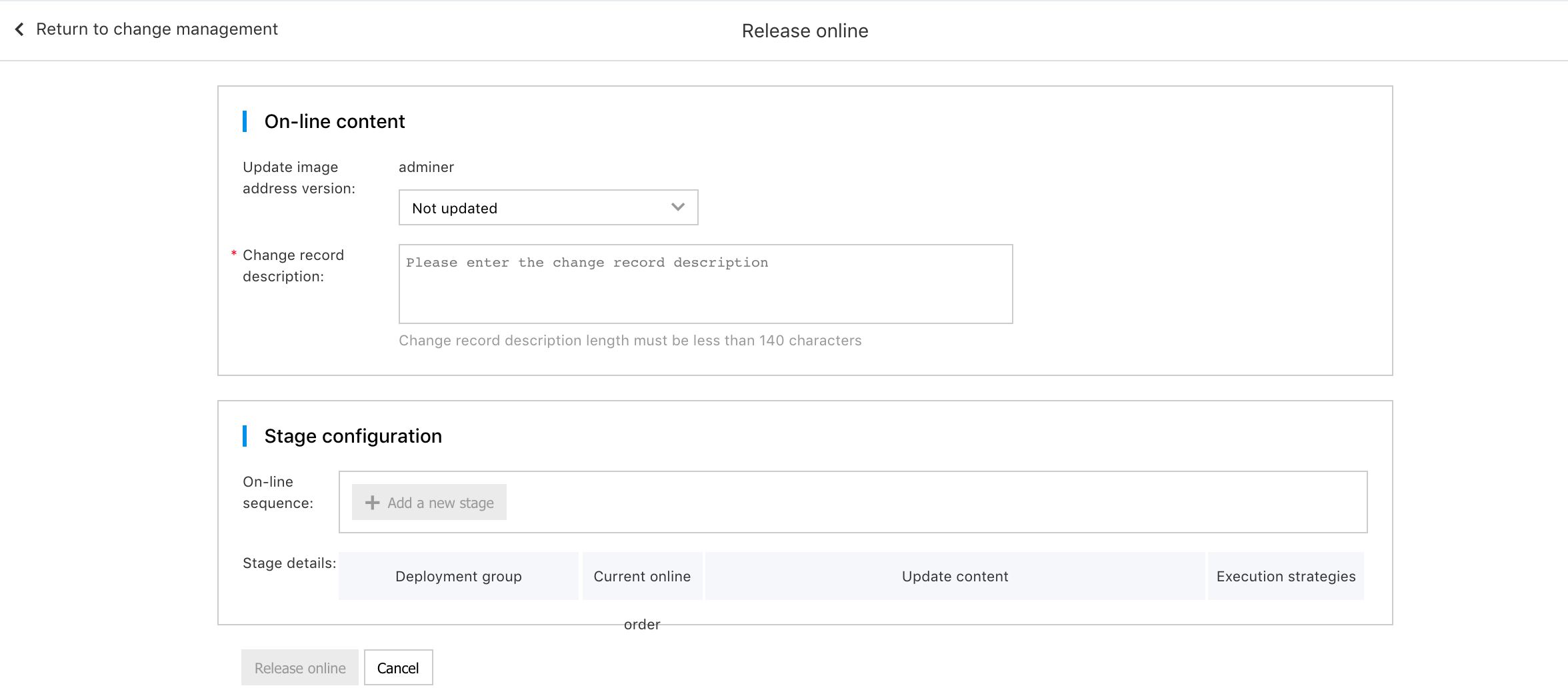
5、All images and configurations referenced by the deploy group under the application have been listed in the page. Select the image/configuration version to update.
6、Fill in the description of the change record. This field is required. It is used to describe the purpose of the launch. The length must be less than 140 characters.
7、Add a stage to the stage configuration, and the stage details will display the detailed information of the selected stage simultaneously.
Note
- If you need to update the configuration, make sure that the selected configuration version environment includes the global environment or that the deployment group belongs to.
- The stage can be deleted and you can drag to adjust the sequence.
8、Select the execution policy on the right side of the stage. Currently, the stage execution policies are:
- Suspended upon completion: The next stage will not be changed after the change in the current stage is completed. You need to click Execute to start the change in the next stage.
- Continued upon completion: The next stage will be changed after the change in the current stage is completed, which is the default policy.
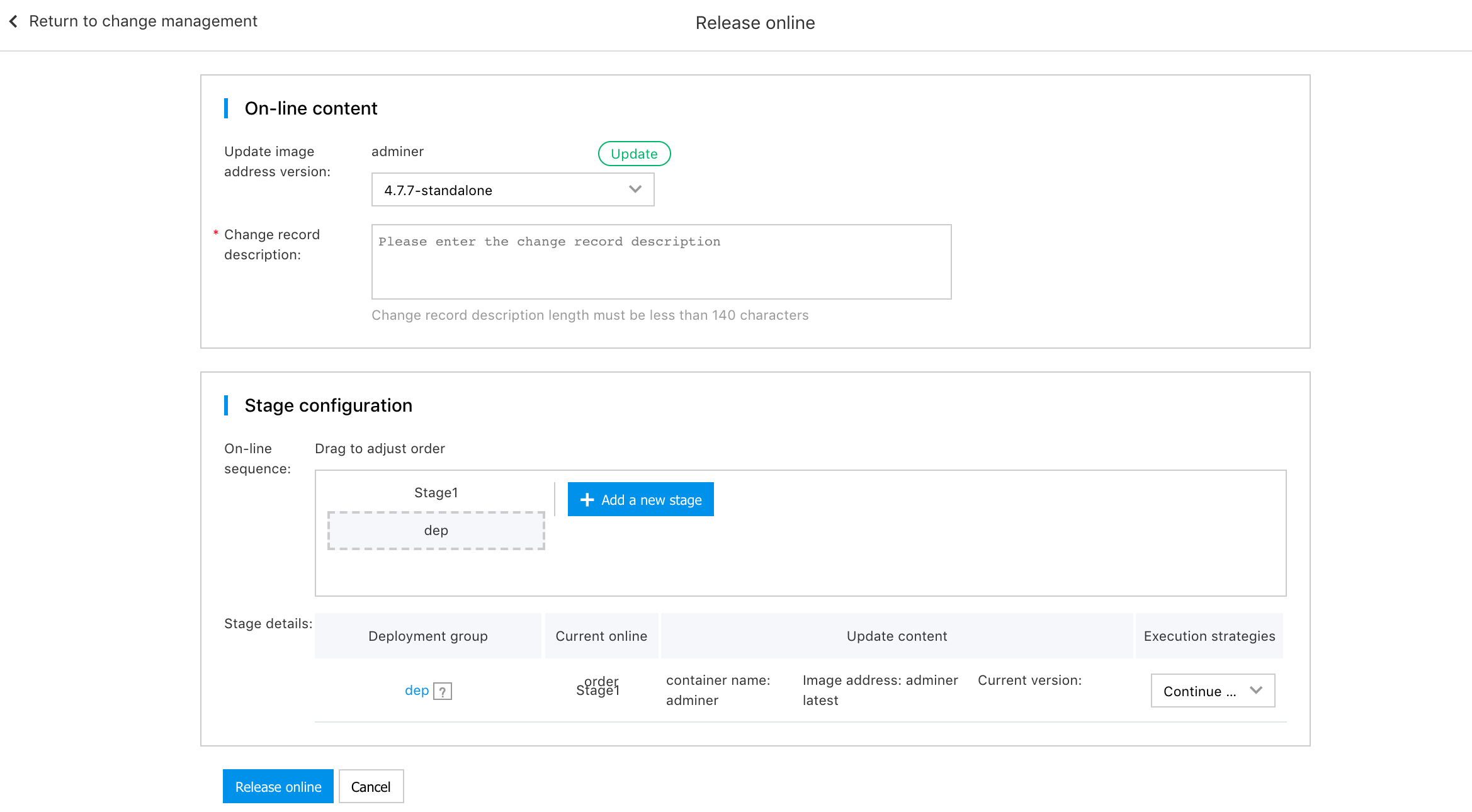
- Click Initiate Launch. You can view the generated change record in the change management list page.
Generate Rollback Order Record
1.Log in to the CNAP console
2.In the function menu bar on the left, click Application under Application Hosting to enter the application list page, and click the target application name to enter the application details page.
3.Click Change Management in the function menu bar on the left.
4.Click Rollback to Current Version on the right side of the target change order.
5.Click View Update Content to confirm the update content.
Note:
- When the deploy group does not exist, or the resources referenced by the target deploy configuration of the deploy group does not exist, the deploy group cannot be rolled back
- The stage order during rollback is reversed according to the corresponding change record stage configuration
6.Select the stage execution policy.
7.Fill in the description of the rollback order. It is required. It is used to describe the reason for the rollback. The length must be less than 140 characters.
8.Click OK. You can view the generated change record in the change management list page.
View Change Record
View list of change records
1.Log in to the CNAP console 2.In the function menu bar on the left, click Application under Application Hosting to enter the application list page, and click the target application name to enter the application details page. 3.Click Change Management in the function menu bar on the left.
4.Click Customize Column in the upper right corner, and check/uncheck the column names. The change record list will increase/decrease the corresponding columns. For example, if you check the deploy group, the change record list will increase the deploy group column, as shown below.
5.Click the filter icon on the right of the change type and select any one of the types to filter the change records of that type. Similarly, you can filter change records based on status, time frame, initiator, and sort change records based on start time/end time. If you click View Only In Progress, only the change records whose status is in progress, paused or suspended will be filtered. For example, if you select the rollback change filter, the change record list only displays the change records of the rollback change type, as shown below.
View change record details
1.In the change record list page, click View Details on the right of the target change record.
Basic information:
- Change record ID: The unique identifier of the change record.
- Status: The status of the change record.
- Change type: The type of the change record. There are currently three types: launch orders, rollback orders, and operation and maintenance changes.
- Initiator: The name of the account that initiates the current change.
- Change record description: describes the purpose of the current change.
- Start time: The time at which the current change starts.
- End time: The time at which the current change ends.
- Operation log: Click View Details to jump to the operation log details page of the change record, which is convenient for viewing all events of the current change.
Execution status:
- Change record execution progress: The execution progress of the current change. For example, if there are four stages of the current change and two have been completed, the change record execution progress is 50%.
- Current execution stage: Demonstrate the stages of change currently in progress. This information is not available if there are currently no changing stages. You can click [View Instances in Current Phase] to redirect to the list of deployment group instances, which is convenient for you to view the instance change progress of the current deployment group and the cause of the error.
- Rolling update details: Show the progress of the current change stage. This information is not available if there are currently no changing stages.
- Release order: If you are using a batch release strategy, the release status of all batches will also be displayed. For details, please refer to [Batch Release](https://cloud.baidu.com/doc/CNAP/s/qk82edbcm#Change Deployment Group)
Launch content:
Display the image address, configuration name and version information of the current changes and updates
Stage configuration:
- Launch order: Demonstrate the stages contained in the current change and the change order of the stage.
-
Stage details: Show details of the changes in all stages of the current change, including:
- Deploy group: The name of the deploy group that changes during the current stage. You can click the deployment group name in the phase to redirect to the list of deployment group instances to view the update progress and the cause of the error.
- Current launch order: The order of changes in the current stage.
-
Implementation details: Show details of changes in the current change stage, including:
- Execution time: Indicate the time consumed by changes in the current stage.
- Execution status: Indicate the change status of the current stage.
- Execution policy: Action after the current stage change is completed.
- Start time: The time when the current stage starts to change.
- End time: The time at which the change is completed in the current stage.
-
Operation:
- Skip: If the current change record is in the execution status, and the current stage is in the execution or failure status, you can click Skip. You do not need to wait for the change in this stage to complete, and can proceed directly to the next step. If the current deployment group adopts the batch release strategy, you can skip the remaining batch updates at this phase, and the instances in the batches that have been released are updated to the new version, and the instances in the batches that have not been started keep the old version.
- Quick rollback: Quickly roll back the changes to the deployment group at this phase.
- Retry: If the current change record is in the execution status, the current stage is in the failure status, and it is time to update the deploy group, you can click Retry to restart the change at the current stage.
- View update content: Show the content before and after the change in the current stage as below.
Operate Change Records
Pause Changes
Pause Changes can pause changes to the current stage. You cannot continue to change the current stage until you click Continue. If you want to pause the changes, you can click More Action -> Pause on the right side of the target change record on the change record list page.
You can also click Pause at the top right and bottom left of the change details page.
Note:
- Pause can only be performed if the status is the change record in progress and the current stage is in the execution status.
- In the suspended state, the phase operation cannot be quickly rolled back.
Continue Changes
Continue Changes can continue to change the current stage.
If you want to continue changes, you can click More Actions -> Continue on the right side of the target change record in the change record list page.
You can also click Continue at the top right and bottom left of the change details page.
Pend Changes
Pend Changes does not perform the next step after the current stage changes are completed. You can not continue to change the next stage until you click Execute.
If you want to suspend changes, you can click More Actions -> Suspend on the right side of the target change record in the change record list page.
You can also click Suspend at the top right and bottom left of the change details page.
Execute Changes
Execute Changes can continue to change the next stage.
If you want to execute the change, you can click More Actions-> Execute on the right side of the target change record in the change record list page.
You can also click Execute at the top right and bottom left of the change details page.
Terminate Changes
Terminate Changes can end the current change record. The current stage will continue to change, and the unimplemented stage will not change.
If you want to terminate the change, you can click More Actions -> Terminate on the right side of the target change record in the change record list page.
You can also click Terminate at the top right and bottom left of the change details page.
Rollback to Version
Rollback to Version can roll back the stages included in the target change record from the current online deploy configuration to the deploy configuration corresponding to the target change version.
If you want to terminate the change, you can click Rollback to Version on the right side of the target change record in the change record list page.
For details, see
Note: You can click Rollback to Version only for the change records of completed status.
Appendix
Description of change record status
| Status | Description | Comments |
|---|---|---|
| RUNNING | In progress | Changes are in progress |
| PAUSED | PAUSING | Changes are paused; you need to click Continue to continue the changes |
| PENDING | Pending | Changes are suspended, you need to click Execute to continue the changes |
| TERMINATED | Terminated | Changes are terminated |
| SUCCESS | Completed | Changes are successful |
Description of stage status
| Status | Description | Comments |
|---|---|---|
| READY | Not executed | Changes have not yet started in the current stage |
| RUNNING | In progress | The current stage is changing |
| SKIPPED | Skipped | The current stage is skipped; you don’t need to wait for the changes in the stage to complete; you can proceed directly |
| ROLLBACKING | Quick rollback | The current phase is being quickly rolled back |
| ROLLBACK | Rolled back | The current phase has completed the quick rollback |
| TERMINATED | Terminated | The current stage is changing, but you do not need to wait for the changes in the stage to complete |
| CANCELLED | Canceled | The current stage has not started to change, and the change operation for the stage has been canceled |
| PAUSED | PAUSING | The current stage change is suspended. If there are instances in the current interpretation version that have not started to change, these instances will not start to change. If there are no instances that have not started to change, the stage will continue to change until the change is completed. |
| SUCCESS | Completed | Changes are completed at the stage |
| FAILED | Failed | Changes in current stage failed |
Description of operations and conditions
| Operation | Change record status requirements | Stage status requirements | Description of results | Comments |
|---|---|---|---|---|
| PAUSING | In progress | In progress | The change record status becomes suspended and the current stage status becomes suspended (if there are instances that have not started to change, these instances will not start to change )/success (if there are no instances that have not started to change, the stage will continue to change until the change is completed ) | - |
| Continue | PAUSING | - | The suspended stage continues to change. If there is no suspended stage, the next stage starts to change; if there is no next stage, the change is completed | - |
| Pending | In progress | - | Change record is suspended; after the current stage change is completed, the next stage will not continue to change | - |
| Execute | Pending | - | If there is a stage in execution, continue to execute that stage; if there is a stage in a failed status, do nothing; if there are neither a stage in execution nor a failed stage, but a ready stage exists, start the change of the ready stage; otherwise, all stages complete the change and the change is successful | - |
| Terminated | Running/Pending | - | If there is a stage in execution, the stage will continue to change, but the status will be updated to terminated, indicating that the operation is terminated; if there is a stage in the ready status, this stage will not be changed and its status will be updated to canceled | - |
| Skipped | In progress | Running/failed | The current stage continues to change, and if the next stage exists, the next stage will be changed; otherwise, the change is completed | - |
| Quick rollback | In progress | In progress | The current phase will be rolled back quickly | - |
| Retry | In progress | Failed and this stage is to update the deploy group | The current stage will be re-executed | - |
| View updates | - | - | - | As long as a change record is generated, you can view the updates of the stage |
| Roll back to version | Completed | - | If the resources referenced in the current stage still exist, the stage will be rolled back to the status after the change of the target change record is completed; if the resources referenced in the current stage do not exist, the stage cannot be rolled back | The order of stages during rollback is reversed according to the corresponding stage configuration on the line, excluding the stages that cannot be rolled back; if all current stages cannot be rolled back, you cannot roll back to the version |
Q&A
1.Q: If you are prompted: "Deployment group: *** is locked when modifying the number of deployment group copies/updating deployment configuration/deleting deployment group, please operate again after unlocking the change management, change record ID: 00b757d0-fb38-4677-8e23-1117685f4d7a.
A: This is because an online order in progress includes the deploy group. You can click the link in the error message to jump to the change record details page and continue to wait for the change to complete, or click Terminate to end the change record. You can modify the number of deploy group copies/update the deploy configuration/delete the deploy group only when the status of the change record is terminated or completed.
2.Q: If you are prompted when initiating a launch: "Configuration *** version ***environment does not include the global or deployment group*** environment, please select another version. If you want to change the configuration version, please ensure that the selected configuration version environment includes the global environment or that the deployment group belongs to."
A: This is the case because the configuration version environment of a certain phase in the phase configuration does not include the global environment and that the deployment group belongs to. At this time, you can find the corresponding stage according to the deploy group name in the error message, and delete the stage.
