Component Center
The component center is an important part of the open system of the CNAP, and it is a manifestation of the componentization capabilities of the PaaS platform. You can select to add appropriate components to improve work efficiency and convenience.
Currently the component center provides:
- Log component
- Cloud transaction component
List of Components
View Added Component
Component list shows the component service information that the current user has added.
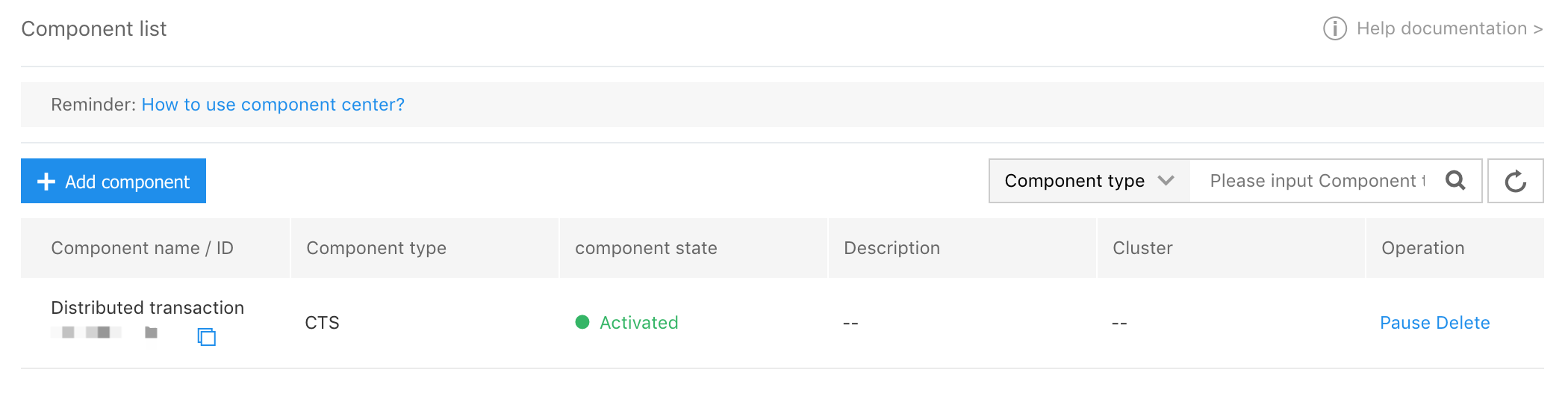
Add Component
1.Click [Add Component] on the component list page to enter the component list process.
Fill in the information: (E.g.) Select component: ElasticSearch
2.Select [Next] to fill in the component related information.
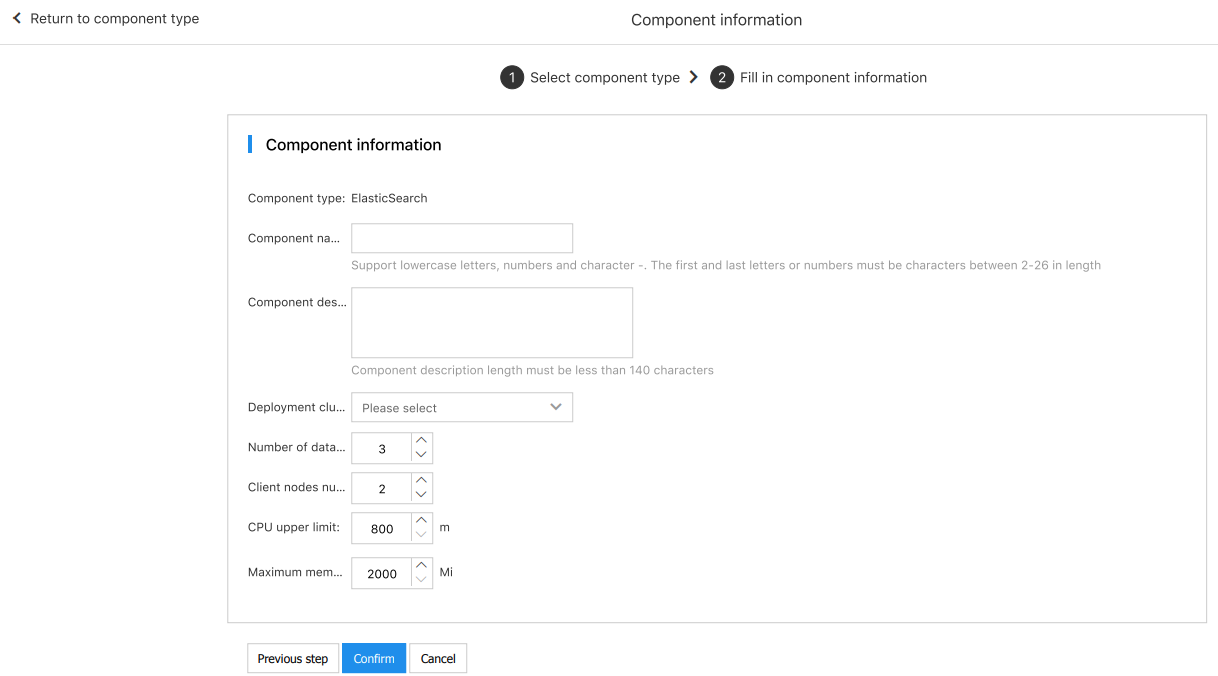
- Component type: ElasticSearch
- Component name: Custom. It supports lowercase letters, numbers and -characters. It must begin and end with letters or numbers, with the length of 2-26.
- Component description: Custom description, less than 140 characters.
- Deploy cluster: Select the cluster where the component is deployed.
- Number of data nodes: Default 3 .
-
Number of Client nodes: Default 2 .
3.Click [OK] to start component deploy.
4.After the deploy is completed, you can use ElasticSearch to configure log output in application creation process node Deploy Configuration. Or use ElasticSearch to configure log output in deploy group change Deploy Configuration.
Open Cloud Transaction Service
1.Click [Add Component] on the component list page to enter the component list process.
2.Select [Next] to (optional) remarks.
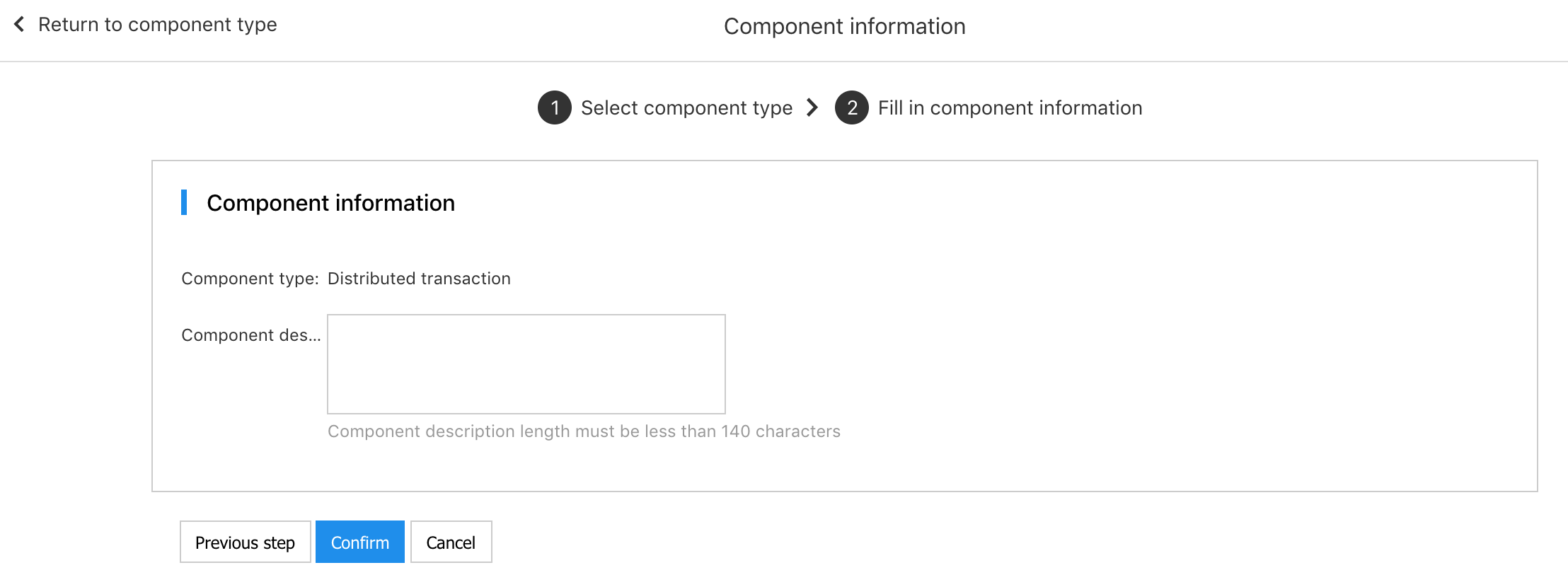
3.Open cloud transaction service after confirming, and jump to the home page of the cloud transaction function.
Add batch release components
- On the component list page, click [Add Component] to go to the component list process, and select components: Release in batches.
-
Select [Next] to add component information.
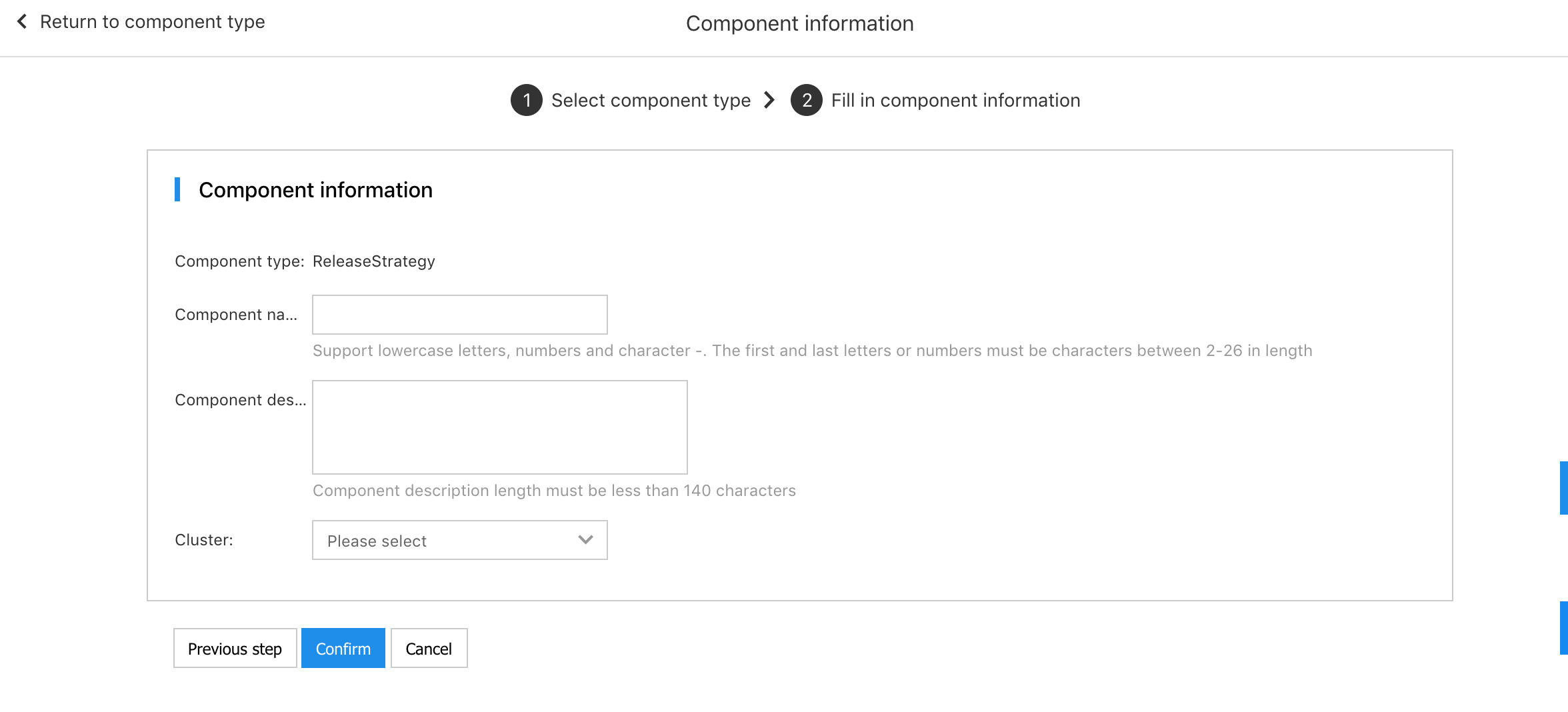
- Component name: Custom. It supports lowercase letters, numbers and -characters. It must begin and end with letters or numbers, with the length of 2-26.
- Component description: Custom description, less than 140 characters.
- cluster: Select the cluster where the component is deployed.
- After adding the batch released components, the deployment group of the cluster where the components are deployed can use the batch release feature.
Add Prometheus component
- On the component list page, click [Add Component] to go to the component list process, and select components: Prometheus.
-
Select [Next] to add component information.
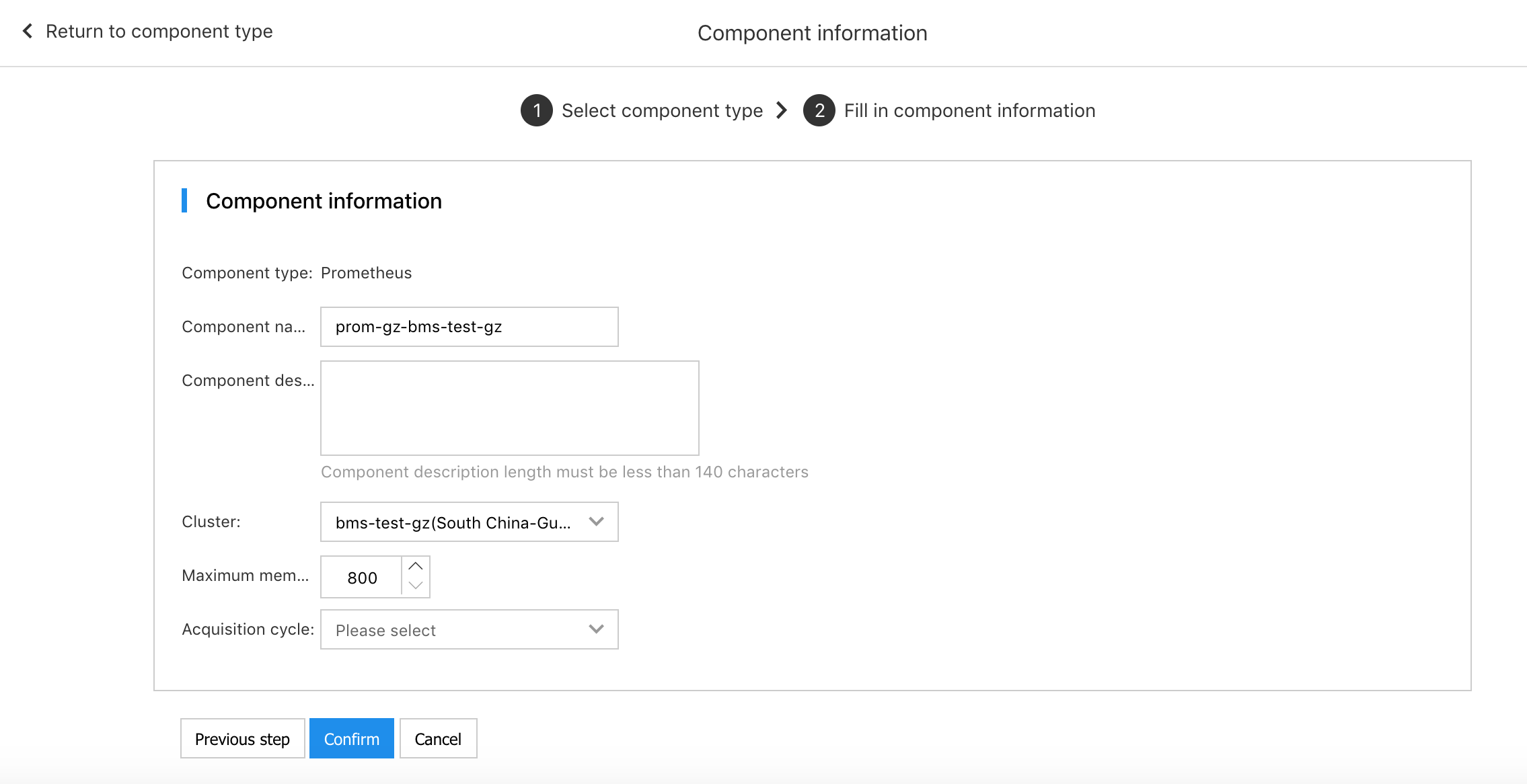
- Component name: Custom. It supports lowercase letters, numbers and characters. It must begin and end with letters or numbers, with the length of 2-26.
- Component description: Custom description, less than 140 characters.
- cluster: Select the cluster where the component is deployed.
- Memory limit: The upper limit of memory used by the component, in Mi.
- Collection cycle: The time interval for "Prometheus" pulling data.
