File Configuration Management
Last Updated:2020-10-14
Configuration can decouple application from configuration information and perform configuration version control. An application can specify the configuration to be used and the version of the configuration when creating or updating a deploy group. File configuration refers to the type of configuration mounted to the deploy group in the form of a file.
Configuration Management
View configuration list
- Log in to the CNAP console.
- Click [Configuration] under [Application Hosting] on the left function menu bar to enter the configuration list page, and select [File Configuration] at the top.
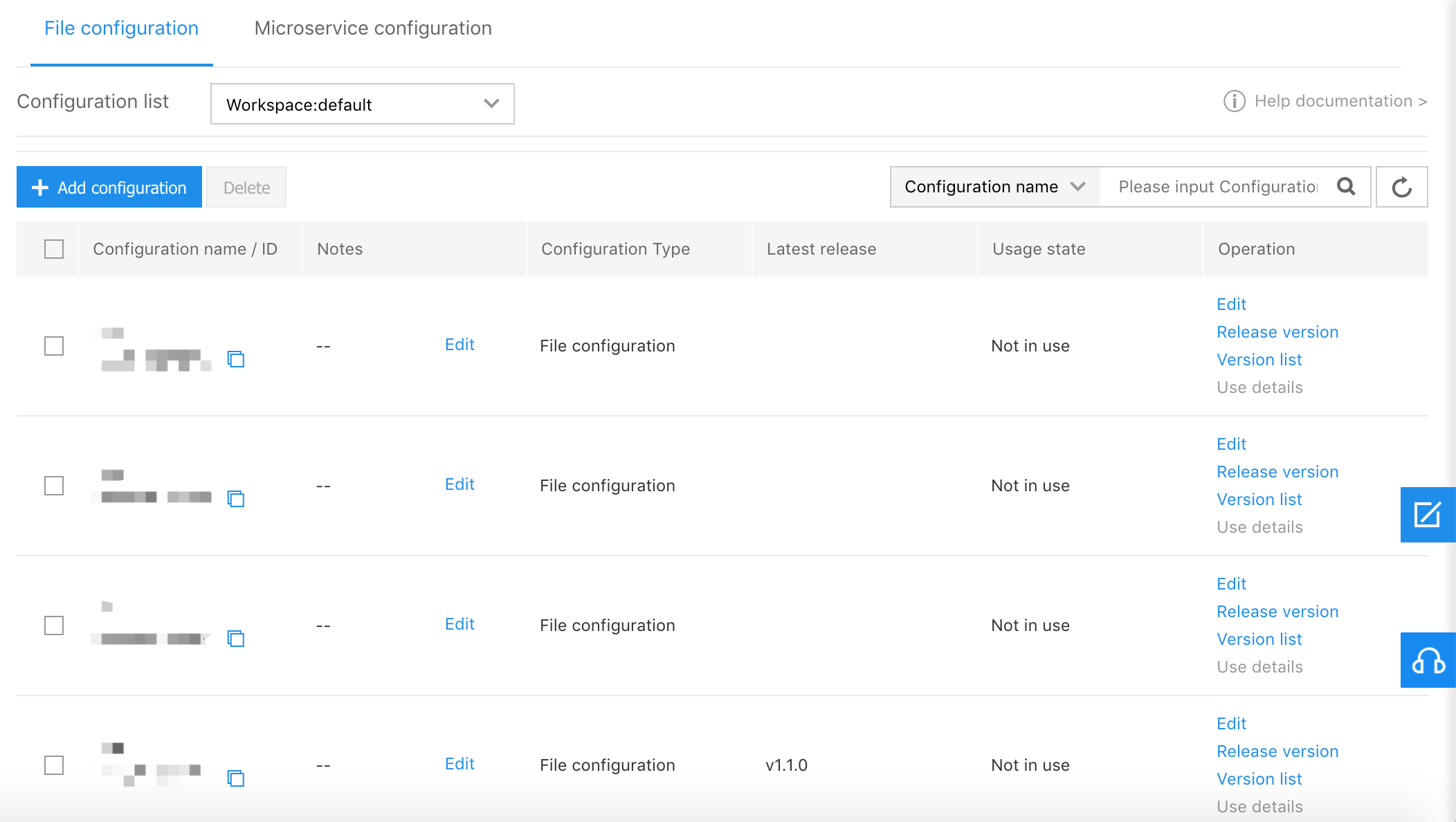
List show information:
- Configuration name/ID: Name of the created configuration and unique ID information of the configuration in the workspace.
- Remarks: Configuration description information.
- Configuration type: File configuration. (Currently only support file configuration)
- Latest release version: The latest version released by the current configuration. The default is the latest version.
- Status of use: Are any deploy groups using configuration?
- Operation: You can edit the configuration content, release the configuration version, view the configuration version list and view the configuration usage details.
Add Configuration
- Click [Add Configuration] on the configuration list page to enter the add configuration process.
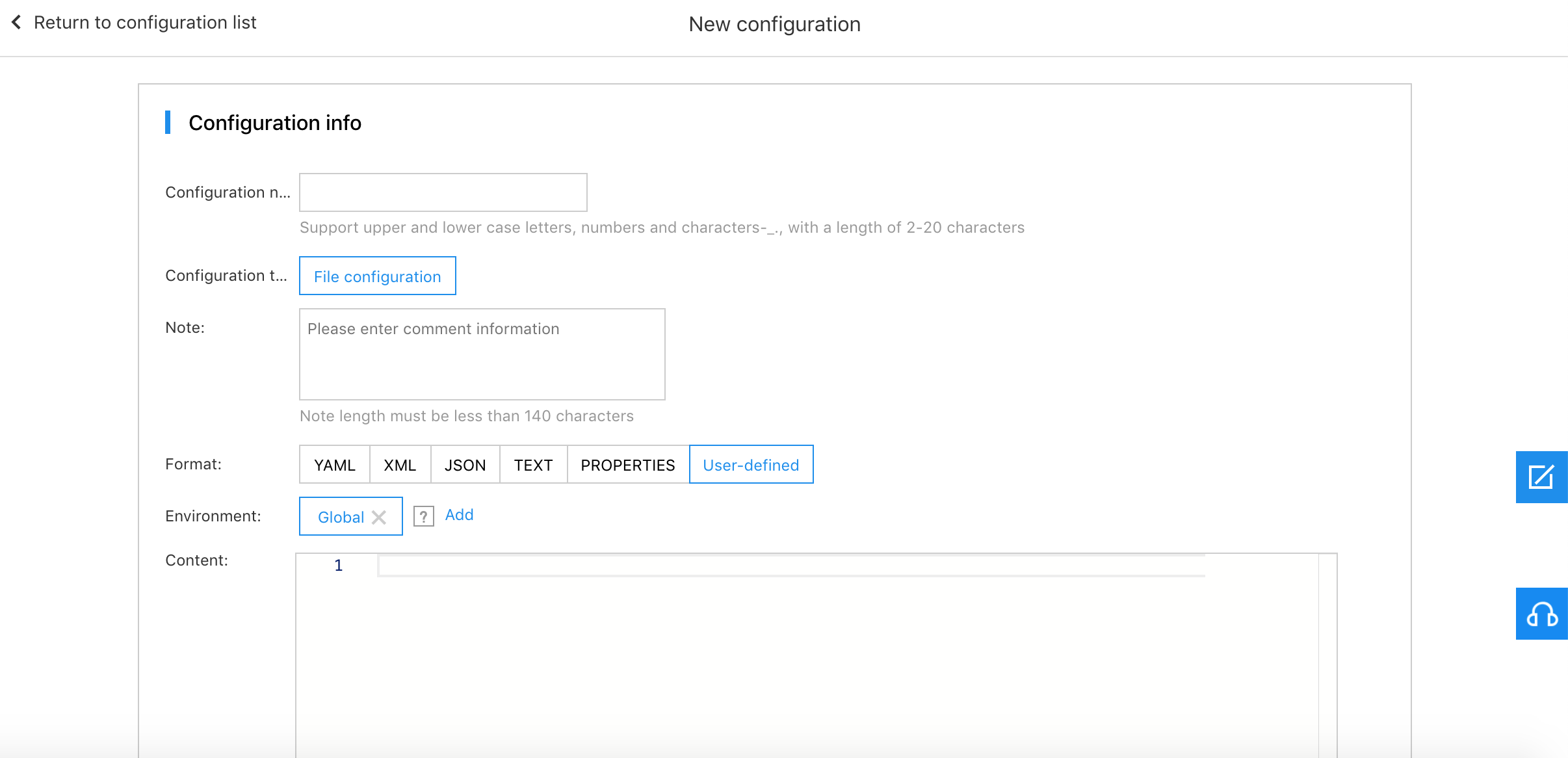
Basic information:
- Configuration name: Name of the configuration. It supports uppercase and lowercase letters, numbers and - characters. It must start with a letter and be 2-20 bits long.
- Configuration type: File configuration. (Currently only support file configuration)
- Remarks: Configuration description information.
- Format: Configuration file format.
- Content: Specific content of the configuration.
- click [Save] after confirming the information is correct to create a latest version of configuration.
Delete Configuration
- Click the radio button in front of [Configuration Name/ID] on the configuration list page to select all the configuration items whose [Usage Status] is [Unused]or click the radio box in front of the configuration item to select the configuration item to be deleted. (The configuration item [In Use] cannot be selected)
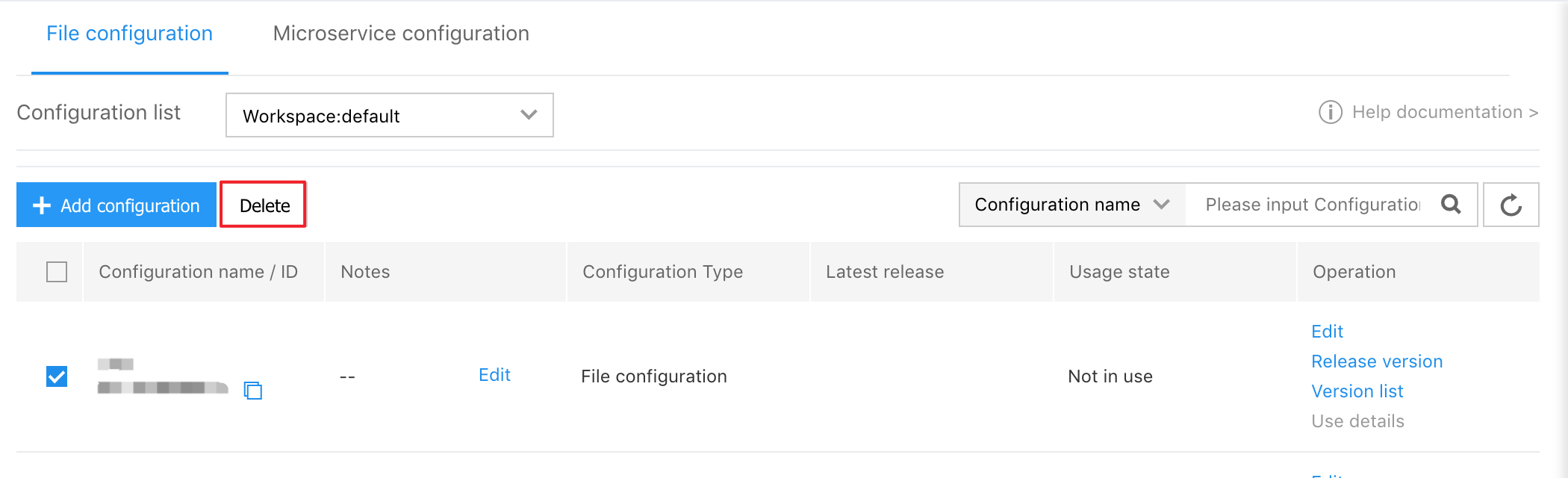
- After confirming that it is correct, click [Delete], the selected configuration item will be deleted.
Edit Configuration
- click [Edit] under[ Operation] field on the configuration list page to enter the editing configuration process.
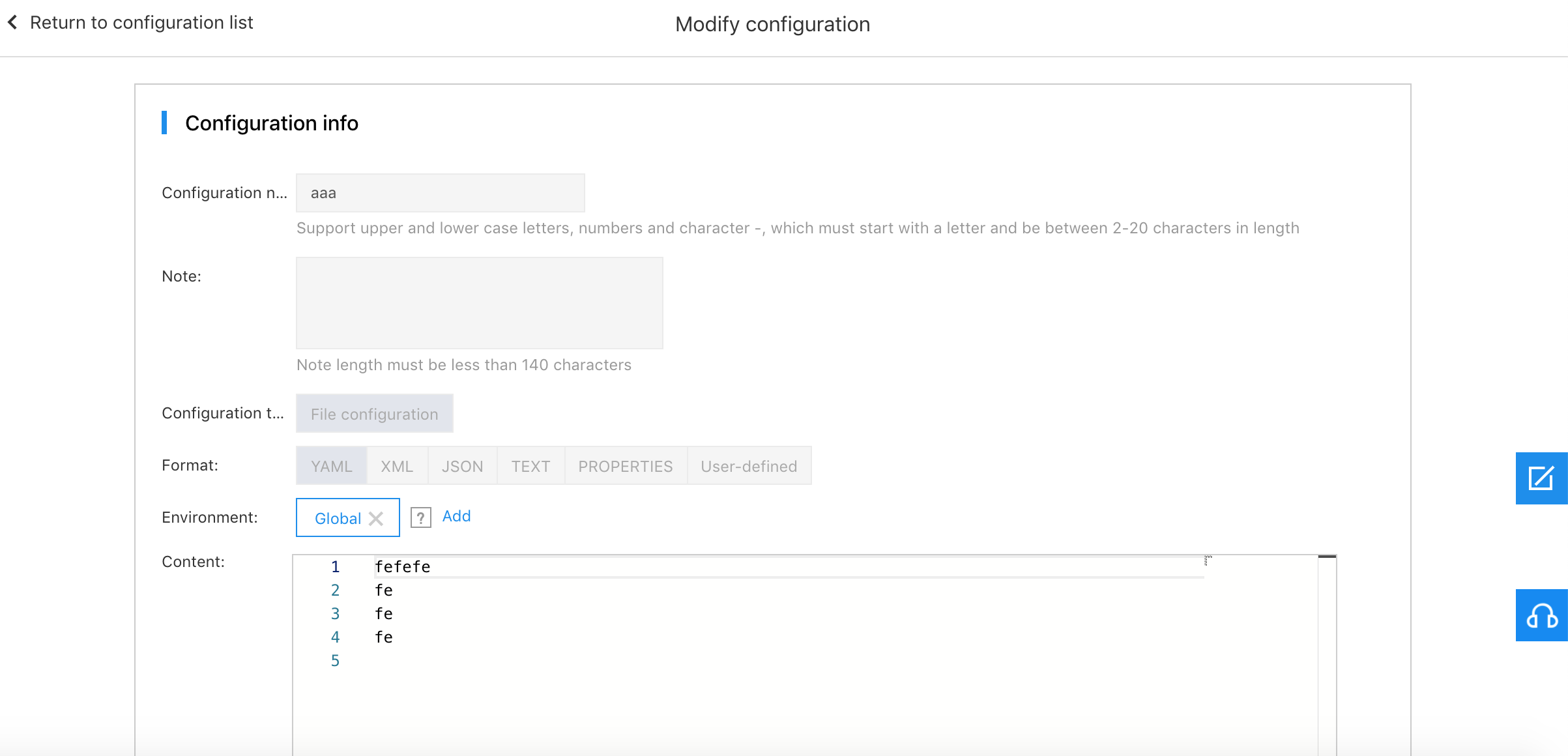
- Only [Content] can be modified. Click [Save] after modification to update the content in the latest version of configuration.
Release Configuration
- click [Release Version] under [Operation] field on the configuration list page to enter the release configuration process.
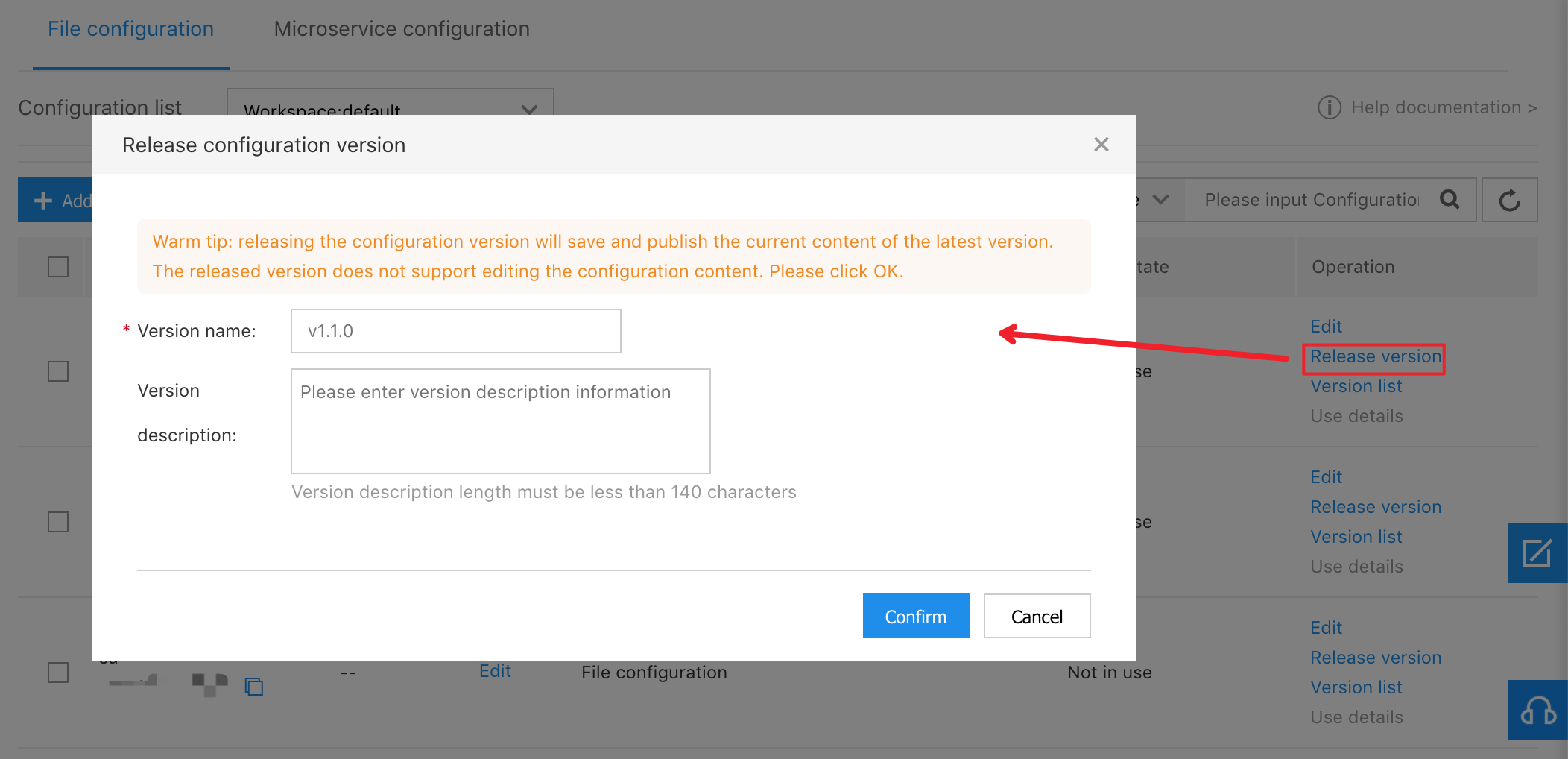
Basic information:
- Version: Name of the version. The name is required to conform to the semver specification, otherwise the version cannot be released successfully.
- Version description: Version description information.
- Fill in the content in the release configuration version pop-up window and confirm that it is correct, and then click [OK]. The specified version of the configuration will be released according to the current content of the latest version. The configuration content of the released version cannot be modified.
View the List of Configuration Version
- Click [Version List] under [Operation] field on the configuration list page to view the configured version list.

List show information:
- Version: Name of the version.
- Version description: Version description information.
- Release Date: Release time of the version. The latest version is released at the time of the last update.
- Operation: View version details.
- click [Version Details] under Operation field on the configured version list page to view the specific content of the specified version.
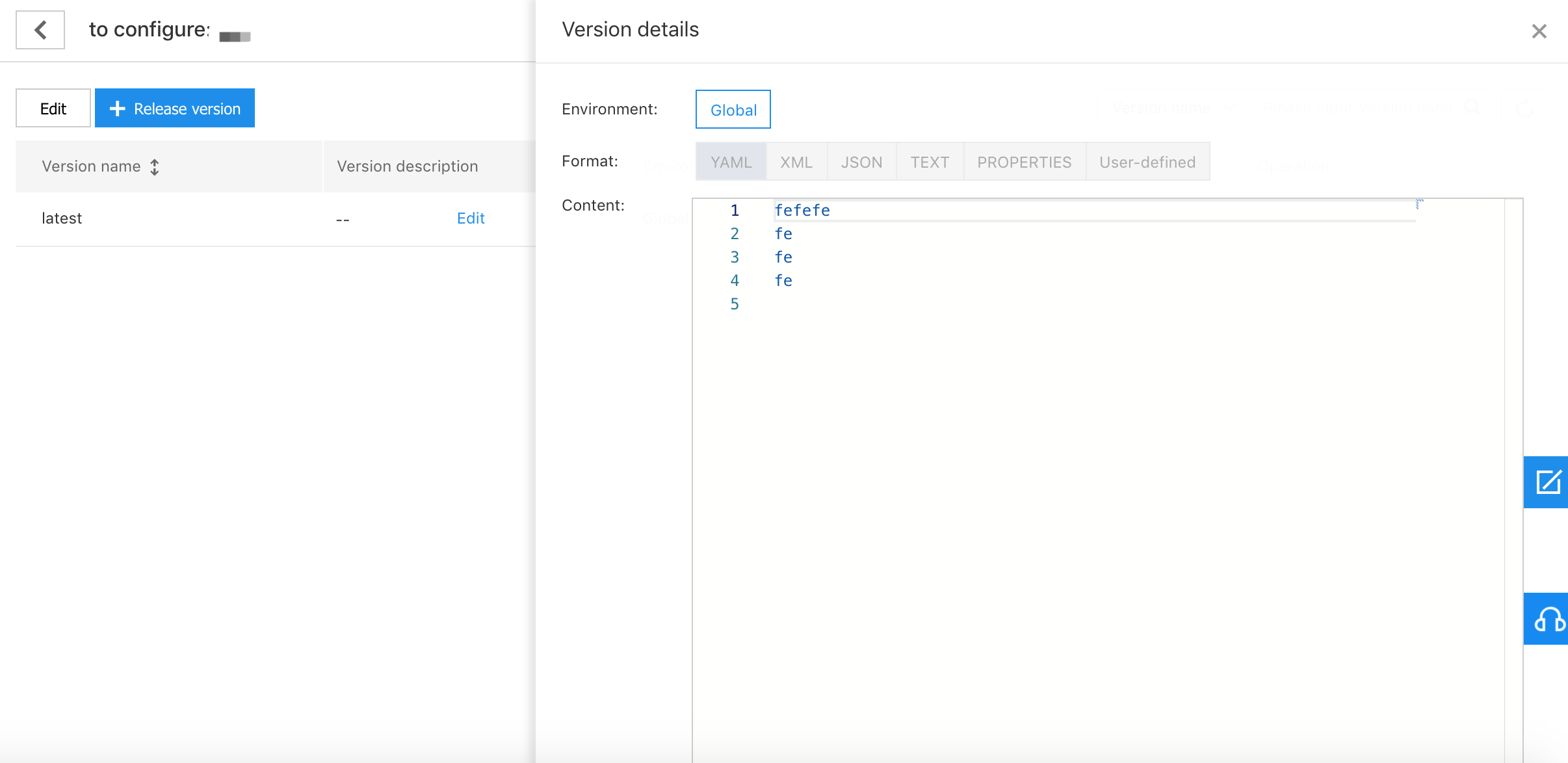
- Format: Configuration file format.
- Content: Specific content of the configuration.
View Configuration Usage Details
- click [Usage Details] under [Operation] field on the configuration list page to view the list of configured usage details.
Basic information:
- Application name/ID: Use the configured application name and the application's unique ID information in the platform.
- Deploy group: Deploy group name.
- Version currently in use: The configuration version used in the deploy group.
- Expand [More] to show more usage information of the configuration.
More information:
- Mount path: The mount path of the configuration file in the container.
- Update time: The update time of how the configuration file is used in the deploy group, such as update time for changes in mount path.
Configure Deploy
Deploy configuration when creating a deploy group
- click [Application] under [Application Hosting] on the left function menu bar, and click an application name in the application list to enter [Application Details]. And then click [Deploy Group Management] on the left function menu bar to enter the deploy group list page. Click [Create Deploy Group] to expand [Configuration File] in the second step [Deploy Configuration] and Click [Add Configuration File].
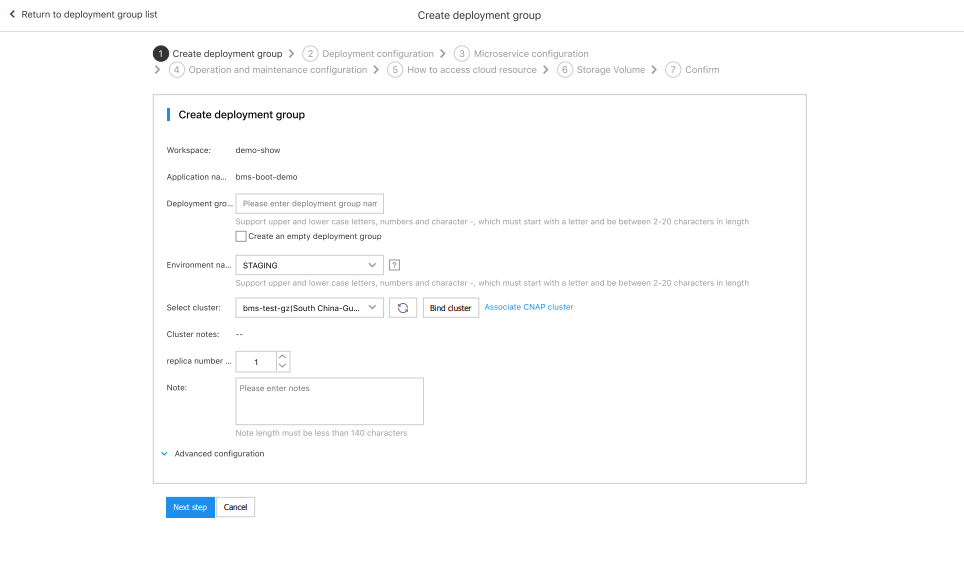
Basic information:
- Mount path: The mount path of the configuration file in the container. (Absolute path, the path finally specifies the name of the configuration file when it is used in the container)
- Configuration file: Select a configuration file that you can use.
- Configuration file version: Select the version of the configuration file that you can use.
- After confirming that the information is correct, click [Next] until the deploy group is created.
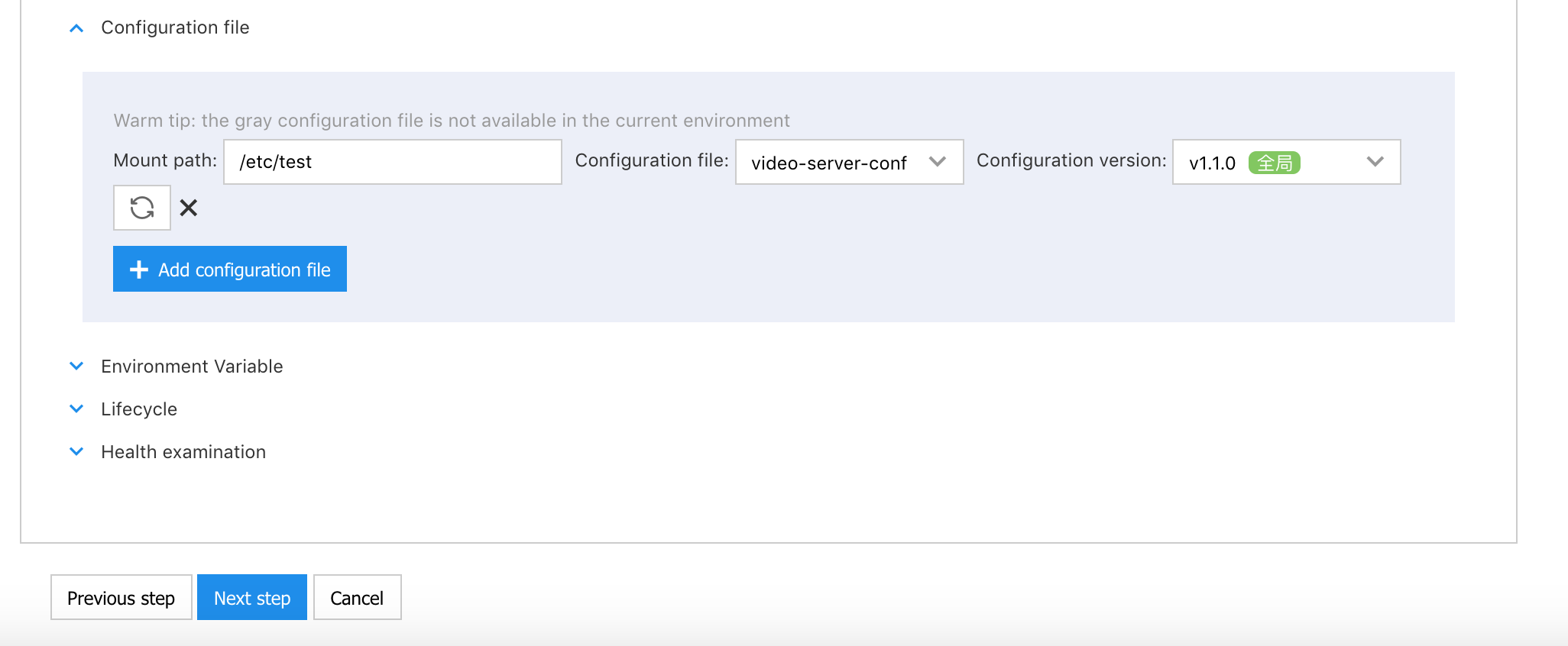
- After the deploy group is created successfully, [Use Status] of the configuration in the configuration list is [In Use] , click [Use Details] to view the deploy information.
The process of deploy configuration when updating a deploy group
Ii is roughly the same as that of deploy configuration when creating a deploy group.
- Click a deploy group name on the deploy group list page to view [Basic Information] of the deploy group. Click [Deploy Configuration] on the left function menu bar, click [Update] on the right to expand [Configuration File], and then click [Add Configuration File].
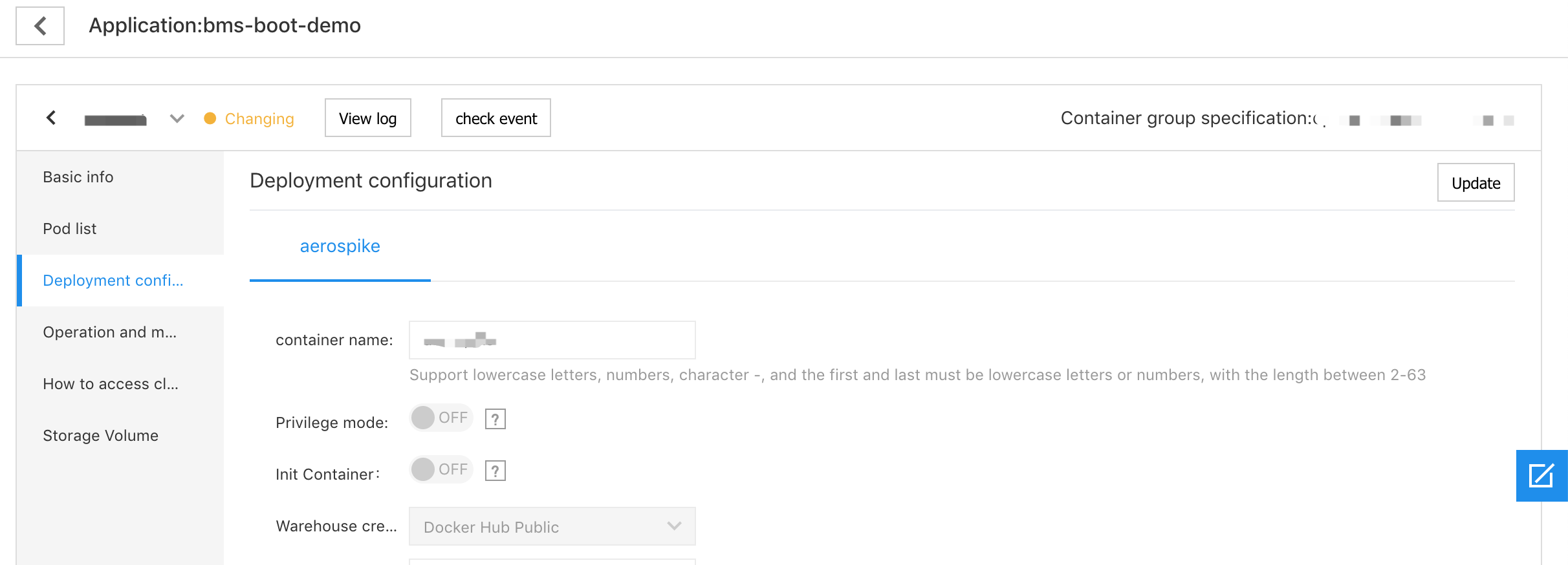
- After confirming that the information is correct, click [Confirm].
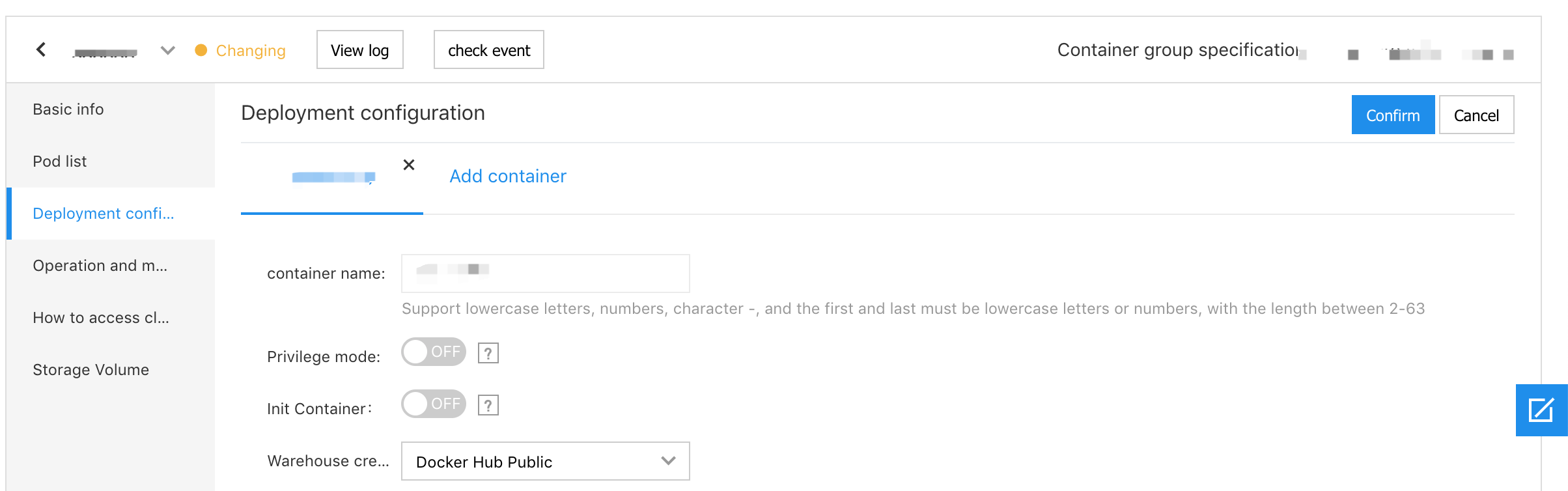
- After the deploy group is updated successfully, Use Status of the configuration in the configuration is [In Use] , click [Use Details] to view the deploy information.
Update deployed configuration when updating deploy group
It is roughly the same as that of deploy configuration when creating a deploy group. Modify the deployed configuration information after expanding [Configuration File].
