Create a Cluster
Last Updated:2020-11-17
- Log in to Baidu AI Cloud and select Baidu Elasticsearch service. If you do not have a Baidu AI Cloud account, please register one via http://bce.baidu.com/index.html and then select Baidu Elasticsearch service.
-
Click “Buy now”.
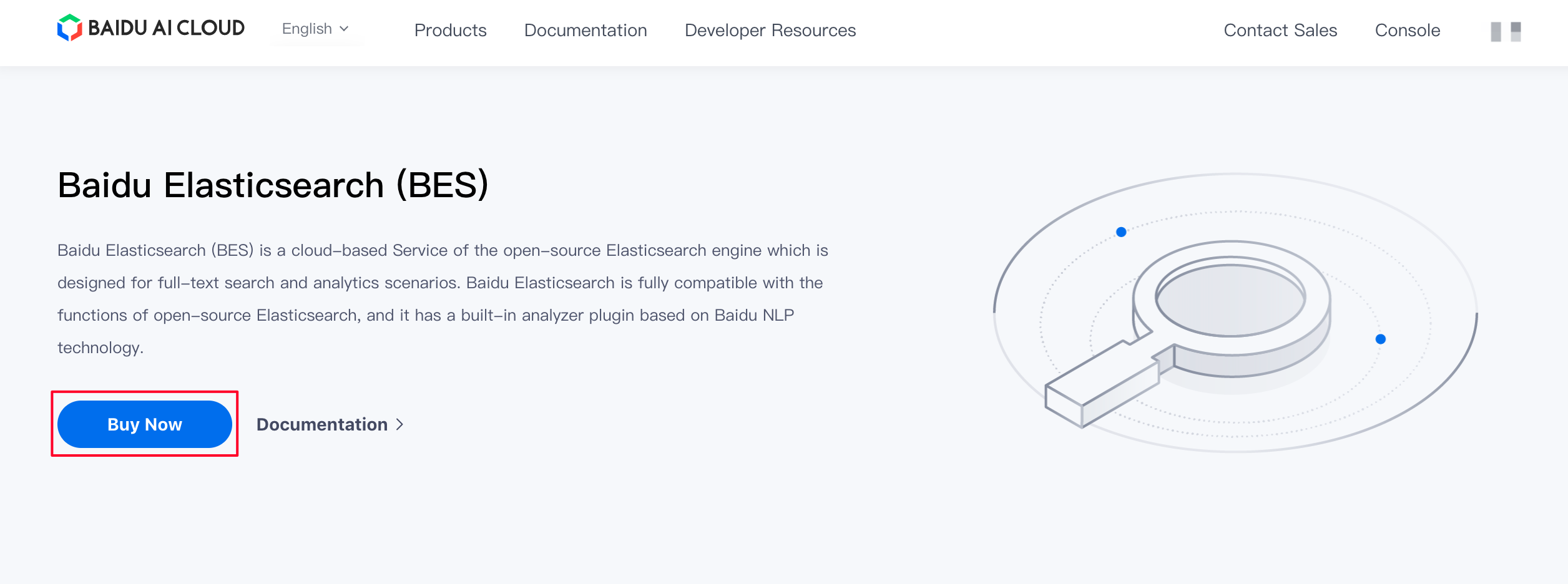
-
Enter Baidu Elasticsearch console and click “Create Clusters”.
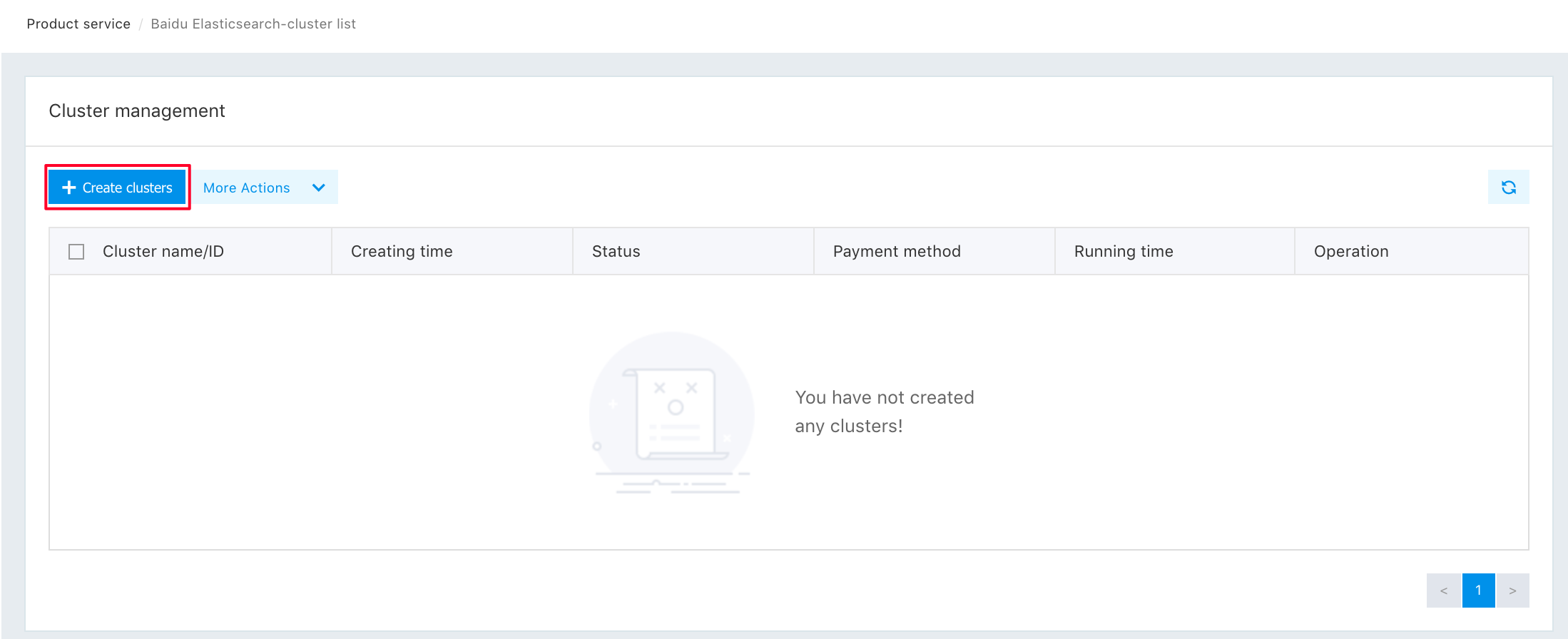
- Configuration
The following gives descriptions for some options:
- Payment modes.
Prepaid mode. You cannot delete the cluster before it expires. But, it is available for you at a preferential price. You can select this mode for long-term use. Postpaid mode. Unlike the prepaid mode, you can delete the cluster at any time. Recommend you to select the post-payment for your first use. During formal use, you can change the postpaid mode to the prepaid mode. - Enable the “Kibana” service.
“Kibana” is a platform for “ES” data analysis and visualization, and is enabled by default. Generally, you can access it through a browser only after binding a public IP (For more information, see “Public Network Binding”). - Number of “Elasticsearch Nodes”
It is better to create a cluster with more than 3 nodes. The recommended computing method is as follows: Considering the 1.5 times index expansion of the ES, and the maximum disk usage rate of 75%, the number of nodes = (data x number of replicas x 1.5)/(disk capacity of each node x 75%). - Security group
Note that, if it is a custom security group, you should guarantee the communication of 9200 ports between nodes.
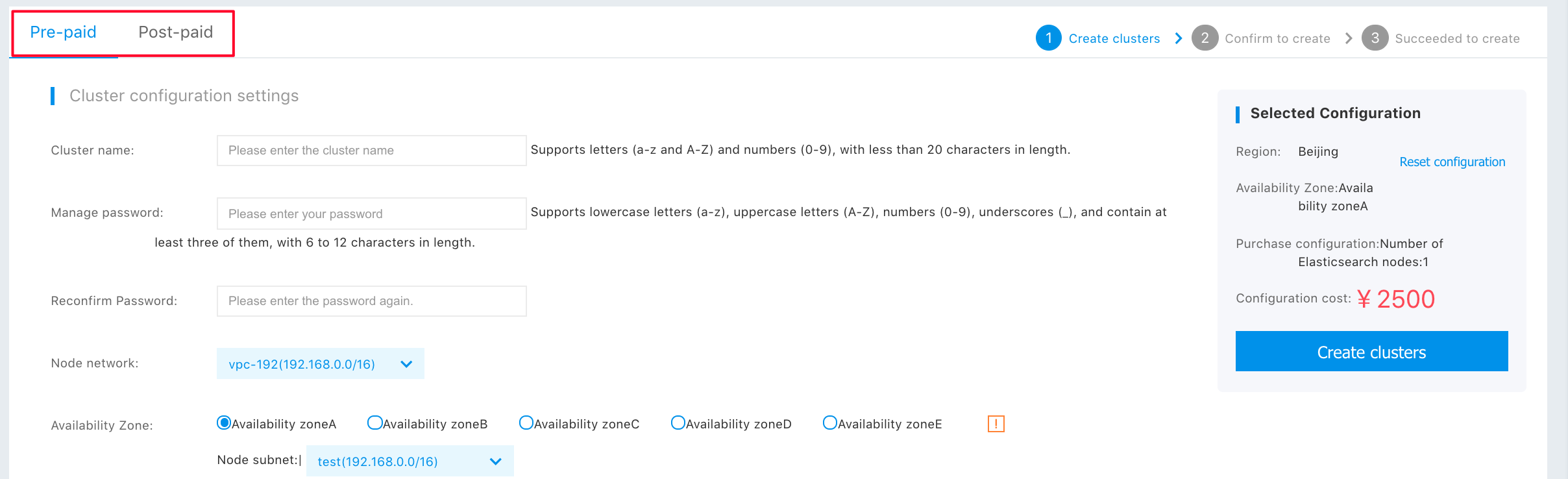
- Click “Create Clusters” and enter the order confirmation page. After confirmation, building the Elasticsearch cluster is complete.

- Click “Management Console” to return the cluster management interface.
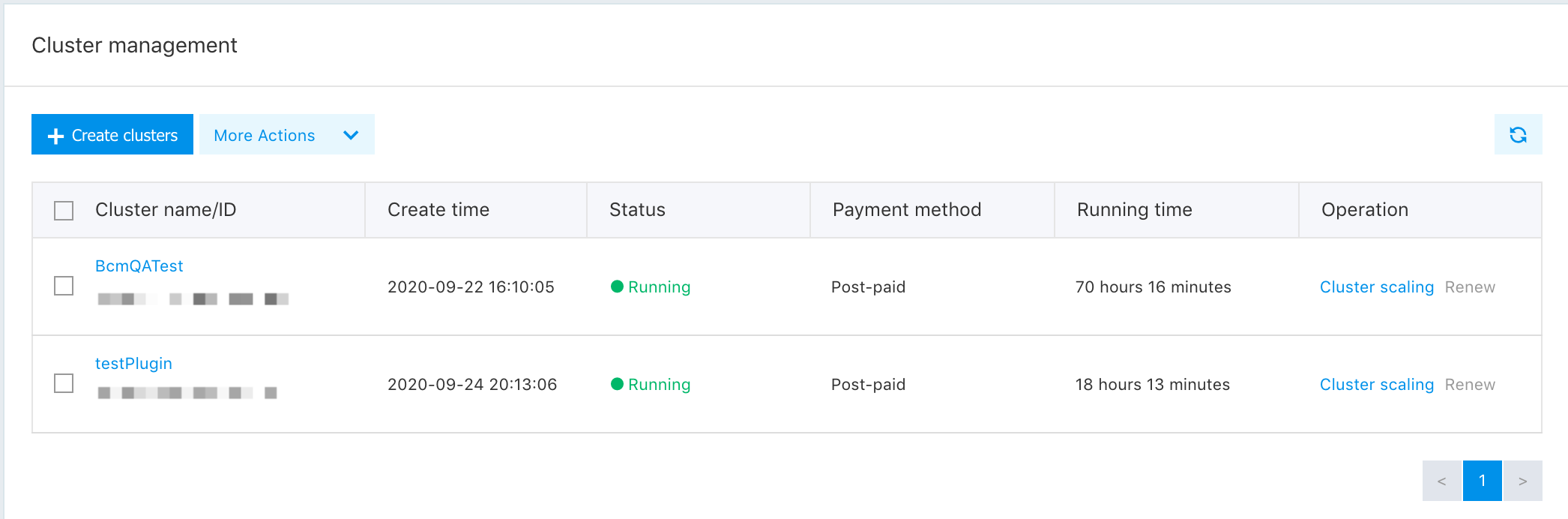
- After a while, the creation of the cluster gets done. Then, click the cluster name to enter the page of details.
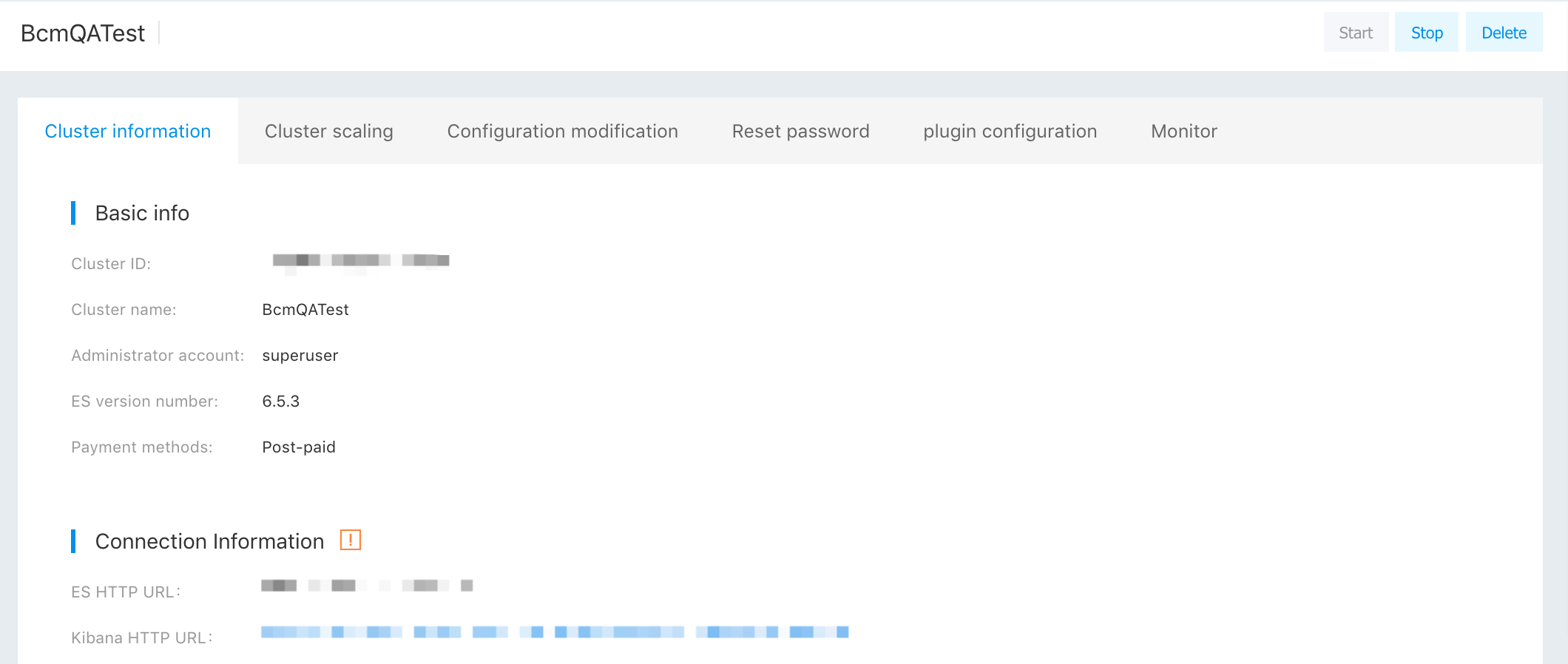
The following describes some information.
- ES HTTP URL
You can use it for access to the Elasticsearch. The user name is “superuser”, and the password is the administrator’s password set during cluster creation. Access to this URL is possible only in the same VPC network. - Kibana HTTP URL
You can use it for access to the Kibana. The authenticated user is the same as the one accessing the Elasticsearch.
