线上GPU驱动选装发布记录
更新时间:2025-08-21
本文主要记录线上GPU实例创建时,可以选装及通过自动化安装脚本安装的GPU驱动相关组件的发布记录信息。
NVIDIA驱动生命周期
根据NVIDIA驱动官网文档可知,NVIDIA有三种不同生命周期的驱动分支:New Feature Branch(NFB)、Production Branch(PB)、Long Term Support Branch(LTSB)。

- NFB分支作为主要的功能发布分支,由新的分支X编号表示,主要针对那些希望评估新功能的早期采纳者发布,每三个月至少会发布一个NFB分支。
- PB分支是可以在生产中使用GPU驱动分支,提供长达1年的bug修复和安全更新。每年会发布两个PB分支。
- LTSB分支是PB分支的一种,但是它有更长的支持和维护周期(3年)。LTSB版本将在支持它们的3年内,通过小版本,在合理的努力基础上接收错误更新和关键安全更新。
当前CUDA工具包和NVIDA驱动的支持矩阵如下表:
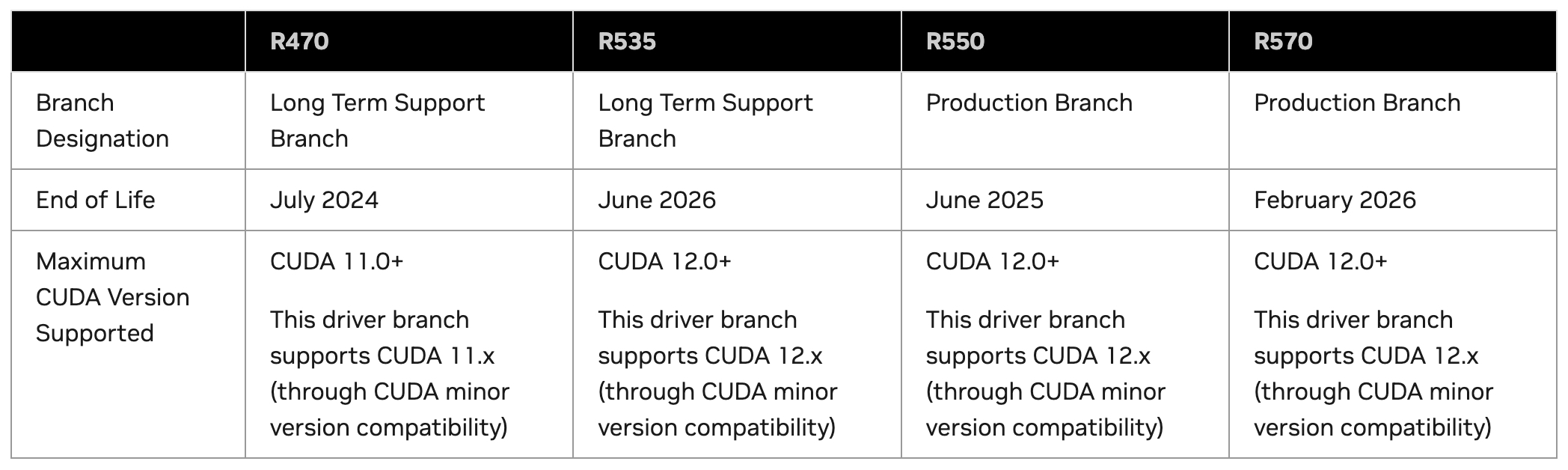
控制台驱动选装支持
控制台选装支持的驱动、CUDA、cuDNN版本版本将陆续进行收敛,预期只保留LTSB/PB分支最新的驱动版本,及对应的CUDA版本,最新的cuDNN版本。
| NVIDIA Tesla驱动版本 | CUDA版本 | cuDNN版本 | Supported GPU |
|---|---|---|---|
| 570.124.06 | 12.8.1 | 9.8.0 | A10, A30, A100-SXM4-40GB, A100-SXM4-80GB, A800-SXM4-80GB, H800, H20, H20-3e, L20, Tesla-P40, Tesla-V100-SXM2-16GB, Tesla-V100-SXM2-32GB |
| 550.144.03 | 12.4.1 | 9.6.0 | A10, A30, A100-SXM4-40GB, A100-SXM4-80GB, A800-SXM4-80GB, H800, H20, H20-3e, L20, Tesla-P40, Tesla-V100-SXM2-16GB, Tesla-V100-SXM2-32GB |
| 535.230.02 | 12.2.2 | 9.6.0 | A10, A30, A100-SXM4-40GB, A100-SXM4-80GB, A800-SXM4-80GB, H800, L20, Tesla-P40, Tesla-V100-SXM2-16GB, Tesla-V100-SXM2-32GB |
自动化安装脚本支持
对于不在控制台驱动选装列表里的驱动组件,可以选装通过自动安装脚本方式,在使用公共镜像创建GPU实例时注入自动安装脚本,并将驱动、CUDA、cuDNN版本修改为期望的版本,来实现在GPU实例创建时自动化安装GPU驱动组件(注意,实例创建后自动化安装驱动组件需要近十分钟时间,请勿执行重启、关机等操作)。
以下将列出自动化安装脚本方式支持的NVIDIA Tesla驱动、CUDA、cuDNN版本,及与GPU卡、OS等依赖关系。
驱动列表
| 驱动版本 | Arch | Platform | Supported CUDA | Supported OS | Supported GPU | Release Notes |
|---|---|---|---|---|---|---|
| 570.124.06 | x86_64 | linux | 12.x | BaiduLinux 3.0 CentOS 8.0~8.4 Ubuntu 20.04/22.04/24.04 Rocky Linux 8.5~8.8/9.0~9.3 Debian 12.0.0 |
A10, A30, A100-SXM4-40GB, A100-SXM4-80GB, A800-SXM4-80GB, H800, H20, H20-3e, L20, Tesla-P40, Tesla-V100-SXM2-16GB, Tesla-V100-SXM2-32GB | tesla-release-notes-570-124-06 |
| 570.86.15 | x86_64 | linux | 12.x | BaiduLinux 3.0 CentOS 8.0~8.4 Ubuntu 20.04/22.04/24.04 Rocky Linux 8.5~8.8/9.0~9.3 Debian 12.0.0 |
A30, A100-SXM4-40GB, A100-SXM4-80GB, A800-SXM4-80GB, H800, H20, H20-3e, L20, Tesla-P40, Tesla-V100-SXM2-16GB, Tesla-V100-SXM2-32GB | tesla-release-notes-570-86-15 |
| 560.35.03 | x86_64 | linux | 12.x | BaiduLinux 3.0 CentOS 8.0~8.4 Ubuntu 20.04/22.04 Rocky Linux 8.5~8.8/9.0~9.3 Debian 11.7.0/12.0.0 |
A10, A30, A100-SXM4-40GB, A100-SXM4-80GB, A800-SXM4-80GB, H800,H20, L20, Tesla-P40, Tesla-V100-SXM2-16GB, Tesla-V100-SXM2-32GB | tesla-release-notes-560-35-03 |
| 550.144.03 | x86_64 | linux | 12.x | BaiduLinux 2.0/3.0 CentOS 7.1~8.4 Ubuntu 20.04/22.04 Rocky Linux 8.5~8.8/9.0~9.3 Debian 11.7.0/12.0.0 |
A10, A30, A100-SXM4-40GB, A100-SXM4-80GB, A800-SXM4-80GB, H800, H20, H20-3e, L20, Tesla-P40, Tesla-V100-SXM2-16GB, Tesla-V100-SXM2-32GB, TITAN-X | tesla-release-notes-550-144-03 |
| 550.127.08 | x86_64 | linux | 12.x | BaiduLinux 2.0/3.0 CentOS 7.1~8.4 Ubuntu 20.04/22.04 Rocky Linux 8.5~8.8/9.0~9.3 Debian 11.7.0/12.0.0 |
A30, A100-SXM4-40GB, A100-SXM4-80GB, A800-SXM4-80GB, H800, H20, H20-3e, L20, Tesla-P40, Tesla-V100-SXM2-16GB, Tesla-V100-SXM2-32GB, TITAN-X | tesla-release-notes-550-127-08 |
| 550.127.05 | x86_64 | linux | 12.x | BaiduLinux 2.0/3.0 CentOS 7.1~8.4 Ubuntu 20.04/22.04 Rocky Linux 8.5~8.8/9.0~9.3 Debian 11.7.0/12.0.0 |
A30, A100-SXM4-40GB, A100-SXM4-80GB, A800-SXM4-80GB, H800, H20, L20, Tesla-P40, Tesla-V100-SXM2-16GB, Tesla-V100-SXM2-32GB, TITAN-X | tesla-release-notes-550-127-05 |
| 550.90.12 | x86_64 | linux | 12.x | BaiduLinux 2.0/3.0 CentOS 7.1~8.4 Ubuntu 20.04/22.04 Rocky Linux 8.5~8.8/9.0~9.3 Debian 11.7.0/12.0.0 |
A30, A100-SXM4-40GB, A100-SXM4-80GB, A800-SXM4-80GB, H800, H20, L20, Tesla-P40, Tesla-V100-SXM2-16GB, Tesla-V100-SXM2-32GB, TITAN-X | tesla-release-notes-550-90-12 |
| 550.90.07 | x86_64 | linux | 12.x | BaiduLinux 2.0/3.0 CentOS 7.1~8.4 Ubuntu 20.04/22.04 Rocky Linux 8.5~8.8/9.0~9.3 Debian 11.7.0/12.0.0 |
A30, A100-SXM4-40GB, A100-SXM4-80GB, A800-SXM4-80GB, H800, H20, L20, Tesla-P40, Tesla-V100-SXM2-16GB, Tesla-V100-SXM2-32GB, TITAN-X | tesla-release-notes-550-90-07 |
| 550.54.15 | x86_64 | linux | 12.x | BaiduLinux 2.0/3.0 CentOS 7.1~8.4 Ubuntu 20.04/22.04 Rocky Linux 8.5~8.8/9.0~9.3 Debian 11.7.0/12.0.0 |
A30, A100-SXM4-40GB, A100-SXM4-80GB, A800-SXM4-80GB, H800, H20, L20, Tesla-P40, Tesla-V100-SXM2-16GB, Tesla-V100-SXM2-32GB, TITAN-X | tesla-release-notes-550-54-15 |
| 535.230.02 | x86_64 | linux | 12.x | BaiduLinux 2.0/3.0 CentOS 7.1~8.4 Ubuntu 20.04/22.04 Rocky Linux 8.5~8.8/9.0~9.3 Debian 11.7.0/12.0.0 |
A30, A100-SXM4-40GB, A100-SXM4-80GB, A800-SXM4-80GB, H800, H20, H20-3e, L20, Tesla-P40, Tesla-V100-SXM2-16GB, Tesla-V100-SXM2-32GB, TITAN-X | tesla-release-notes-535-230-02 |
| 535.216.03 | x86_64 | linux | 12.x | BaiduLinux 2.0/3.0 CentOS 7.1~8.4 Ubuntu 20.04/22.04 Rocky Linux 8.5~8.8/9.0~9.3 Debian 11.7.0/12.0.0 |
A30, A100-SXM4-40GB, A100-SXM4-80GB, A800-SXM4-80GB, H800, H20, H20-3e, L20, Tesla-P40, Tesla-V100-SXM2-16GB, Tesla-V100-SXM2-32GB, TITAN-X | tesla-release-notes-535-216-03 |
| 535.216.01 | x86_64 | linux | 12.x | BaiduLinux 2.0/3.0 CentOS 7.1~8.4 Ubuntu 20.04/22.04 Rocky Linux 8.5~8.8/9.0~9.3 Debian 11.7.0/12.0.0 |
A30, A100-SXM4-40GB, A100-SXM4-80GB, A800-SXM4-80GB, H800, H20, L20, Tesla-P40, Tesla-V100-SXM2-16GB, Tesla-V100-SXM2-32GB, TITAN-X | tesla-release-notes-535-216-01 |
| 535.183.06 | x86_64 | linux | 12.x | BaiduLinux 2.0/3.0 CentOS 7.1~8.4 Ubuntu 20.04/22.04 Rocky Linux 8.5~8.8/9.0~9.3 Debian 11.7.0/12.0.0 |
A30, A100-SXM4-40GB, A100-SXM4-80GB, A800-SXM4-80GB, H800, H20, L20, Tesla-P40, Tesla-V100-SXM2-16GB, Tesla-V100-SXM2-32GB, TITAN-X | tesla-release-notes-535-183-06 |
| 535.161.08 | x86_64 | linux | 12.x | BaiduLinux 2.0/3.0 CentOS 7.1~8.4 Ubuntu 20.04/22.04 Rocky Linux 8.5~8.8/9.0~9.3 Debian 11.7.0/12.0.0 |
A30, A100-SXM4-40GB, A100-SXM4-80GB, A800-SXM4-80GB, H800, H20, L20, Tesla-P40, Tesla-V100-SXM2-16GB, Tesla-V100-SXM2-32GB, TITAN-X | tesla-release-notes-535-161-08 |
| 535.154.05 | x86_64 | linux | 12.x | BaiduLinux 2.0/3.0 CentOS 7.1~8.4 Ubuntu 20.04 Rocky Linux 8.5~8.8/9.0~9.3 Debian 11.7.0/12.0.0 |
A30, A100-SXM4-40GB, A100-SXM4-80GB, A800-SXM4-80GB, H800, L20, Tesla-P40, Tesla-V100-SXM2-16GB, Tesla-V100-SXM2-32GB, TITAN-X | tesla-release-notes-535-154-05 |
| 535.129.03 | x86_64 | linux | 12.x | BaiduLinux 2.0/3.0 CentOS 7.1~8.4 Ubuntu 20.04 Rocky Linux 8.5~8.8/9.0~9.2 Debian 11.7.0/12.0.0 |
A30, A100-SXM4-40GB, A100-SXM4-80GB, A800-SXM4-80GB, H800, L20, Tesla-P40, Tesla-V100-SXM2-16GB, Tesla-V100-SXM2-32GB, TITAN-X | tesla-release-notes-535-129-03 |
| 535.104.12 | x86_64 | linux | 12.x | BaiduLinux 2.0/3.0 CentOS 7.1~8.4 Ubuntu 20.04 Rocky Linux 8.5~8.8/9.0~9.2 Debian 11.7.0/12.0.0 |
A30, A100-SXM4-40GB, A100-SXM4-80GB, A800-SXM4-80GB, H800, Tesla-P40, Tesla-V100-SXM2-16GB, Tesla-V100-SXM2-32GB, TITAN-X | tesla-release-notes-535-104-12 |
| 535.104.05 | x86_64 | linux | 12.x | BaiduLinux 2.0/3.0 CentOS 7.1~8.4 Ubuntu 20.04 Rocky Linux 8.5~8.8/9.0~9.2 Debian 11.7.0/12.0.0 |
A30, A100-SXM4-40GB, A100-SXM4-80GB, A800-SXM4-80GB, H800, Tesla-P40, Tesla-V100-SXM2-16GB, Tesla-V100-SXM2-32GB, TITAN-X | tesla-release-notes-535-104-05 |
| 535.86.10 | x86_64 | linux | 12.x | BaiduLinux 2.0/3.0 CentOS 7.1~8.4 Ubuntu 20.04 Rocky Linux 8.5~8.8/9.0~9.2 Debian 11.7.0/12.0.0 |
A30, A100-SXM4-40GB, A100-SXM4-80GB, A800-SXM4-80GB, H800, Tesla-P40, Tesla-V100-SXM2-16GB, Tesla-V100-SXM2-32GB, TITAN-X | tesla-release-notes-535-86-10 |
| 535.54.03 | x86_64 | linux | 12.x | BaiduLinux 2.0/3.0 CentOS 7.1~8.4 Ubuntu 20.04 Rocky Linux 8.5~8.8/9.0~9.2 Debian 11.7.0/12.0.0 |
A30, A100-SXM4-40GB, A100-SXM4-80GB, A800-SXM4-80GB, H800, Tesla-P40, Tesla-V100-SXM2-16GB, Tesla-V100-SXM2-32GB, TITAN-X | tesla-release-notes-535-54-03 |
| 525.147.05 | x86_64 | linux | 12.x | BaiduLinux 2.0/3.0 CentOS 7.1~8.4 Ubuntu 20.04 Rocky Linux 8.5~8.8/9.0~9.2 Debian 11.7.0/12.0.0 |
A10, A30, A100-SXM4-40GB, A100-SXM4-80GB, A800-SXM4-80GB, H800, Tesla-P40, Tesla-V100-SXM2-16GB, Tesla-V100-SXM2-32GB, TITAN-X | tesla-release-notes-525-147-05 |
| 525.125.06 | x86_64 | linux | 12.x | BaiduLinux 2.0/3.0 CentOS 7.1~8.4 Ubuntu 20.04 Rocky Linux 8.5~8.8/9.0~9.2 Debian 11.7.0/12.0.0 |
A30, A100-SXM4-40GB, A100-SXM4-80GB, A800-SXM4-80GB, H800, Tesla-P40, Tesla-V100-SXM2-16GB, Tesla-V100-SXM2-32GB, TITAN-X | tesla-release-notes-525-125-06 |
| 525.105.17 | x86_64 | linux | 12.x | BaiduLinux 2.0/3.0 CentOS 7.1~8.4 Ubuntu 20.04 Rocky Linux 8.5~8.8/9.0~9.2 Debian 11.7.0/12.0.0 |
A30, A100-SXM4-40GB, A100-SXM4-80GB, A800-SXM4-80GB, H800, Tesla-P40, Tesla-V100-SXM2-16GB, Tesla-V100-SXM2-32GB, TITAN-X | tesla-release-notes-525-105-17 |
| 525.85.12 | x86_64 | linux | 12.x | BaiduLinux 2.0/3.0 CentOS 7.1~8.4 Ubuntu 20.04 Rocky Linux 8.5~8.8/9.0~9.2 Debian 11.7.0/12.0.0 |
A30, A100-SXM4-40GB, A100-SXM4-80GB, A800-SXM4-80GB, Tesla-P40, Tesla-V100-SXM2-16GB, Tesla-V100-SXM2-32GB, TITAN-X | tesla-release-notes-525-85-12 |
| 525.60.13 | x86_64 | linux | 12.x | BaiduLinux 2.0/3.0 CentOS 7.1~8.4 Ubuntu 20.04 Rocky Linux 8.5~8.8/9.0~9.2 Debian 11.7.0/12.0.0 |
A30, A100-SXM4-40GB, A100-SXM4-80GB, A800-SXM4-80GB, Tesla-P40, Tesla-V100-SXM2-16GB, Tesla-V100-SXM2-32GB, TITAN-X | tesla-release-notes-525-60-13 |
| 520.61.05 | x86_64 | linux | 11.x | BaiduLinux 2.0/3.0 CentOS 7.1~8.4 Ubuntu 20.04 |
A100-SXM4-40GB, A100-SXM4-80GB | 无 |
| 515.105.01 | x86_64 | linux | 11.x | BaiduLinux 2.0/3.0 CentOS 7.1~8.4 Ubuntu 18.04/20.04 Rocky Linux 8.5~8.7/9.0~9.1 |
A10, A30, A100-SXM4-40GB, A100-SXM4-80GB, A800-SXM4-80GB, Tesla-P40, Tesla-T4, Tesla-V100-SXM2-16GB, Tesla-V100-SXM2-32GB, TITAN-X | tesla-release-notes-515-105-01 |
| 515.86.01 | x86_64 | linux | 11.x | BaiduLinux 2.0/3.0 CentOS 7.1~8.4 Ubuntu 18.04/20.04 Rocky Linux 8.5~8.6 |
A10, A30, A100-SXM4-40GB, A100-SXM4-80GB, A800-SXM4-80GB, Tesla-P40, Tesla-T4, Tesla-V100-SXM2-16GB, Tesla-V100-SXM2-32GB, TITAN-X | tesla-release-notes-515-86-01 |
| 515.65.07 | x86_64 | linux | 11.x | BaiduLinux 2.0/3.0 CentOS 7.1~8.4 Ubuntu 18.04/20.04 |
A10, A30, A100-SXM4-40GB, A100-SXM4-80GB, A800-SXM4-80GB, Tesla-P40, Tesla-T4, Tesla-V100-SXM2-16GB, Tesla-V100-SXM2-32GB, TITAN-X | tesla-release-notes-515-65-07 |
| 515.48.07 | x86_64 | linux | 11.x | BaiduLinux 2.0/3.0 CentOS 7.1~8.4 Ubuntu 18.04/20.04 |
A10, A30, A100-SXM4-40GB, A100-SXM4-80GB, A800-SXM4-80GB, Tesla-P40, Tesla-T4, Tesla-V100-SXM2-16GB, Tesla-V100-SXM2-32GB, TITAN-X | tesla-release-notes-515-48-07 |
| 510.108.03 | x86_64 | linux | 11.x | BaiduLinux 2.0/3.0 CentOS 7.1~8.4 Ubuntu 18.04/20.04 |
A10, A30, A100-SXM4-40GB, A100-SXM4-80GB, A800-SXM4-80GB, Tesla-P40, Tesla-T4, Tesla-V100-SXM2-16GB, Tesla-V100-SXM2-32GB, TITAN-X | tesla-release-notes-510-108-03 |
| 510.73.08 | x86_64 | linux | 11.x | BaiduLinux 2.0/3.0 CentOS 7.1~8.4 Ubuntu 18.04/20.04 |
A10, A30, A100-SXM4-40GB, A100-SXM4-80GB, A800-SXM4-80GB, Tesla-P40, Tesla-T4, Tesla-V100-SXM2-16GB, Tesla-V100-SXM2-32GB, TITAN-X | tesla-release-notes-510-73-08 |
| 470.256.02 | x86_64 | linux | 11.x | BaiduLinux 2.0/3.0 CentOS 7.1~8.4 Ubuntu 18.04/20.04 |
A10, A30, A100-SXM4-40GB, A100-SXM4-80GB, A800-SXM4-80GB, Tesla-K40m, Tesla-P4, Tesla-P40, Tesla-T4, Tesla-V100-SXM2-16GB, Tesla-V100-SXM2-32GB, TITAN-X | tesla-release-notes-470-256-02 |
| 470.239.06 | x86_64 | linux | 11.x | BaiduLinux 2.0/3.0 CentOS 7.1~8.4 Ubuntu 18.04/20.04 |
A10, A30, A100-SXM4-40GB, A100-SXM4-80GB, A800-SXM4-80GB, Tesla-K40m, Tesla-P4, Tesla-P40, Tesla-T4, Tesla-V100-SXM2-16GB, Tesla-V100-SXM2-32GB, TITAN-X | tesla-release-notes-470-239-06 |
| 470.223.02 | x86_64 | linux | 11.x | BaiduLinux 2.0/3.0 CentOS 7.1~8.4 Ubuntu 18.04/20.04 |
A10, A30, A100-SXM4-40GB, A100-SXM4-80GB, A800-SXM4-80GB, Tesla-K40m, Tesla-P4, Tesla-P40, Tesla-T4, Tesla-V100-SXM2-16GB, Tesla-V100-SXM2-32GB, TITAN-X | tesla-release-notes-470-223-02 |
| 470.199.02 | x86_64 | linux | 11.x | BaiduLinux 2.0/3.0 CentOS 7.1~8.4 Ubuntu 18.04/20.04 |
A10, A30, A100-SXM4-40GB, A100-SXM4-80GB, A800-SXM4-80GB, Tesla-K40m, Tesla-P4, Tesla-P40, Tesla-T4, Tesla-V100-SXM2-16GB, Tesla-V100-SXM2-32GB, TITAN-X | tesla-release-notes-470-199-02 |
| 470.182.03 | x86_64 | linux | 11.x | BaiduLinux 2.0/3.0 CentOS 7.1~8.4 Ubuntu 18.04/20.04 |
A10, A30, A100-SXM4-40GB, A100-SXM4-80GB, A800-SXM4-80GB, Tesla-K40m, Tesla-P4, Tesla-P40, Tesla-T4, Tesla-V100-SXM2-16GB, Tesla-V100-SXM2-32GB, TITAN-X | tesla-release-notes-470-182-03 |
| 470.161.03 | x86_64 | linux | 11.x | BaiduLinux 2.0/3.0 CentOS 7.1~8.4 Ubuntu 18.04/20.04 |
A10, A30, A100-SXM4-40GB, A100-SXM4-80GB, A800-SXM4-80GB, Tesla-K40m, Tesla-P4, Tesla-P40, Tesla-T4, Tesla-V100-SXM2-16GB, Tesla-V100-SXM2-32GB, TITAN-X | tesla-release-notes-470-161-03 |
| 470.141.10 | x86_64 | linux | 11.x | BaiduLinux 2.0/3.0 CentOS 7.1~8.4 Ubuntu 18.04/20.04 |
A10, A30, A100-SXM4-40GB, A100-SXM4-80GB, A800-SXM4-80GB, Tesla-K40m, Tesla-P4, Tesla-P40, Tesla-T4, Tesla-V100-SXM2-16GB, Tesla-V100-SXM2-32GB, TITAN-X | tesla-release-notes-470-141-10 |
| 470.129.06 | x86_64 | linux | 11.x | BaiduLinux 2.0/3.0 CentOS 7.1~8.4 Ubuntu 18.04/20.04 |
A30, A100-SXM4-40GB, A100-SXM4-80GB, Tesla-K40m, Tesla-P4, Tesla-P40, Tesla-T4, Tesla-V100-SXM2-16GB, Tesla-V100-SXM2-32GB, TITAN-X | tesla-release-notes-470-129-06 |
| 460.106.00 | x86_64 | linux | 11.x | BaiduLinux 2.0/3.0 CentOS 7.1~8.4 Ubuntu 18.04/20.04 |
A30, A100-SXM4-40GB, A100-SXM4-80GB, Tesla-K40m, Tesla-P4, Tesla-P40, Tesla-T4, Tesla-V100-SXM2-16GB, Tesla-V100-SXM2-32GB, TITAN-X | tesla-release-notes-460-106-00 |
| 460.91.03 | x86_64 | linux | 11.x | BaiduLinux 2.0/3.0 CentOS 7.1~8.4 Ubuntu 18.04/20.04 |
A30, A100-SXM4-40GB, A100-SXM4-80GB, Tesla-K40m, Tesla-P4, Tesla-P40, Tesla-T4, Tesla-V100-SXM2-16GB, Tesla-V100-SXM2-32GB, TITAN-X | tesla-release-notes-460-91-03 |
| 450.248.02 | x86_64 | linux | 11.x | BaiduLinux 2.0/3.0 CentOS 7.1~8.4 Ubuntu 18.04/20.04 |
A100-SXM4-40GB, A100-SXM4-80GB, A800-SXM4-80GB, Tesla-K40m, Tesla-P4, Tesla-P40, Tesla-T4, Tesla-V100-SXM2-16GB, Tesla-V100-SXM2-32GB, TITAN-X | tesla-release-notes-450-248-02 |
| 450.236.01 | x86_64 | linux | 11.x | BaiduLinux 2.0/3.0 CentOS 7.1~8.4 Ubuntu 18.04/20.04 |
A100-SXM4-40GB, A100-SXM4-80GB, A800-SXM4-80GB, Tesla-K40m, Tesla-P4, Tesla-P40, Tesla-T4, Tesla-V100-SXM2-16GB, Tesla-V100-SXM2-32GB, TITAN-X | tesla-release-notes-450-236-01 |
| 450.216.04 | x86_64 | linux | 11.x | BaiduLinux 2.0/3.0 CentOS 7.1~8.4 Ubuntu 18.04/20.04 |
A100-SXM4-40GB, A100-SXM4-80GB, A800-SXM4-80GB, Tesla-K40m, Tesla-P4, Tesla-P40, Tesla-T4, Tesla-V100-SXM2-16GB, Tesla-V100-SXM2-32GB, TITAN-X | tesla-release-notes-450-216-04 |
| 450.203.08 | x86_64 | linux | 11.x | BaiduLinux 2.0/3.0 CentOS 7.1~8.4 Ubuntu 18.04/20.04 |
A100-SXM4-40GB, A100-SXM4-80GB, A800-SXM4-80GB, Tesla-K40m, Tesla-P4, Tesla-P40, Tesla-T4, Tesla-V100-SXM2-16GB, Tesla-V100-SXM2-32GB, TITAN-X | tesla-release-notes-450-203-08 |
| 450.191.01 | x86_64 | linux | 11.x | BaiduLinux 2.0/3.0 CentOS 7.1~8.4 Ubuntu 18.04/20.04 |
A100-SXM4-40GB, A100-SXM4-80GB, Tesla-K40m, Tesla-P4, Tesla-P40, Tesla-T4, Tesla-V100-SXM2-16GB, Tesla-V100-SXM2-32GB, TITAN-X | tesla-release-notes-450-191-01 |
| 450.119.03 | x86_64 | linux | 11.x | BaiduLinux 2.0/3.0 CentOS 7.1~8.4 Ubuntu 18.04/20.04 |
A100-SXM4-40GB, A100-SXM4-80GB, Tesla-K40m, Tesla-P4, Tesla-P40, Tesla-T4, Tesla-V100-SXM2-16GB, Tesla-V100-SXM2-32GB, TITAN-X | tesla-release-notes-450-119-03 |
CUDA列表
| CUDA版本 | Arch | Platform | 最低支持驱动版本 | Supported OS | 可选cuDNN | Supported GPU | Release Notes |
|---|---|---|---|---|---|---|---|
| 12.8.1 | x86_64 | linux | ≥525.60.13 | BaiduLinux 2.0/3.0 CentOS 7.1~8.4 Ubuntu 20.04/22.04 Rocky Linux 8.*/9.* Debian 11.7.0/12.0.0 |
9.8.0 9.6.0 9.5.0 9.4.0 9.3.0 9.2.1 9.1.1 9.0.0 8.9.0~8.9.7 8.8.1 |
A10, A30, A100-SXM4-40GB, A100-SXM4-80GB, A800-SXM4-80GB, H800, H20, H20-3e, L20, Tesla-P40, Tesla-V100-SXM2-16GB, Tesla-V100-SXM2-32GB, TITAN-X | 12.8.1 |
| 12.8.0 | x86_64 | linux | ≥525.60.13 | BaiduLinux 2.0/3.0 CentOS 7.1~8.4 Ubuntu 20.04/22.04 Rocky Linux 8.*/9.* Debian 11.7.0/12.0.0 |
9.8.0 9.6.0 9.5.0 9.4.0 9.3.0 9.2.1 9.1.1 9.0.0 8.9.0~8.9.7 8.8.1 |
A10, A30, A100-SXM4-40GB, A100-SXM4-80GB, A800-SXM4-80GB, H800, H20, H20-3e, L20, Tesla-P40, Tesla-V100-SXM2-16GB, Tesla-V100-SXM2-32GB, TITAN-X | 12.8.0 |
| 12.6.3 | x86_64 | linux | ≥525.60.13 | BaiduLinux 2.0/3.0 CentOS 7.1~8.4 Ubuntu 20.04/22.04 Rocky Linux 8.*/9.* Debian 11.7.0/12.0.0 |
9.8.0 9.6.0 9.5.0 9.4.0 9.3.0 9.2.1 9.1.1 9.0.0 8.9.0~8.9.7 8.8.1 |
A10, A30, A100-SXM4-40GB, A100-SXM4-80GB, A800-SXM4-80GB, H800, H20, H20-3e, L20, Tesla-P40, Tesla-V100-SXM2-16GB, Tesla-V100-SXM2-32GB, TITAN-X | 12.6.3 |
| 12.6.2 | x86_64 | linux | ≥525.60.13 | BaiduLinux 2.0/3.0 CentOS 7.1~8.4 Ubuntu 20.04/22.04 Rocky Linux 8.*/9.* Debian 11.7.0/12.0.0 |
9.8.0 9.6.0 9.5.0 9.4.0 9.3.0 9.2.1 9.1.1 9.0.0 8.9.0~8.9.7 8.8.1 |
A10, A30, A100-SXM4-40GB, A100-SXM4-80GB, A800-SXM4-80GB, H800, H20, H20-3e, L20, Tesla-P40, Tesla-V100-SXM2-16GB, Tesla-V100-SXM2-32GB, TITAN-X | 12.6.2 |
| 12.6.1 | x86_64 | linux | ≥525.60.13 | BaiduLinux 2.0/3.0 CentOS 7.1~8.4 Ubuntu 20.04/22.04 Rocky Linux 8.*/9.* Debian 11.7.0/12.0.0 |
9.8.0 9.6.0 9.5.0 9.4.0 9.3.0 9.2.1 9.1.1 9.0.0 8.9.0~8.9.7 8.8.1 |
A10, A30, A100-SXM4-40GB, A100-SXM4-80GB, A800-SXM4-80GB, H800, H20, H20-3e, L20, Tesla-P40, Tesla-V100-SXM2-16GB, Tesla-V100-SXM2-32GB, TITAN-X | 12.6.1 |
| 12.6.0 | x86_64 | linux | ≥525.60.13 | BaiduLinux 2.0/3.0 CentOS 7.1~8.4 Ubuntu 20.04/22.04 Rocky Linux 8.*/9.* Debian 11.7.0/12.0.0 |
9.8.0 9.6.0 9.5.0 9.4.0 9.3.0 9.2.1 9.1.1 9.0.0 8.9.0~8.9.7 8.8.1 |
A10, A30, A100-SXM4-40GB, A100-SXM4-80GB, A800-SXM4-80GB, H800, H20, H20-3e, L20, Tesla-P40, Tesla-V100-SXM2-16GB, Tesla-V100-SXM2-32GB, TITAN-X | 12.6.0 |
| 12.5.1 | x86_64 | linux | ≥525.60.13 | BaiduLinux 2.0/3.0 CentOS 7.1~8.4 Ubuntu 20.04/22.04 Rocky Linux 8.*/9.* Debian 11.7.0/12.0.0 |
9.8.0 9.6.0 9.5.0 9.4.0 9.3.0 9.2.1 9.1.1 9.0.0 8.9.0~8.9.7 8.8.1 |
A10, A30, A100-SXM4-40GB, A100-SXM4-80GB, A800-SXM4-80GB, H800, H20, H20-3e, L20, Tesla-P40, Tesla-V100-SXM2-16GB, Tesla-V100-SXM2-32GB, TITAN-X | 12.5.1 |
| 12.4.1 | x86_64 | linux | ≥525.60.13 | BaiduLinux 2.0/3.0 CentOS 7.1~8.4 Ubuntu 20.04/22.04 Rocky Linux 8.*/9.* Debian 11.7.0/12.0.0 |
9.8.0 9.6.0 9.5.0 9.4.0 9.3.0 9.2.1 9.1.1 9.0.0 8.9.0~8.9.7 8.8.1 |
A10, A30, A100-SXM4-40GB, A100-SXM4-80GB, A800-SXM4-80GB, H800, H20, H20-3e, L20, Tesla-P40, Tesla-V100-SXM2-16GB, Tesla-V100-SXM2-32GB, TITAN-X | 12.4.1 |
| 12.4.0 | x86_64 | linux | ≥525.60.13 | BaiduLinux 2.0/3.0 CentOS 7.1~8.4 Ubuntu 20.04/22.04 Rocky Linux 8.*/9.* Debian 11.7.0/12.0.0 |
9.8.0 9.6.0 9.5.0 9.4.0 9.3.0 9.2.1 9.1.1 9.0.0 8.9.0~8.9.7 8.8.1 |
A10, A30, A100-SXM4-40GB, A100-SXM4-80GB, A800-SXM4-80GB, H800, H20, H20-3e, L20, Tesla-P40, Tesla-V100-SXM2-16GB, Tesla-V100-SXM2-32GB, TITAN-X | 12.4.0 |
| 12.3.2 | x86_64 | linux | ≥525.60.13 | BaiduLinux 2.0/3.0 CentOS 7.1~8.4 Ubuntu 20.04/22.04 Rocky Linux 8.*/9.* Debian 11.7.0/12.0.0 |
9.8.0 9.6.0 9.5.0 9.4.0 9.3.0 9.2.1 9.1.1 9.0.0 8.9.0~8.9.7 8.8.1 |
A10, A30, A100-SXM4-40GB, A100-SXM4-80GB, A800-SXM4-80GB, H800, L20, Tesla-P40, Tesla-V100-SXM2-16GB, Tesla-V100-SXM2-32GB, TITAN-X | 12.3.2 |
| 12.3.1 | x86_64 | linux | ≥525.60.13 | BaiduLinux 2.0/3.0 CentOS 7.1~8.4 Ubuntu 20.04/22.04 Rocky Linux 8.*/9.* Debian 11.7.0/12.0.0 |
9.8.0 9.6.0 9.5.0 9.4.0 9.3.0 9.2.1 9.1.1 9.0.0 8.9.0~8.9.7 8.8.1 |
A10, A30, A100-SXM4-40GB, A100-SXM4-80GB, A800-SXM4-80GB, H800, L20, Tesla-P40, Tesla-V100-SXM2-16GB, Tesla-V100-SXM2-32GB, TITAN-X | 12.3.1 |
| 12.3.0 | x86_64 | linux | ≥525.60.13 | BaiduLinux 2.0/3.0 CentOS 7.1~8.4 Ubuntu 20.04/22.04 Rocky Linux 8.*/9.* Debian 11.7.0/12.0.0 |
9.8.0 9.6.0 9.5.0 9.4.0 9.3.0 9.2.1 9.1.1 9.0.0 8.9.0~8.9.7 8.8.1 |
A10, A30, A100-SXM4-40GB, A100-SXM4-80GB, A800-SXM4-80GB, H800, L20, Tesla-P40, Tesla-V100-SXM2-16GB, Tesla-V100-SXM2-32GB, TITAN-X | 12.3.0 |
| 12.2.2 | x86_64 | linux | ≥525.60.13 | BaiduLinux 2.0/3.0 CentOS 7.1~8.4 Ubuntu 20.04/22.04 Rocky Linux 8.*/9.* Debian 11.7.0 |
9.8.0 9.6.0 9.5.0 9.4.0 9.3.0 9.2.1 9.1.1 9.0.0 8.9.0~8.9.7 8.8.1 |
A10, A30, A100-SXM4-40GB, A100-SXM4-80GB, A800-SXM4-80GB, H800, L20, Tesla-P40, Tesla-V100-SXM2-16GB, Tesla-V100-SXM2-32GB, TITAN-X | 12.2.2 |
| 12.2.1 | x86_64 | linux | ≥525.60.13 | BaiduLinux 2.0/3.0 CentOS 7.1~8.4 Ubuntu 20.04/22.04 Rocky Linux 8.*/9.* Debian 11.7.0 |
9.8.0 9.6.0 9.5.0 9.4.0 9.3.0 9.2.1 9.1.1 9.0.0 8.9.0~8.9.7 8.8.1 |
A10, A30, A100-SXM4-40GB, A100-SXM4-80GB, A800-SXM4-80GB, H800, L20, Tesla-P40, Tesla-V100-SXM2-16GB, Tesla-V100-SXM2-32GB, TITAN-X | 12.2.1 |
| 12.2.0 | x86_64 | linux | ≥525.60.13 | BaiduLinux 2.0/3.0 CentOS 7.1~8.4 Ubuntu 20.04/22.04 Rocky Linux 8.*/9.* Debian 11.7.0 |
9.8.0 9.6.0 9.5.0 9.4.0 9.3.0 9.2.1 9.1.1 9.0.0 8.9.0~8.9.7 8.8.1 |
A10, A30, A100-SXM4-40GB, A100-SXM4-80GB, A800-SXM4-80GB, H800, L20, Tesla-P40, Tesla-V100-SXM2-16GB, Tesla-V100-SXM2-32GB, TITAN-X | 12.2.0 |
| 12.1.1 | x86_64 | linux | ≥525.60.13 | BaiduLinux 2.0/3.0 CentOS 7.1~8.4 Ubuntu 18.04/20.04/22.04 Rocky Linux 8.*/9.* Debian 11.7.0 |
9.8.0 9.6.0 9.5.0 9.4.0 9.3.0 9.2.1 9.1.1 9.0.0 8.9.0~8.9.7 8.8.1 |
A10, A30, A100-SXM4-40GB, A100-SXM4-80GB, A800-SXM4-80GB, H800, Tesla-P40, Tesla-V100-SXM2-16GB, Tesla-V100-SXM2-32GB, TITAN-X | 12.1.1 |
| 12.0.1 | x86_64 | linux | ≥525.60.13 | BaiduLinux 2.0/3.0 CentOS 7.1~8.4 Ubuntu 18.04/20.04/22.04 Rocky Linux 8.*/9.* Debian 11.7.0 |
9.8.0 9.6.0 9.5.0 9.4.0 9.3.0 9.2.1 9.1.1 9.0.0 8.9.0~8.9.7 8.8.1 |
A10, A30, A100-SXM4-40GB, A100-SXM4-80GB, A800-SXM4-80GB, H800, Tesla-P40, Tesla-V100-SXM2-16GB, Tesla-V100-SXM2-32GB, TITAN-X | 12.0.1 |
| 11.8.0 | x86_64 | linux | ≥450.80.02 | BaiduLinux 2.0/3.0 CentOS 7.1~8.4 Ubuntu 18.04/20.04/22.04 Rocky Linux 8.*/9.* |
9.6.0 9.5.0 9.4.0 9.3.0 9.2.1 9.1.1 9.0.0 8.9.0~8.9.7 8.8.1 8.7.0 8.6.0 8.5.0 8.4.0~8.4.1 |
A10, A30, A100-SXM4-40GB, A100-SXM4-80GB, A800-SXM4-80GB, Tesla-P40, Tesla-V100-SXM2-16GB, Tesla-V100-SXM2-32GB, TITAN-X | 11.8.0 |
| 11.7.1 | x86_64 | linux | ≥450.80.02 | BaiduLinux 2.0/3.0 CentOS 7.1~8.4 Ubuntu 18.04/20.04/22.04 Rocky Linux 8.* |
9.6.0 9.5.0 9.4.0 9.3.0 9.2.1 9.1.1 9.0.0 8.9.0~8.9.7 8.8.1 8.7.0 8.6.0 8.5.0 8.4.0~8.4.1 |
A10, A30, A100-SXM4-40GB, A100-SXM4-80GB, A800-SXM4-80GB, Tesla-P40, Tesla-V100-SXM2-16GB, Tesla-V100-SXM2-32GB, TITAN-X | 11.7.1 |
| 11.6.2 | x86_64 | linux | ≥450.80.02 | BaiduLinux 2.0/3.0 CentOS 7.1~8.4 Ubuntu 18.04/20.04 |
9.6.0 9.5.0 9.4.0 9.3.0 9.2.1 9.1.1 9.0.0 8.9.0~8.9.7 8.8.1 8.7.0 8.6.0 8.5.0 8.4.0~8.4.1 8.2.1 |
A10, A30, A100-SXM4-40GB, A100-SXM4-80GB, A800-SXM4-80GB, Tesla-P40, Tesla-V100-SXM2-16GB, Tesla-V100-SXM2-32GB, TITAN-X | 11.6.2 |
| 11.5.2 | x86_64 | linux | ≥450.80.02 | BaiduLinux 2.0/3.0 CentOS 7.1~8.4 Ubuntu 18.04/20.04 |
9.6.0 9.5.0 9.4.0 9.3.0 9.2.1 9.1.1 9.0.0 8.9.0~8.9.7 8.8.1 8.7.0 8.6.0 8.5.0 8.4.0~8.4.1 8.3.3 |
A10, A30, A100-SXM4-40GB, A100-SXM4-80GB, A800-SXM4-80GB, Tesla-P40, Tesla-V100-SXM2-16GB, Tesla-V100-SXM2-32GB, TITAN-X | 11.5.2 |
| 11.4.4 | x86_64 | linux | ≥450.80.02 | BaiduLinux 2.0/3.0 CentOS 7.1~8.4 Ubuntu 18.04/20.04 |
9.6.0 9.5.0 9.4.0 9.3.0 9.2.1 9.1.1 9.0.0 8.9.0~8.9.7 8.8.1 8.7.0 8.6.0 8.5.0 8.4.0~8.4.1 8.2.4 8.2.2 |
A10, A30, A100-SXM4-40GB, A100-SXM4-80GB, A800-SXM4-80GB, Tesla-P40, Tesla-V100-SXM2-16GB, Tesla-V100-SXM2-32GB, TITAN-X | 11.4.4 |
| 11.3.1 | x86_64 | linux | ≥450.80.02 | BaiduLinux 2.0/3.0 CentOS 7.1~8.4 Ubuntu 16.04/18.04/20.04 |
9.6.0 9.5.0 9.4.0 9.3.0 9.2.1 9.1.1 9.0.0 8.9.0~8.9.7 8.8.1 8.7.0 8.6.0 8.5.0 8.4.0~8.4.1 8.2.1 8.2.0 |
A10, A30, A100-SXM4-40GB, A100-SXM4-80GB, A800-SXM4-80GB, Tesla-P40, Tesla-V100-SXM2-16GB, Tesla-V100-SXM2-32GB, TITAN-X | 11.3.1 |
| 11.2.2 | x86_64 | linux | ≥450.80.02 | BaiduLinux 2.0/3.0 CentOS 7.1~8.4 Ubuntu 16.04/18.04/20.04 |
9.6.0 9.5.0 9.4.0 9.3.0 9.2.1 9.1.1 9.0.0 8.9.0~8.9.7 8.8.1 8.7.0 8.6.0 8.5.0 8.4.0~8.4.1 8.1.1 8.1.0 |
A10, A30, A100-SXM4-40GB, A100-SXM4-80GB, A800-SXM4-80GB, Tesla-P40, Tesla-V100-SXM2-16GB, Tesla-V100-SXM2-32GB, TITAN-X | 11.2.2 |
| 11.1.1 | x86_64 | linux | ≥450.80.02 | BaiduLinux 2.0/3.0 CentOS 7.1~8.4 Ubuntu 16.04/18.04/20.04 |
9.6.0 9.5.0 9.4.0 9.3.0 9.2.1 9.1.1 9.0.0 8.9.0~8.9.7 8.8.1 8.7.0 8.6.0 8.5.0 8.4.0~8.4.1 8.0.5 8.0.4 |
A100-SXM4-40GB, A100-SXM4-80GB, A800-SXM4-80GB, Tesla-P40, Tesla-V100-SXM2-16GB, Tesla-V100-SXM2-32GB, TITAN-X | 11.1.1 |
| 11.0.3 | x86_64 | linux | ≥450.80.02 | BaiduLinux 2.0/3.0 CentOS 7.1~8.4 Ubuntu 16.04/18.04/20.04 |
9.6.0 9.5.0 9.4.0 9.3.0 9.2.1 9.1.1 9.0.0 8.9.0~8.9.7 8.8.1 8.7.0 8.6.0 8.5.0 8.4.0~8.4.1 8.0.1~8.0.5 |
A100-SXM4-40GB, A100-SXM4-80GB, A800-SXM4-80GB, Tesla-P40, Tesla-V100-SXM2-16GB, Tesla-V100-SXM2-32GB, TITAN-X | 11.0.3 |
