Installation Guide for Hosteye Security Agent in Linux Platform
Overview
The hosteye security agent is a client module of the cloud server of Baidu AI Cloud security service. Together with the server, it helps to improve the security level of the cloud server. Security functions such as protection for brute force on passwords and remote login detection depend on the normal operation of the hosteye security agent.
Precondition
- Make sure that the cloud server can access the public network normally.
- You need to execute the installation order in the shell with root permissions.
Installation Steps
At present, the hosteye security agent in the Linux platform supports the following operating systems:
- CentOS (64-bit)
- Ubuntu (64-bit)
- Debian (64-bit)
CentOS (64-bit)
-
Download the hosteye security agent in the Linux platform Installers, and copy it to your system cloud server.
- You can download the program directly and copy it to the system server
- Download it by using an order:
wget -c http://sdk.bce.baidu.com/console-sdk/hosteye.rpm -O hosteye.rpm - or use the order
curl -LO http://sdk.bce.baidu.com/console-sdk/hosteye.rpm
-
Install and start the client for the first time: Execute command rpm -ivh hosteye.rpm Install the client.
- If Hosteye is running is displayed, it means that it has started normally and the installation is complete.
- If rpm not installed is displayed, install the rpm first, and then repeat step 2.
- After the installation, follow Step 3 to check whether it runs normally.
-
Execute an order pgrep hosteye Check whether the hosteye security agent has started normally.
-
If two process IDs are returned for the order result, it means the client has started normally.
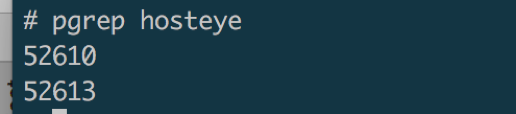
- Otherwise, please submit a Ticket to provide feedback to Baidu.
-
Related operations
-
Order to restart the client service service hosteye restart.
If there is no abnormal output, it means the client has started normally.
-
Order to stop the client service service hosteye stop.
If there is no abnormal output, it means the client has stopped normally.
-
Execute command service hosteye status Check whether the hosteye security agent is running normally.
If it prompts hosteye is running, it means the client has started normally and the installation is complete.
 Otherwise, please submit a Ticket to provide feedback to Baidu.
Otherwise, please submit a Ticket to provide feedback to Baidu.
Ubuntu/Debian (64-bit)
-
Download the hosteye security agent in the Linux platform Installers, and copy it to your system cloud server.
- You can download the program directly and copy it to the system server.
- Download it by using an order:
wget -c http://sdk.bce.baidu.com/console-sdk/hosteye.deb -O hosteye.deb - or use the order
curl -LO http://sdk.bce.baidu.com/console-sdk/hosteye.deb
-
Install and start the client for the first time: Execute command dpkg -i hosteye.deb Install the client.
-
If there is no error output, it means the client has started normally and the installation is complete.
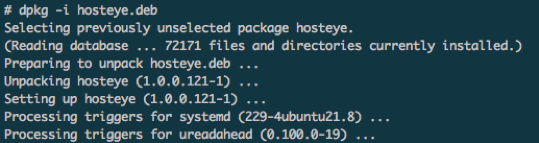
- If dpkg not installed is displayed, install the dpkg first, and then repeat step 2.
- After the installation, follow Step 3 to check whether it runs normally.
-
-
Execute an order pgrep hosteye Check whether the hosteye security agent has started normally.
-
If two process IDs are returned for the order result, it means the client has started normally.

- Otherwise, please submit a Ticket to provide feedback to Baidu.
-
Related operations
- Order to restart the client service service hosteye restart.
If there is no abnormal output, it means the client has started normally.
-
Order to stop the client service service hosteye stop.
If there is no abnormal output, it means the client has stopped normally.
-
Execute command service hosteye status Check whether the hosteye security agent is running normally.
If it prompts hosteye is running, it means the client has started normally and the installation is complete.

Otherwise, please submit a Ticket to provide feedback to Baidu.
Uninstall the Client
Application scenarios
During use of the hosteye security agent, if abnormal cases occur to the client, you need to uninstall it.
CentOS (64)
Operation steps
-
Execute an order rpm -e hosteye
-
If warning is displayed, it means the client program has not been completely uninstalled, and you can manually delete the /opt/hosteye directory.

- In case of error, please submit a Ticket to provide feedback to Baidu.
-
-
Execute an order pgrep hosteye
- If there is no abnormal output, it means the client has been completely uninstalled.
Ubuntu/Debian (64-bit)
Operation steps
-
Execute an order dpkg -r hosteye
-
If warning is displayed, it means the client program has not been completely uninstalled, and you can manually delete the /opt/hosteye directory.

- In case of error, please submit a Ticket to provide feedback to Baidu.
-
-
Execute an order pgrep hosteye
If there is no abnormal output, it means the client has been completely uninstalled.
Check Status
Application scenarios
During installation and use of the hosteye security agent, if the protection effect is not as expected, please check whether the client is working normally.
Operation steps
-
Execute an order pgrep hosteye Check whether the hosteye security agent has started normally.
If two process IDs are returned for the order result, it means the client has started normally.
-
Execute an order tail /opt/hosteye/log/hosteye.log View the logs of the hosteye security agent.
- If there are abnormal logs (such as connection failure and sending timeout), please check whether the network connection and operating environment (such as the file system) of the cloud server are normal.
- If you can't solve the problem by yourself, please submit a Ticket to provide feedback to Baidu.
