Data Synchronization
Operating Steps
- Log in to Baidu AI Cloud Console.
-
Select “Product Service -> Data Transmission Service DTS”, and select “Data Synchronization” to enter the data synchronization list page.
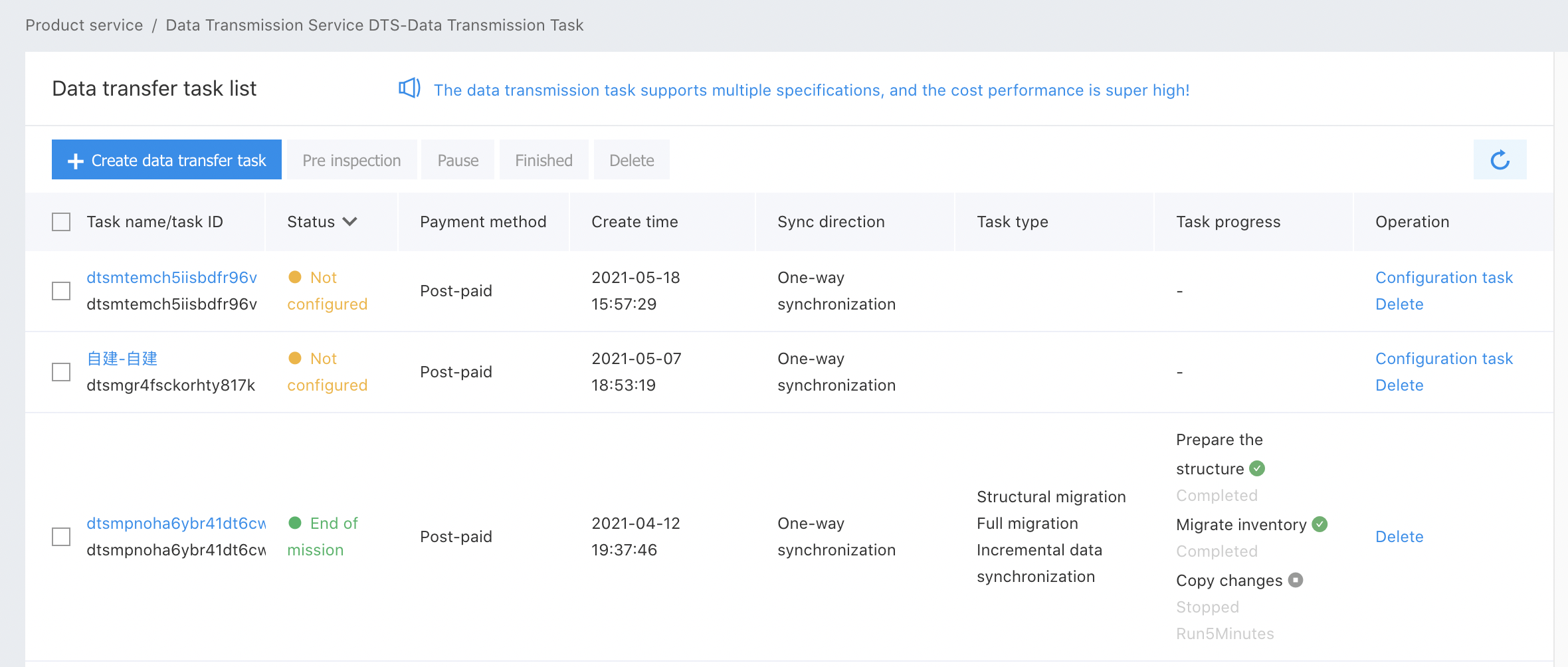
-
Above the task list, click the Create Data Transfer Task button. Enter the create task page and set the task configuration according to your needs.
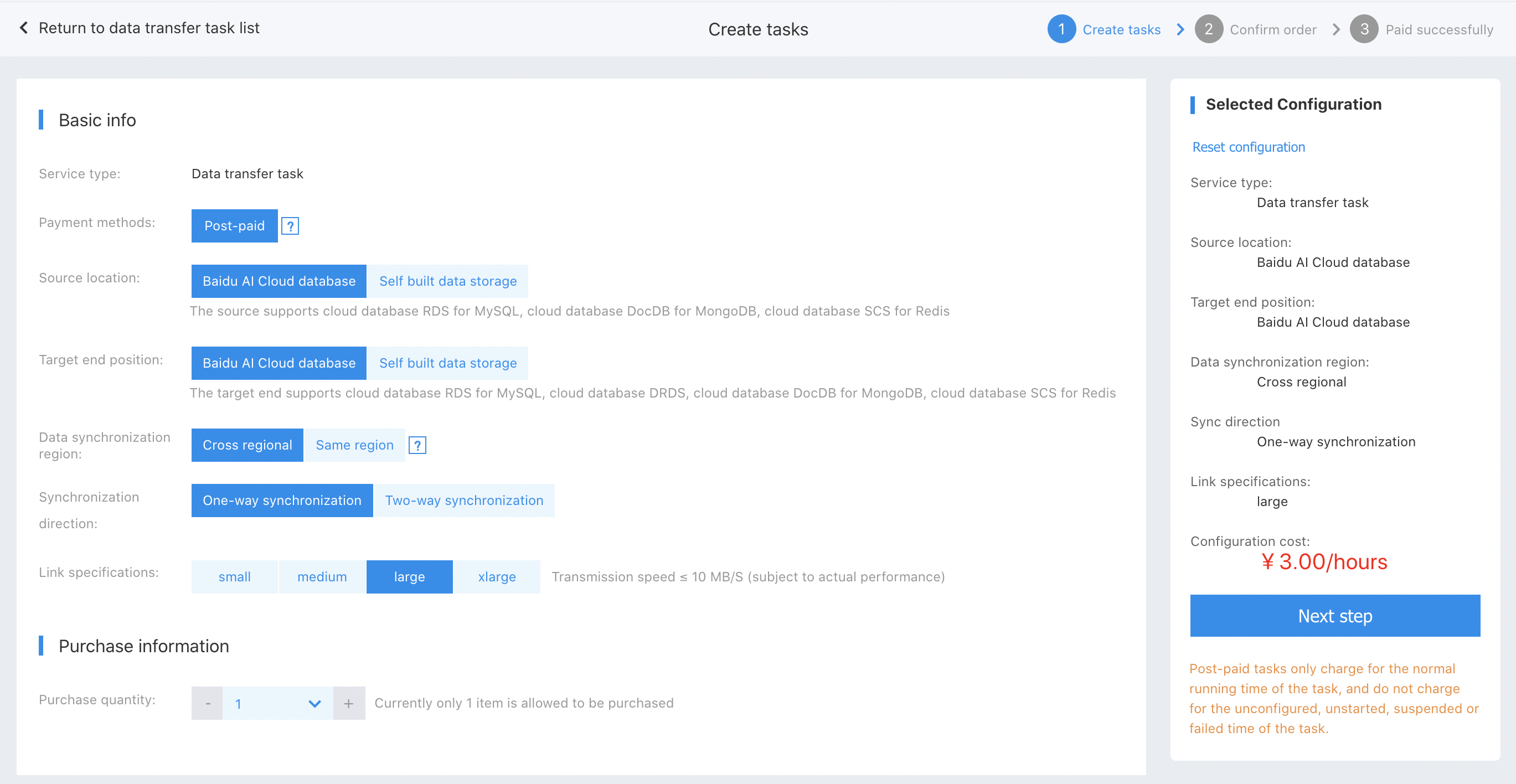
-
After you finish creating the data transfer task, click "Configuration Task". According to actual needs, configure the source and target information of the task.
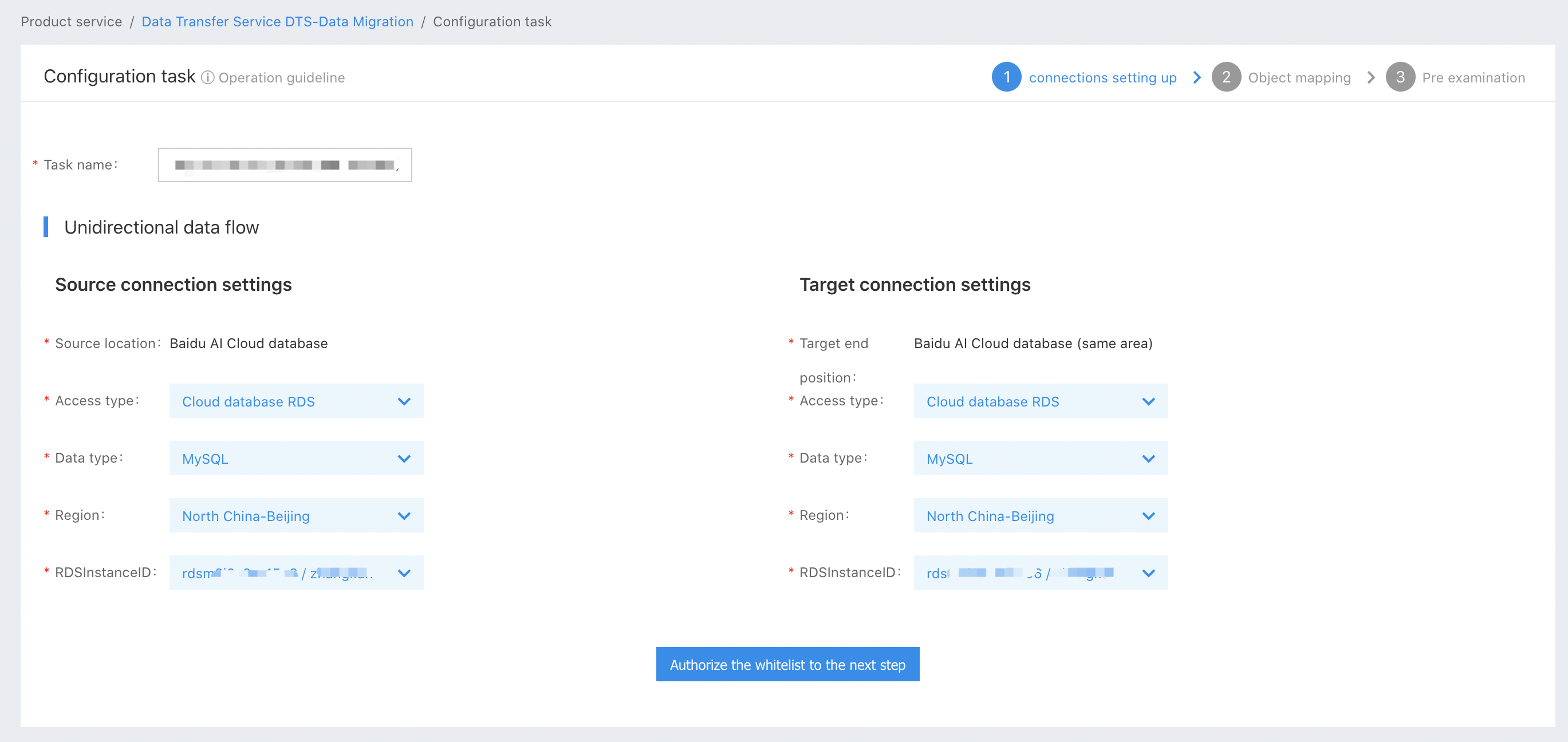
-
Select the initialization type and the objects to synchronize.
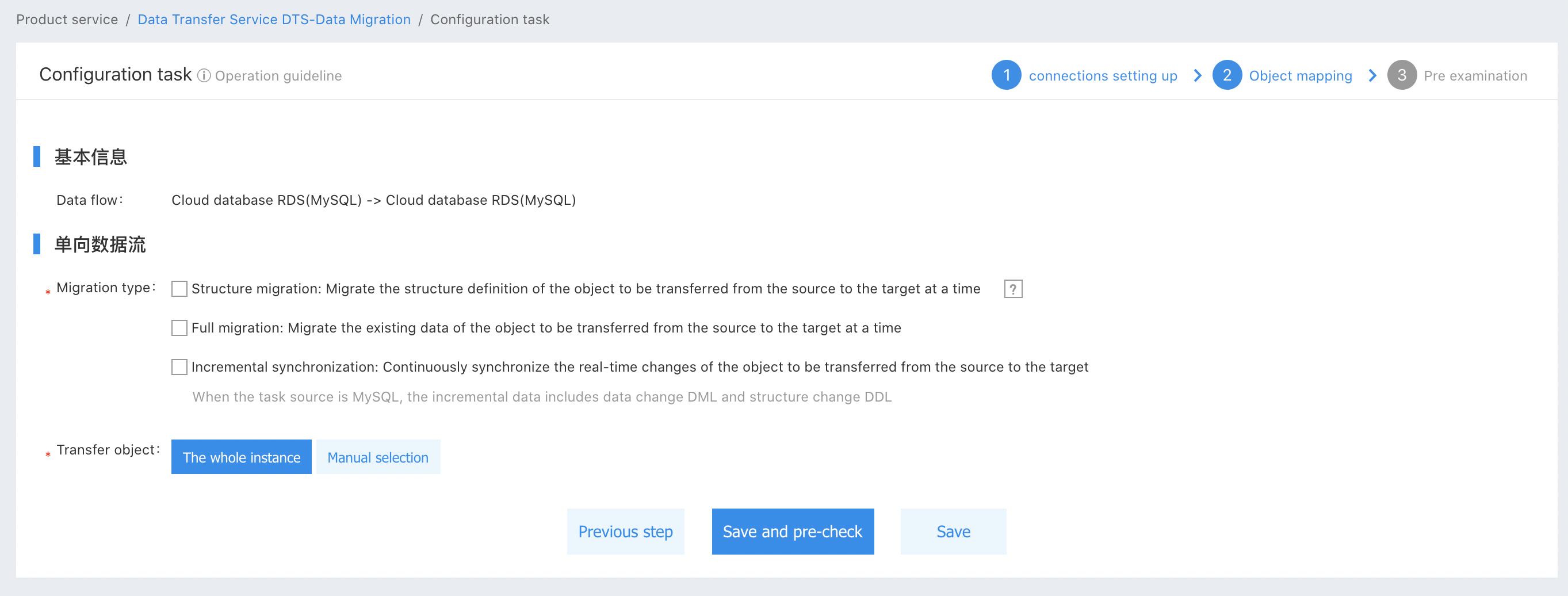
The synchronization initialization types supported by Baidu AI Cloud include structure initialization and full data initialization. If there is no database table in the target database, it is suggested to select both structure initialization and full data initialization; if there’s a database table but no data in the target database, it is suggested to select full data initialization; if there’s a database table and data in the target database, it is suggested to select neither.
- Structure initialization: For the table to be synchronized, create corresponding table in the target database, to complete the table structure definition.
- Full data initialization: Refers to the initialization of historical data into the target database for the tables to be synchronized.
The data synchronization supports adding synchronization objects after pause, and you can select whether to initiate synchronization for the added synchronization objects. After selecting and saving, the current saved object status will be remembered even if the pre-check fails.
-
Click “Save and Pre-check” to complete the creation of task, and then view the task status in the task list.
- The status column displays "Pre-check Passed". You can select and start the synchronization task. After the task is started, you can view the synchronization progress in the task progress column.
-
The status column displays "Pre-check Failed". Click the button next to view the reason for failure and modify. Restart the check and start the synchronization task until successful.
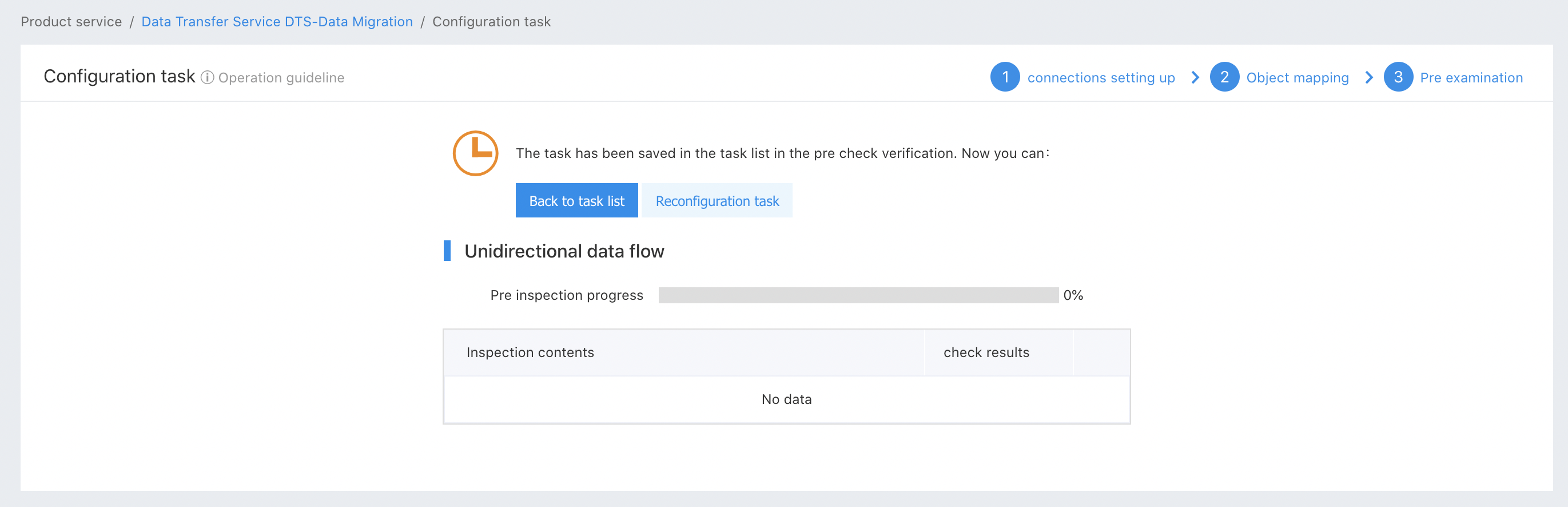
- After the task is started, by clicking the task name, you can enter the details page, and view the information of each task, including configuration information, operation details and synchronization performance.
General Operating Instructions for Data Synchronization
On the data synchronization list tab, you can select tasks to perform common operations such as “Pre-check”, “Pause”, “End” and “Delete”. The batch operation of multiple tasks is supported. When the tasks are in different states, the available operation scope also varies, and the detailed interpretation is as follows:
The operable items of synchronization tasks in different states are different, and see the following table for more information:
| status | Public button(activated state) | Action item | |||
|---|---|---|---|---|---|
| Start | Pause | End | Delete | ||
| Not Started | √ | √ | Modify the task configuration | ||
| pre-checking | √ | View the check details | |||
| Pre-check and pass | √ | √ | Modify the task configuration | ||
| Not Started | √ | √ | View check details, modify task configuration | ||
| Running | √ | √ | View running details, modify synchronization objects | ||
| Abnormal operation | √ | √ | View running details, modify synchronization objects | ||
| Pausing | No | ||||
| Pause | √ | √ | View running details, modify synchronization objects | ||
| Precheck | √ | View the check details | |||
