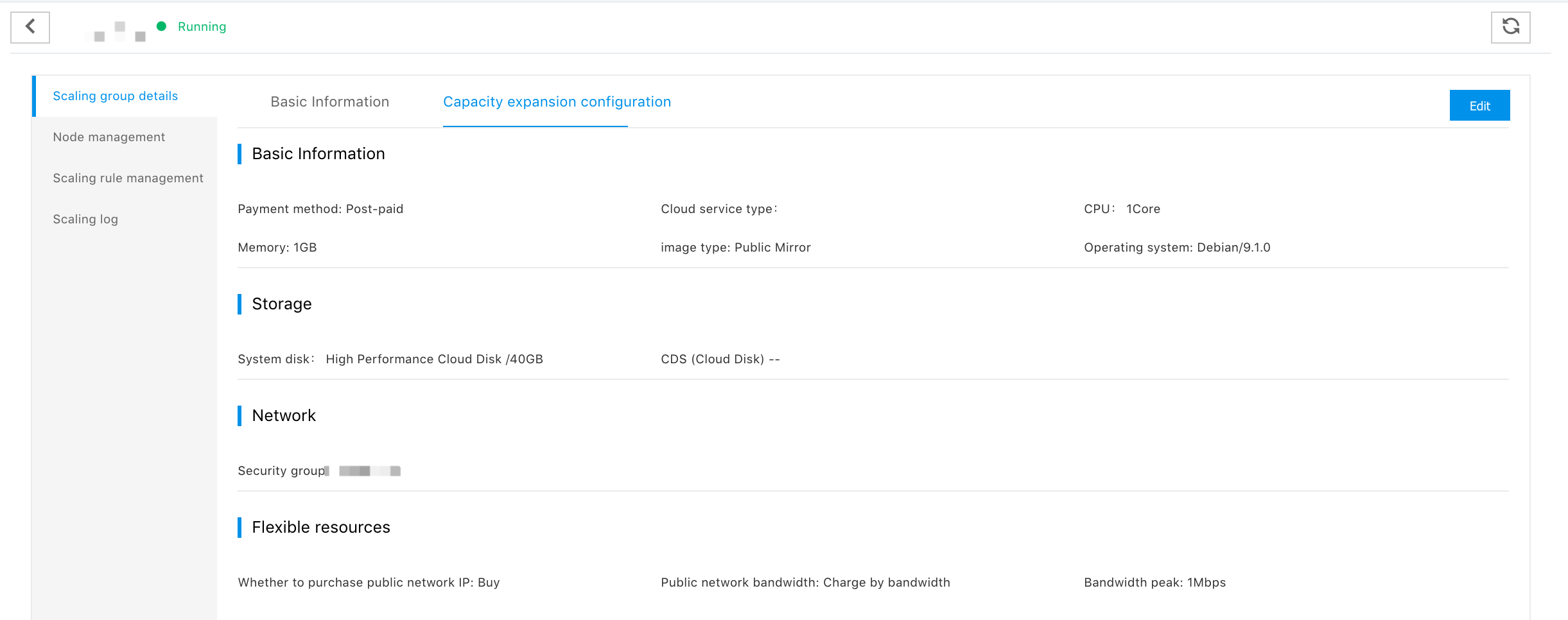Manage Scaling Group
You can view all the scaling groups in the current region in your account via the scaling group list of the scaling group console, and manage these scaling groups.
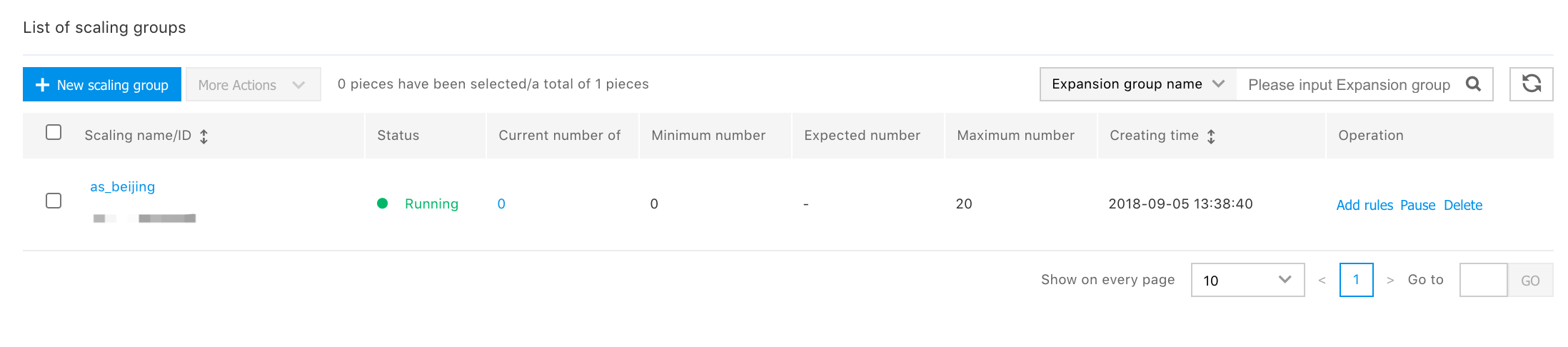
Definition of scaling group status
The status where the scaling group may appear and its definition are as follows:
- Creating: The scaling group is being created.
- Operating: The scaling group is in the normal operating status.
- Pausing: The scaling group has been paused, and doesn't trigger any automatic scaling behaviors.
- Scaling up: The scaling group is implementing the operation of scaling up.
- Scaling down: The scaling group is implementing the operation of scaling down.
- Binding blb: Scaling group is implementing the operation of binding load balance.
- Cooling: The scaling group has just implemented the scaling behaviors and doesn't implement other scaling behaviors in the cooling status.
- Deleting: The scaling group is being deleted.
Add Scaling Rules
Click the button of "Add a Scaling Rule" at the right side of the scaling group to jump to the page of scaling rule list. For the rule related operations, please refer to: Scaling rule management.
Pause and Start Scaling Group
- Click the "Pause" button at the right side of the scaling group, and the scaling group enters the status of "Pausing". The scaling group in the status of "Pausing" doesn't automatically trigger any scaling behavior.
- Click the "Enable" button at the right side of the scaling group. The scaling group recovers to "Enabling" from the status of "Pausing", and start to accept the triggering of scaling group behaviors again.
Description: When the scaling group is in the status of "Creating", "Scaling up", "Scaling down", "Binding BLB" and "Deleting", operation of "Enable" and "Pause" is disabled.
Delete Scaling Group
- Click the "Delete" button at the right side of the scaling group to be deleted.
- Confirm the scaling group information to be deleted is correct in the pop-up, and click "Confirm".
- Click "Send a Verification Code", and input the SMS verification code received by the phone number bound to the account of Baidu AI Cloud.
- Click "Confirm", and the scaling group starts deleting.
Note: When the scaling group is deleted, all BCC nodes in the scaling group, and these nodes related CDS, EIP and snapshoot are released simultaneously. The operation is unrecoverable. Please operate carefully.
Manage Basic Information of Scaling Group
-
Click the instance name of the scaling group in the scaling group list" to jump to the page of basic information of the scaling group.
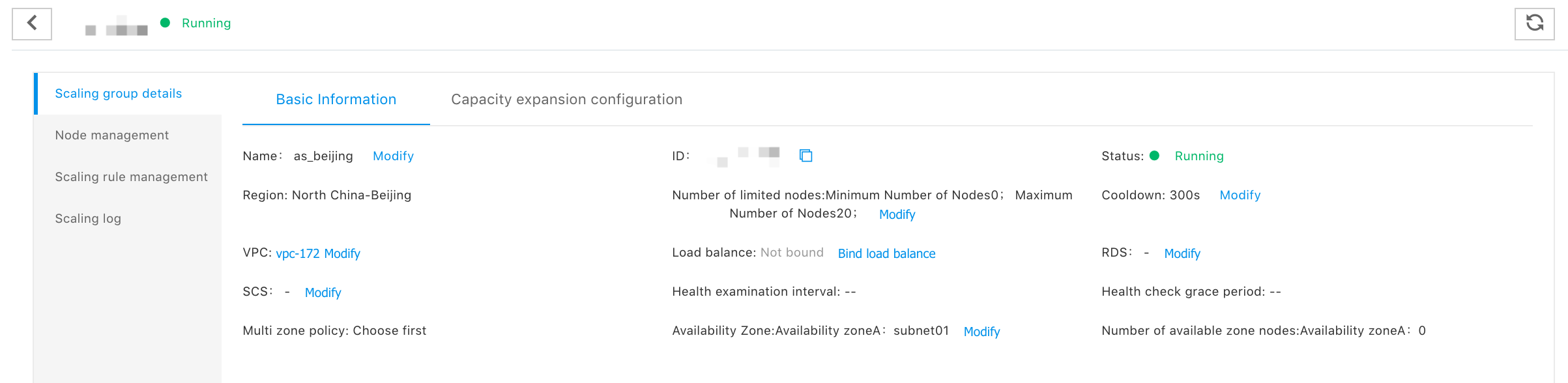
- Click the "Modify" button at the right side of the name to modify the scaling group name.
- Click the "Copy" button at the right side of the ID to copy the scaling group ID to the clipboard. Please provide this ID when you apply for a work order to process the automatic scaling problems.
-
Click the "Modify" button at the right side of "limit the number of nodes", and the pop-up window of "modify the maximum and minimum numbers of nodes" appears.
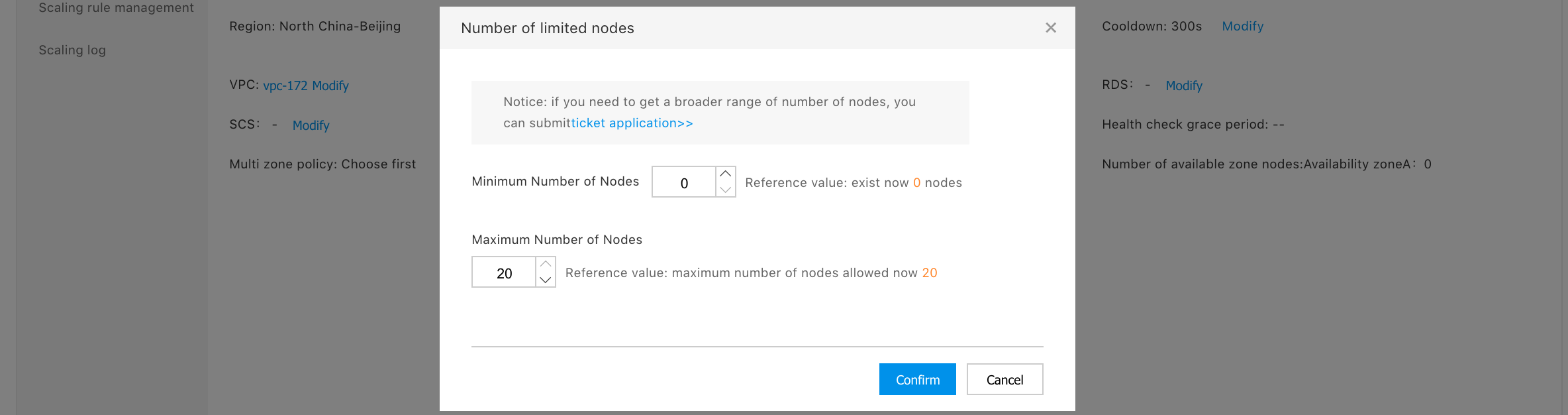
- After adjusting the nodes to the required number, click "Confirm". If the current number of nodes under the scaling group is not in the range of the maximum and minimum numbers of nodes after adjustment, the scaling group may initiate the scaling behaviors to adjust the number of nodes.
- Click "modify cooling time" to modify the cooling time configuration of the scaling group.
- Click "Bind the load balance/unbind the load balance" to modify the scaling group associated load balance. When you unbind the load balance, all nodes in the scaling group are removed from the original load balance. When you bind the new load balance for the scaling group, all nodes in the scaling group automatically add the new load balance.
Configure Management of Scaling Up of Scaling Group
- Click the "configuration of scaling up" at the right side of basic information to enter the page of configuration of scaling up.
- Click the "Edit" button at the top right corner of the configuration of scaling up to edit the configuration of scaling up. When some fields in the configuration of scaling up of scaling group fail, e.g., the system image, disk snapshoot, etc. don't exist anymore, the scaling group cannot complete scaling up. At this time, you can edit the configuration of scaling up to modify the corresponding fields.